Ticketing Integrations
Jira Service Management
Integrate Ravenna with Jira Service Management for seamless ticket synchronization and management.
Jira Service Management Integration
Integrations can only be added by Organization Admin. If you do not see an integrations tab in Settings, please contact your admin.
Overview
Ravenna seamlessly integrates with Jira Service Management (JSM) to bridge the gap between teams using different platforms for request management. This integration enables bi-directional synchronization between Ravenna workspaces and JSM Service Desks, ensuring consistent ticket tracking regardless of where your team members prefer to work.Key Features
With the Ravenna-JSM integration enabled, you can:- Automatic Ticket Creation: Tickets initiated in Ravenna automatically generate corresponding issues in JSM
- Real-time Synchronization: Changes to ticket details (title, description, comments) instantly reflect across both platforms
- Unified Communication: Comments and updates flow seamlessly between Ravenna and JSM, maintaining conversation context
Setup Instructions
Step 1: Configure an Integration User in Atlassian
Your IT administrator needs to establish a dedicated Atlassian user account for the integration:- Navigate to https://admin.atlassian.com
- Create a new user with these specifications:
- Username: “Ravenna” (this exact name is required)
- Access Level: Jira Service Management - User (agent role)
- Profile Picture: Upload the Ravenna logo to clearly identify integration-generated comments
Step 2: Authenticate Ravenna with JSM
- Navigate to the Workspace Settings by clicking on the “Settings” button from your Ravenna Workspace switcher
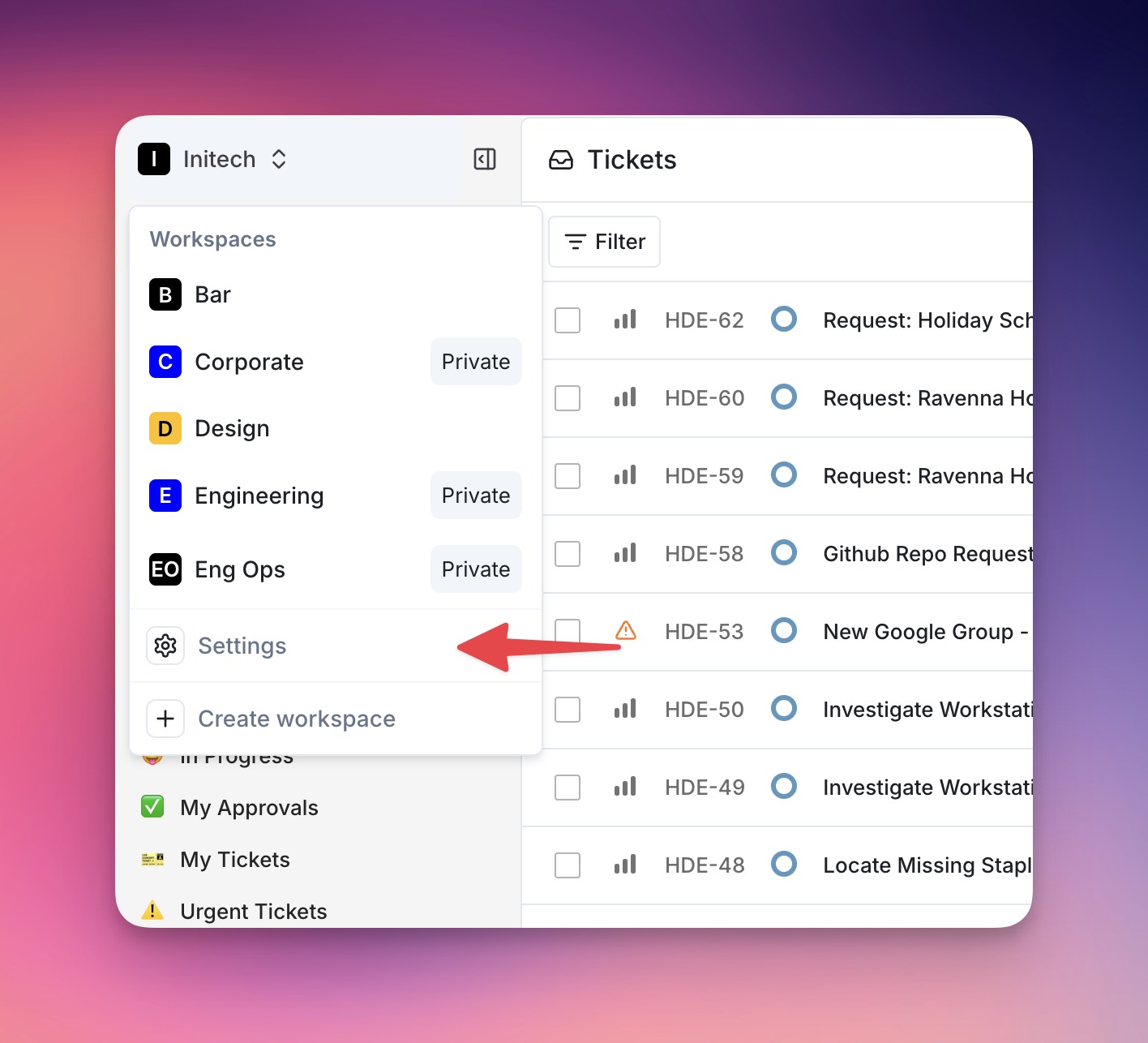
- Select “Connect to JSM” and authenticate using the Ravenna user credentials created in Step 1
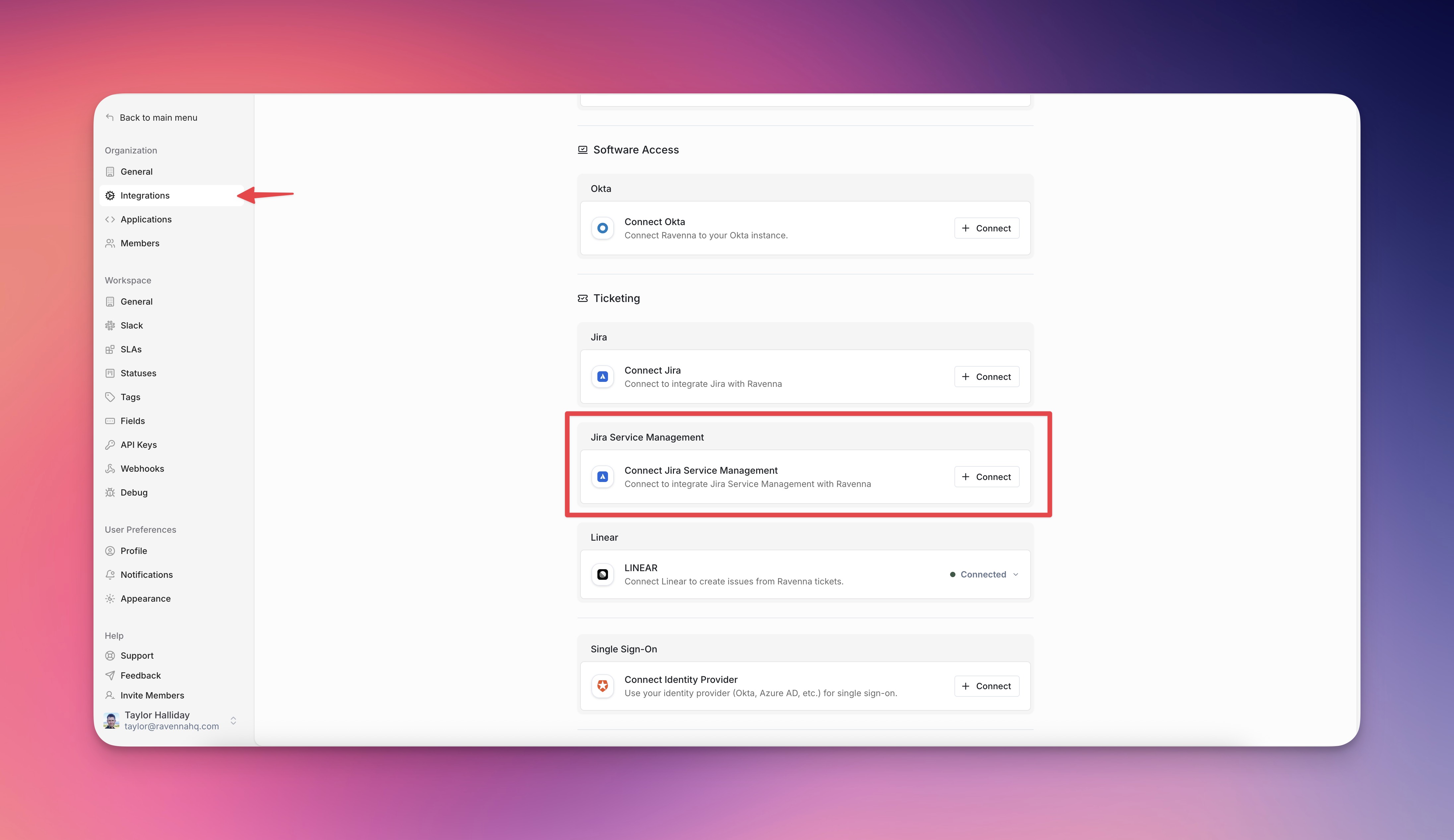
- You’ll be redirected to Atlassian to approve the connection. Select the app on Atlassian you would like to connect to Ravenna
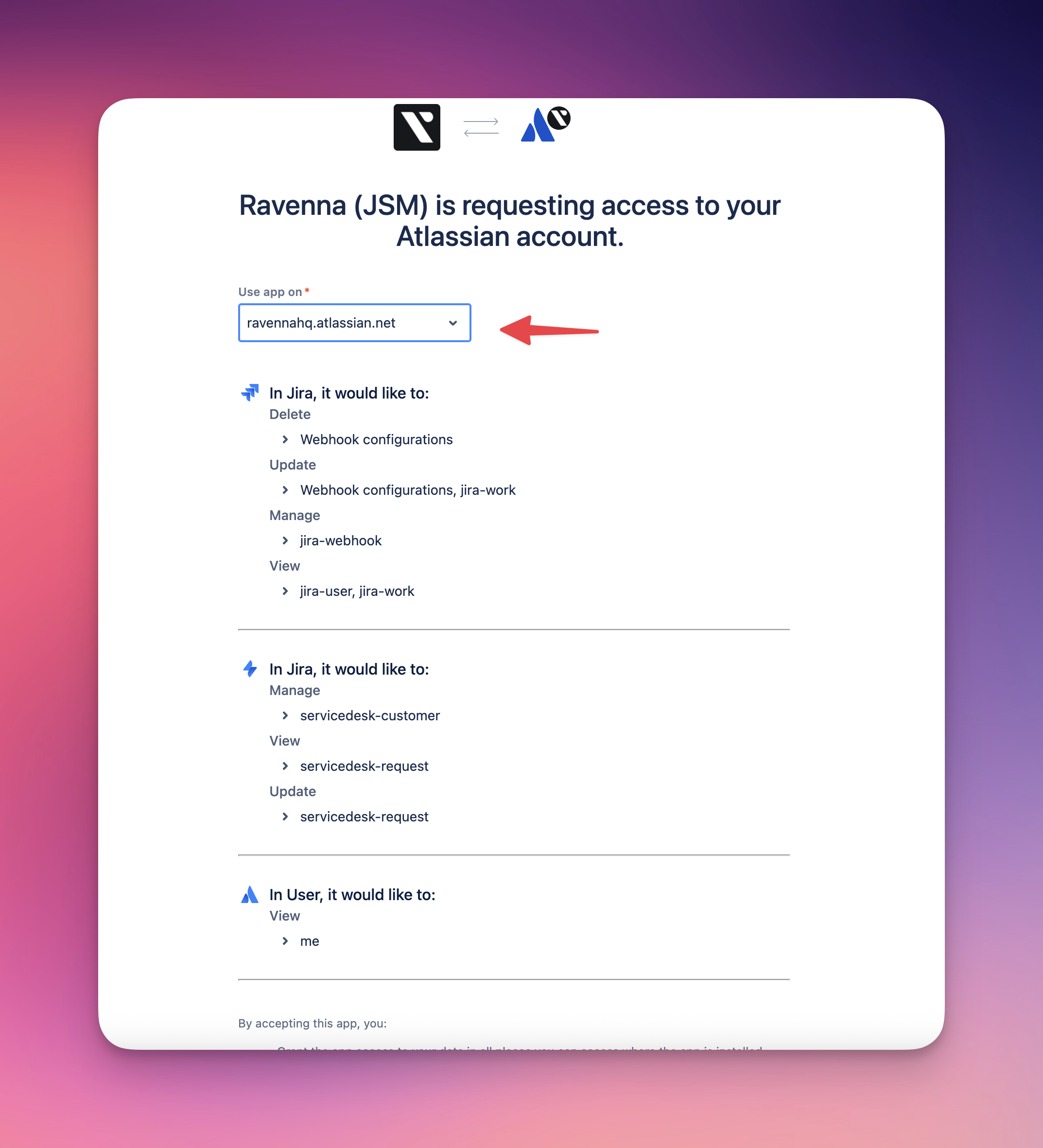
- Review the requested permissions (creating and updating tickets/comments) and select “Accept”
- Upon successful authorization, you’ll return to Ravenna with the connection established. You should see a successful connection indicator.
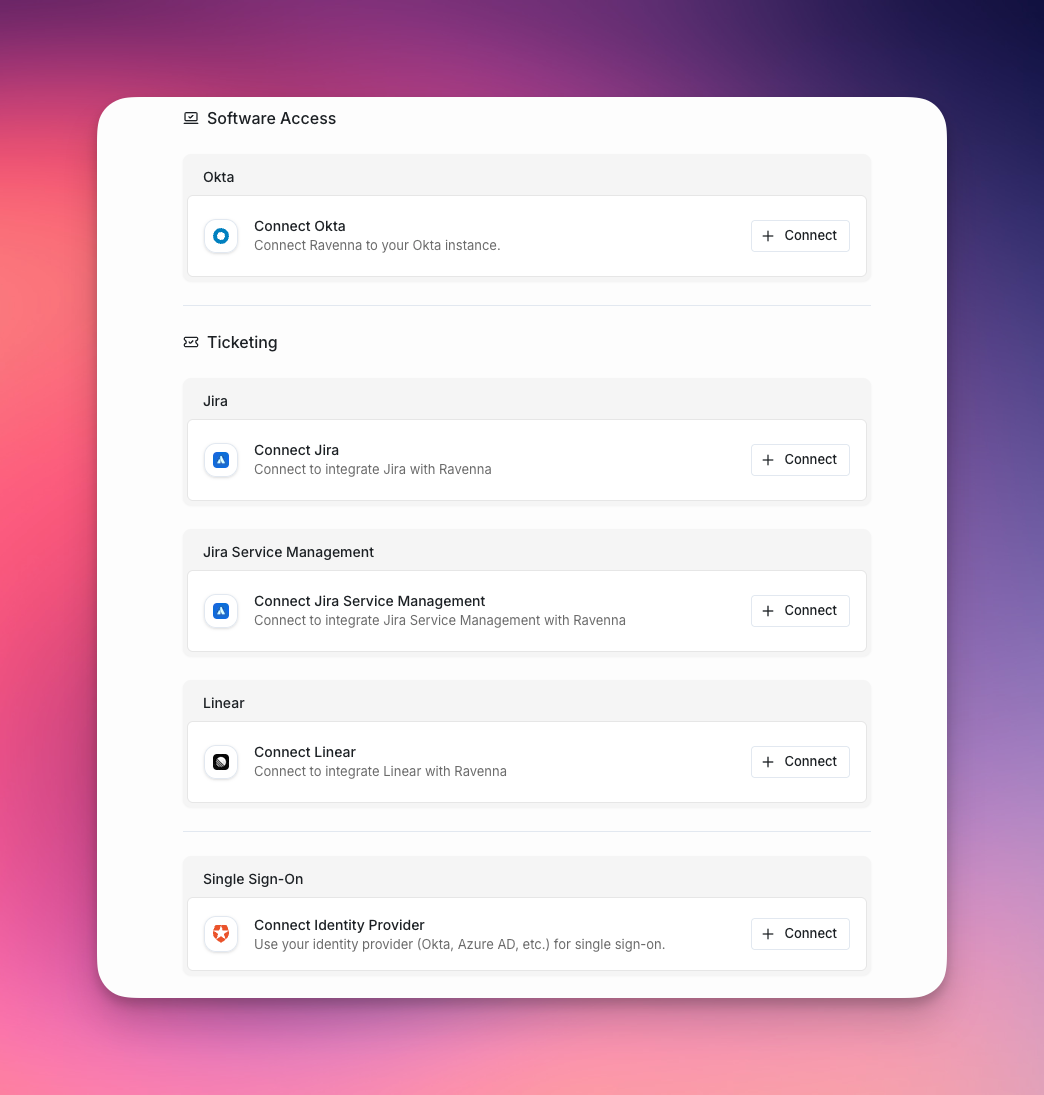
Step 3: Setup Queue Replication Settings
Once authenticated, you can connect individual Ravenna workspace queues to JSM projects:- Select a queue you would like to sync with JSM
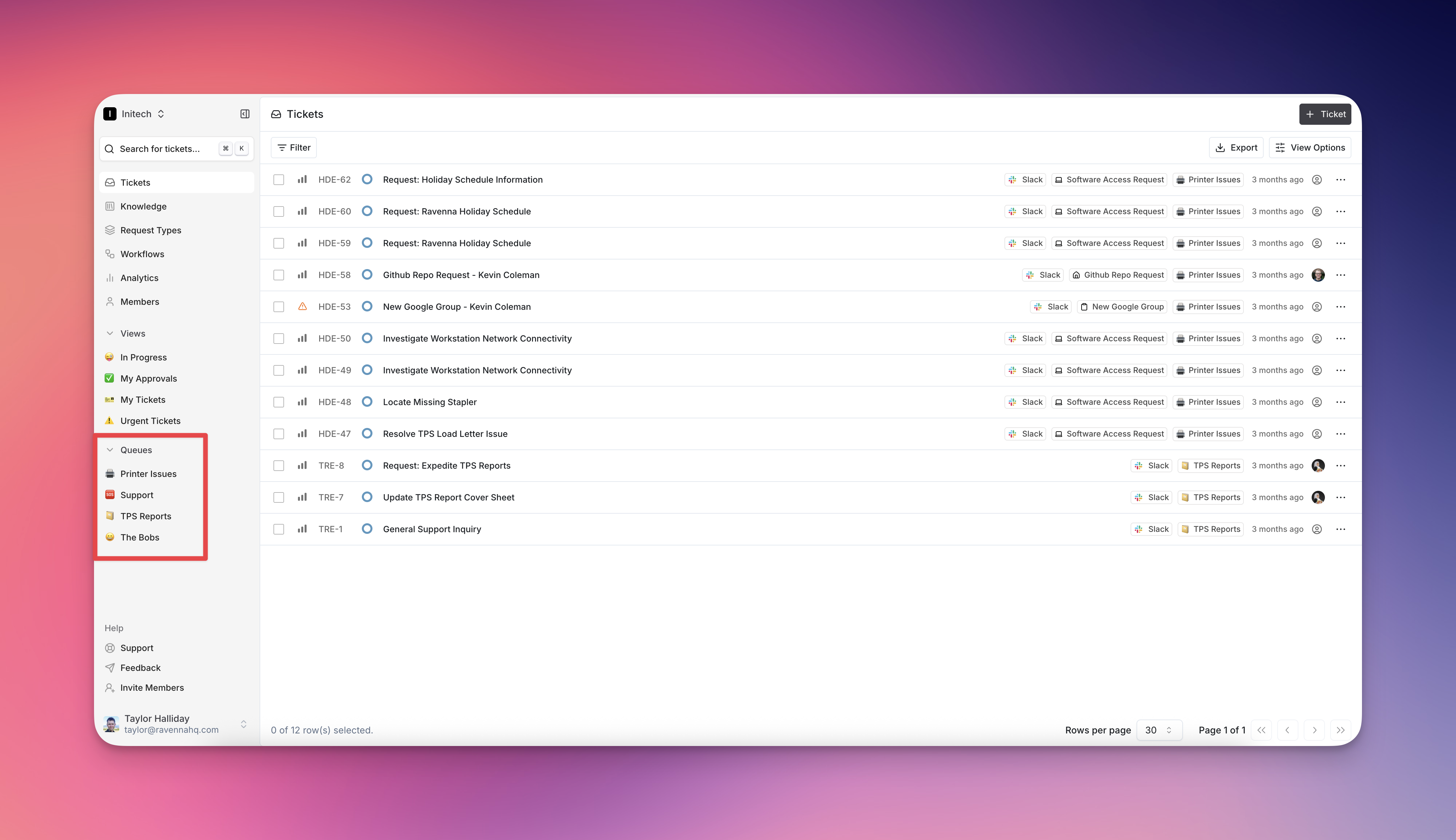
- Head over to your queue settings
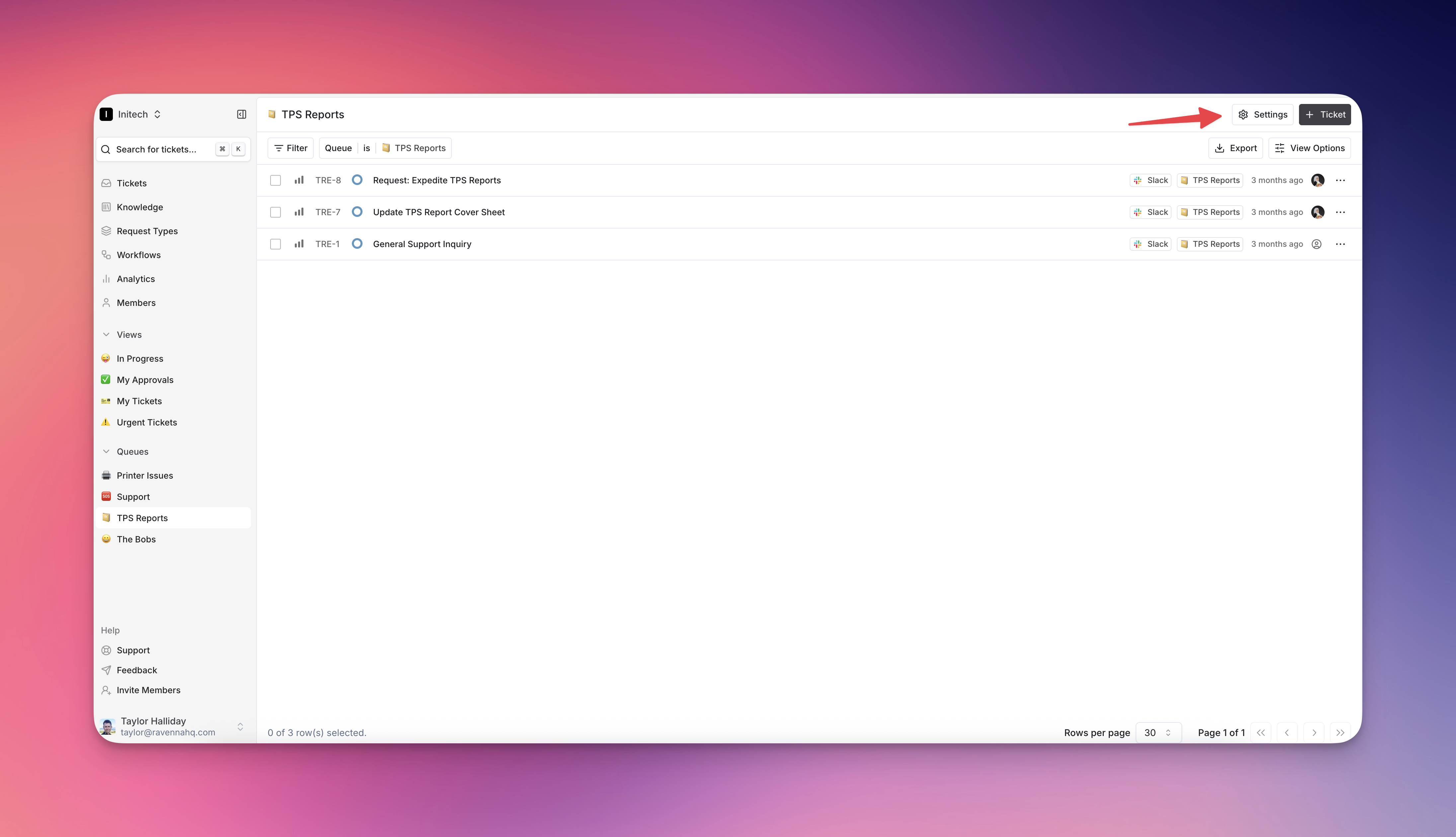
- Select the ‘Ticket Replication’ tab and you should see Jira Service Management (‘JSM’) as an option to replicate tickets to:
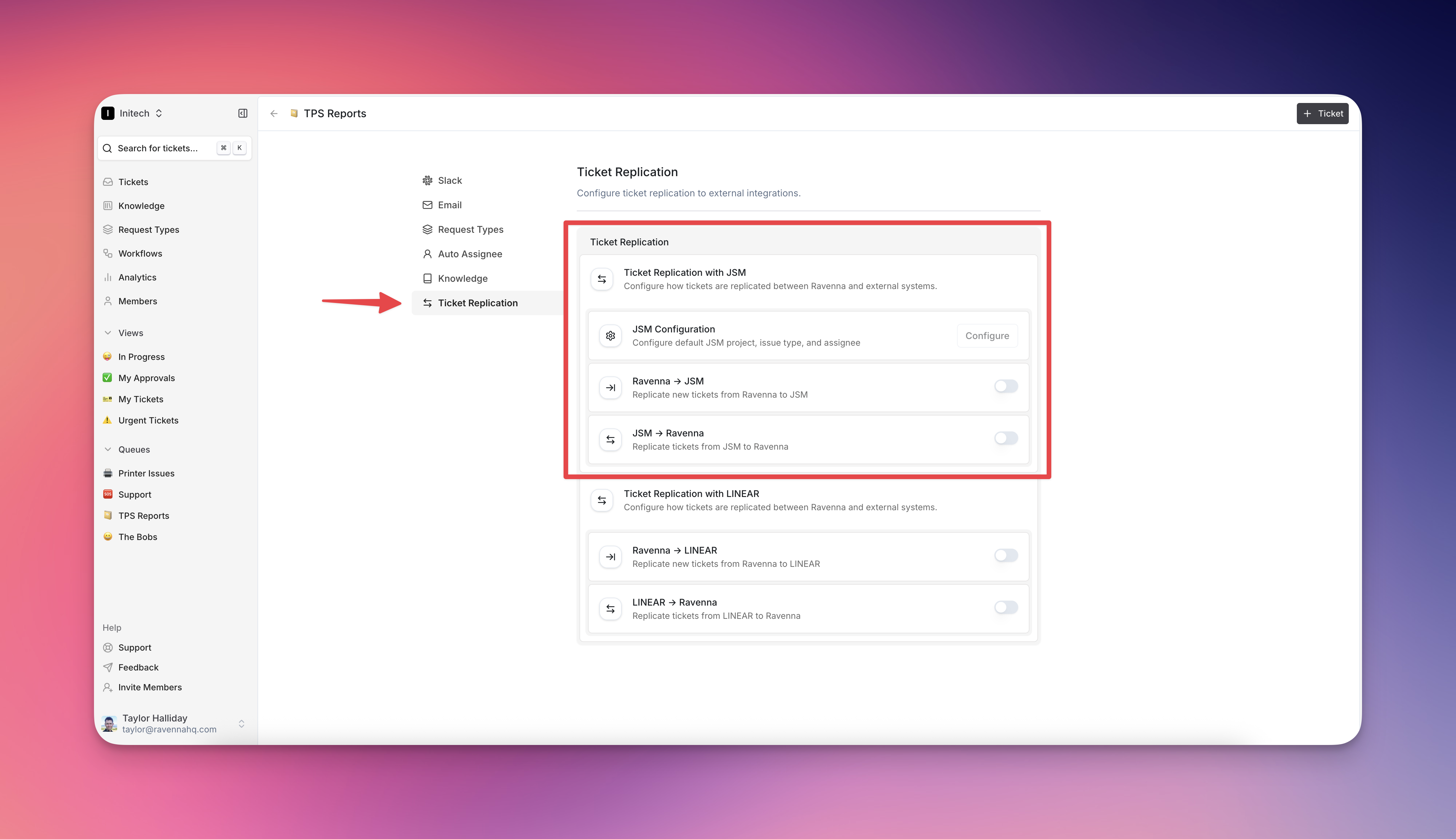
- If you would like to replicate tickets to JSM from Ravenna, select the ‘Ravenna => JJSM’ option. If you would like events that happen in JSM to be reflected in Ravenna, select the ‘JSM => Ravenna’ option.
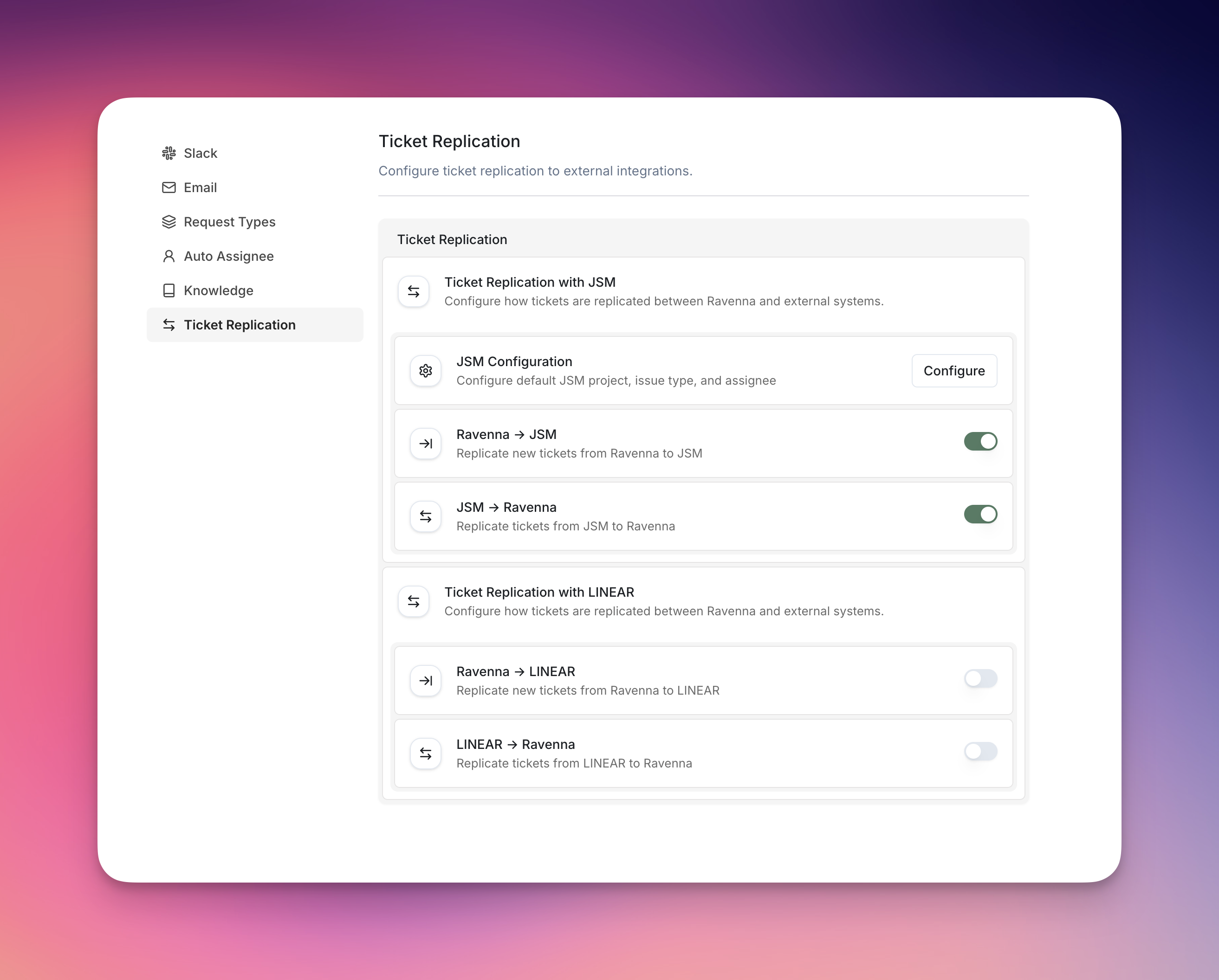
- To configure how the integration works, select the ‘Configure’ button next to the JSM option. This will allow you to map the Ravenna queue to a specific JSM project and set up any additional options.
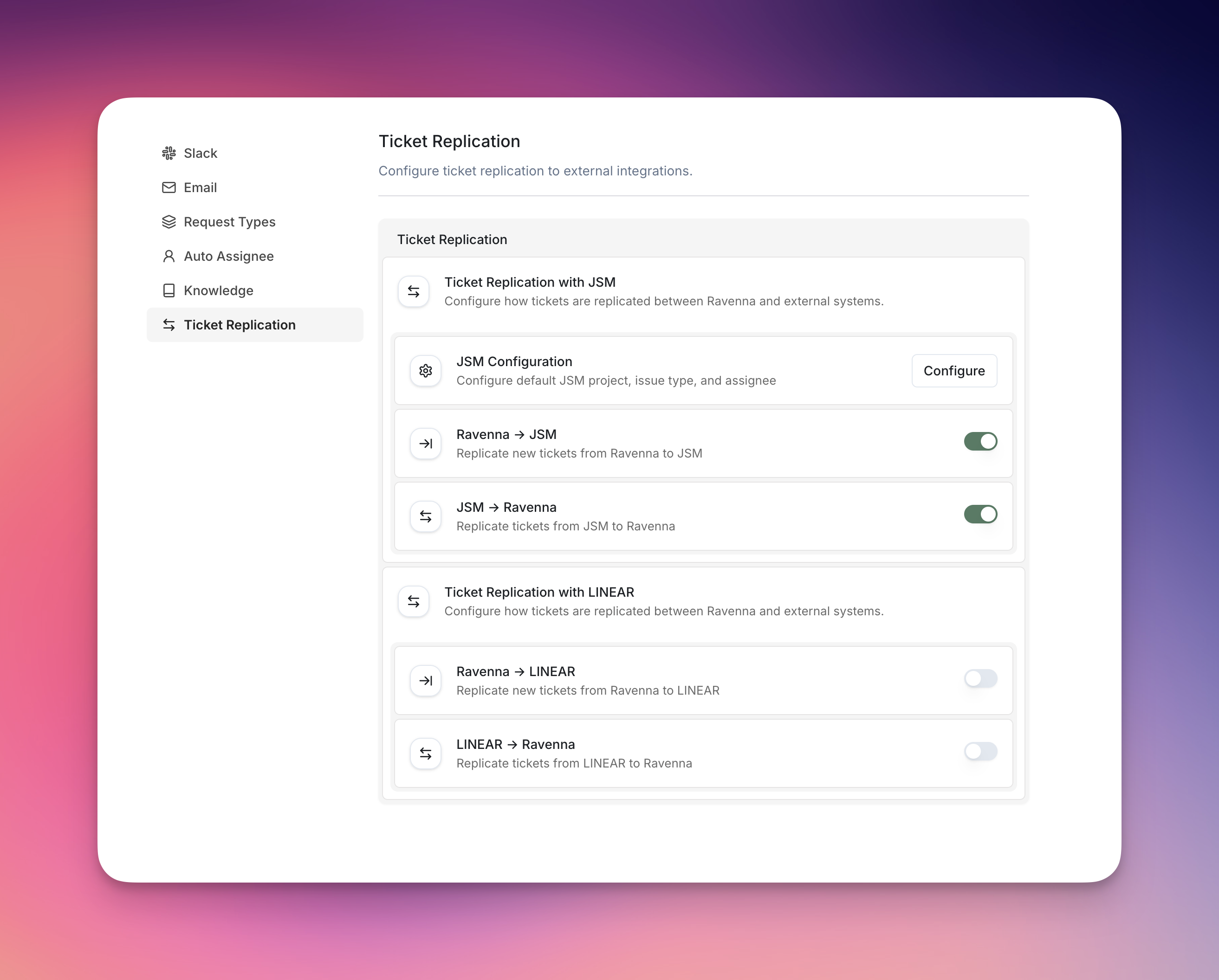
Creating Synchronized Tickets
When you create a ticket in a linked Ravenna workspace:- A corresponding JSM issue is automatically generated
- The ticket displays a direct link to the JSM issue
Managing Updates
The integration maintains consistency by:- Synchronizing status changes in title, description, due-dates, and priority between platforms
- Mirroring comment threads in real-time
- Maintaining assignee information where applicable
Best Practices
- Consistent Naming: Use clear, descriptive titles that work well in both systems
- Comment Clarity: Remember that comments appear in both platforms - avoid platform-specific references
- Permission Alignment: Ensure team members have appropriate access in both Ravenna and JSM
- Regular Monitoring: Periodically verify the integration is functioning correctly by checking recent ticket synchronization
Troubleshooting
If synchronization issues occur:- Verify the Ravenna user still has active JSM permissions
- Check that the workspace-to-project mappings are correctly configured
- Ensure network connectivity between Ravenna and your Atlassian instance
- Review integration logs for specific error messages
Last updated: July 22nd, 2025

