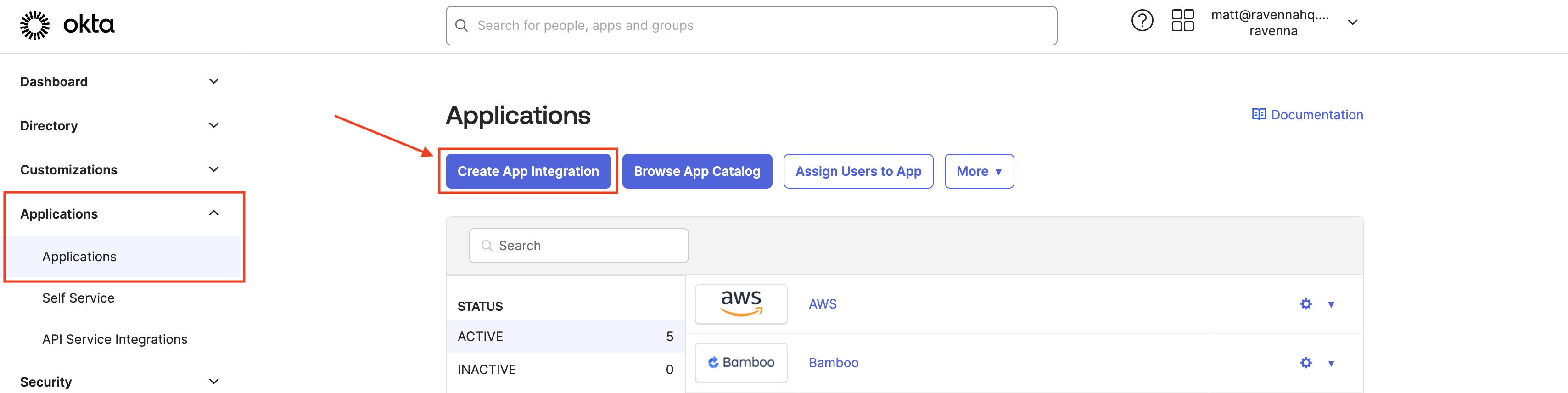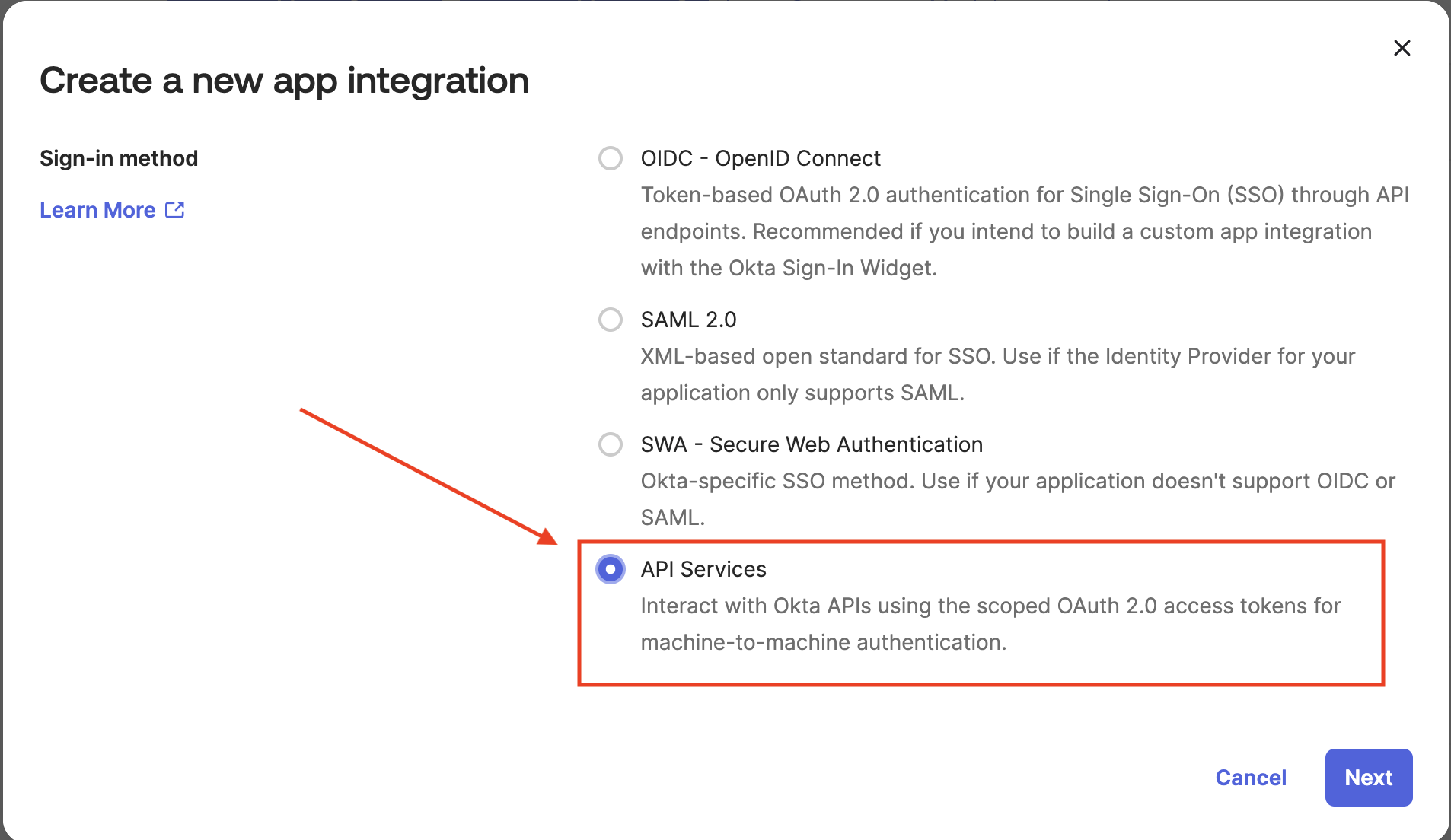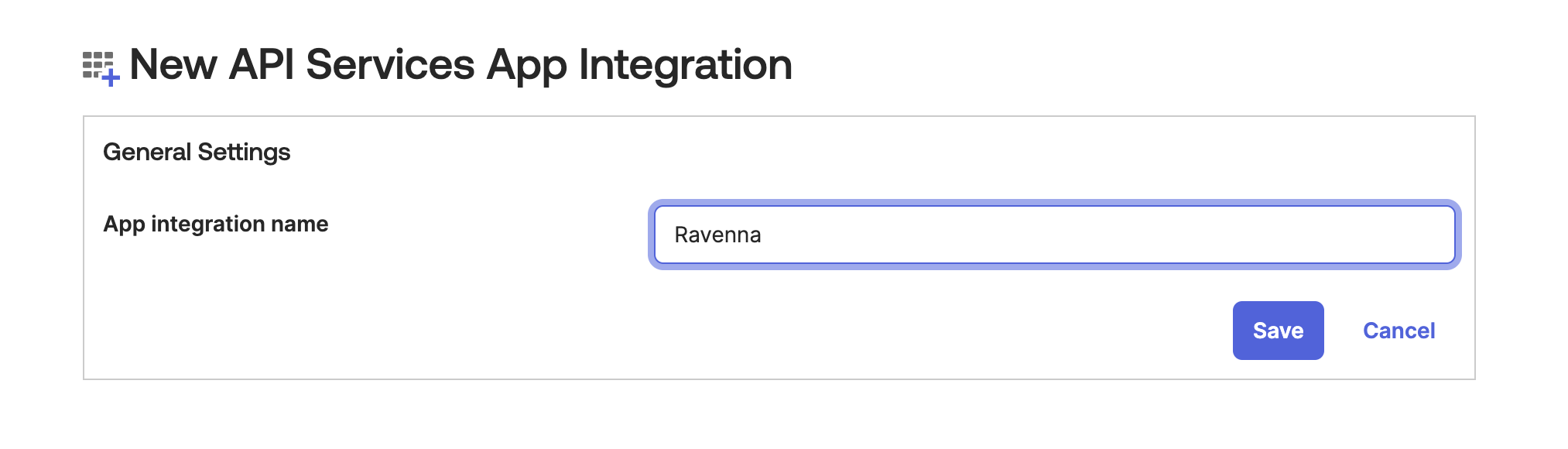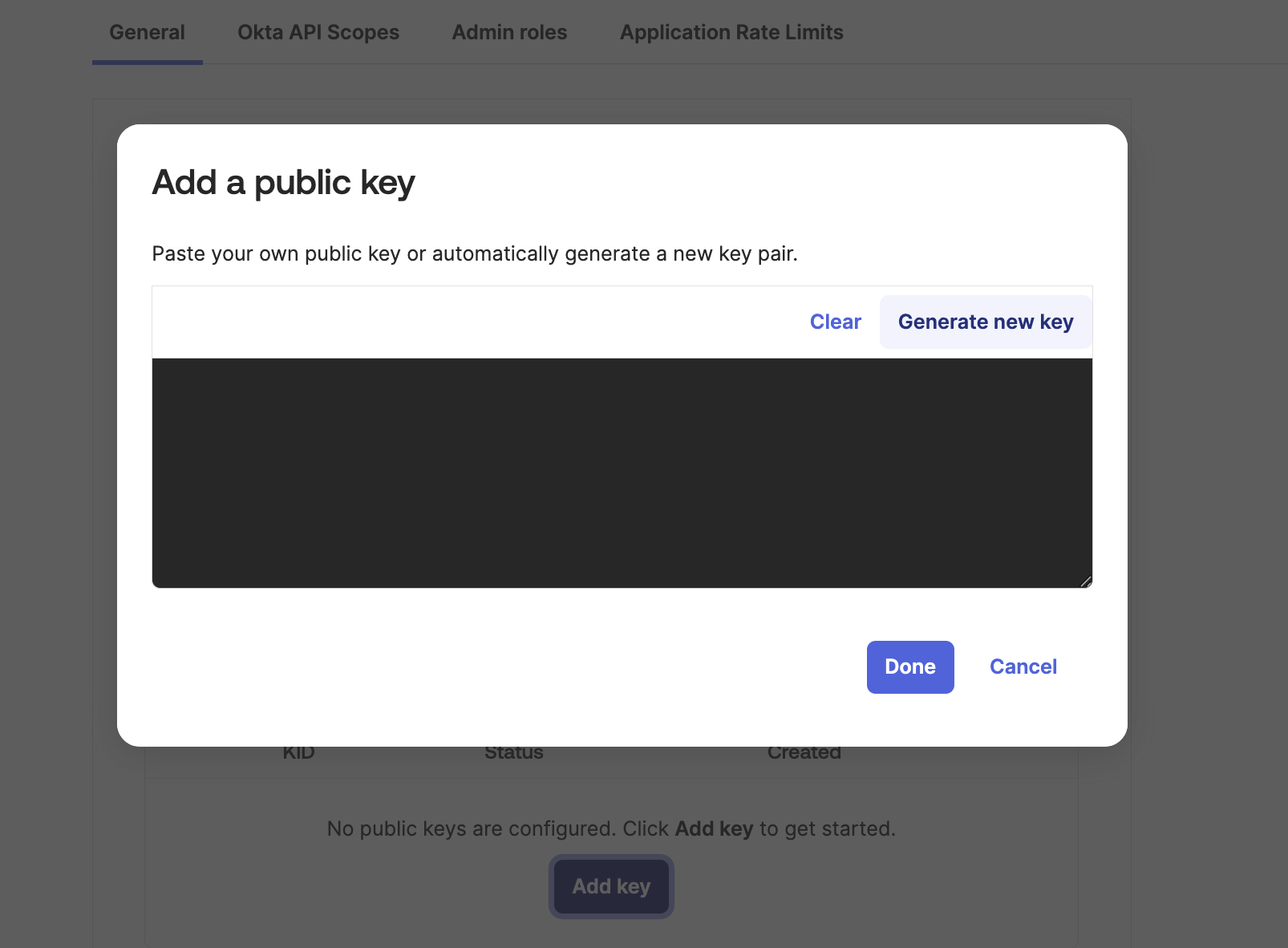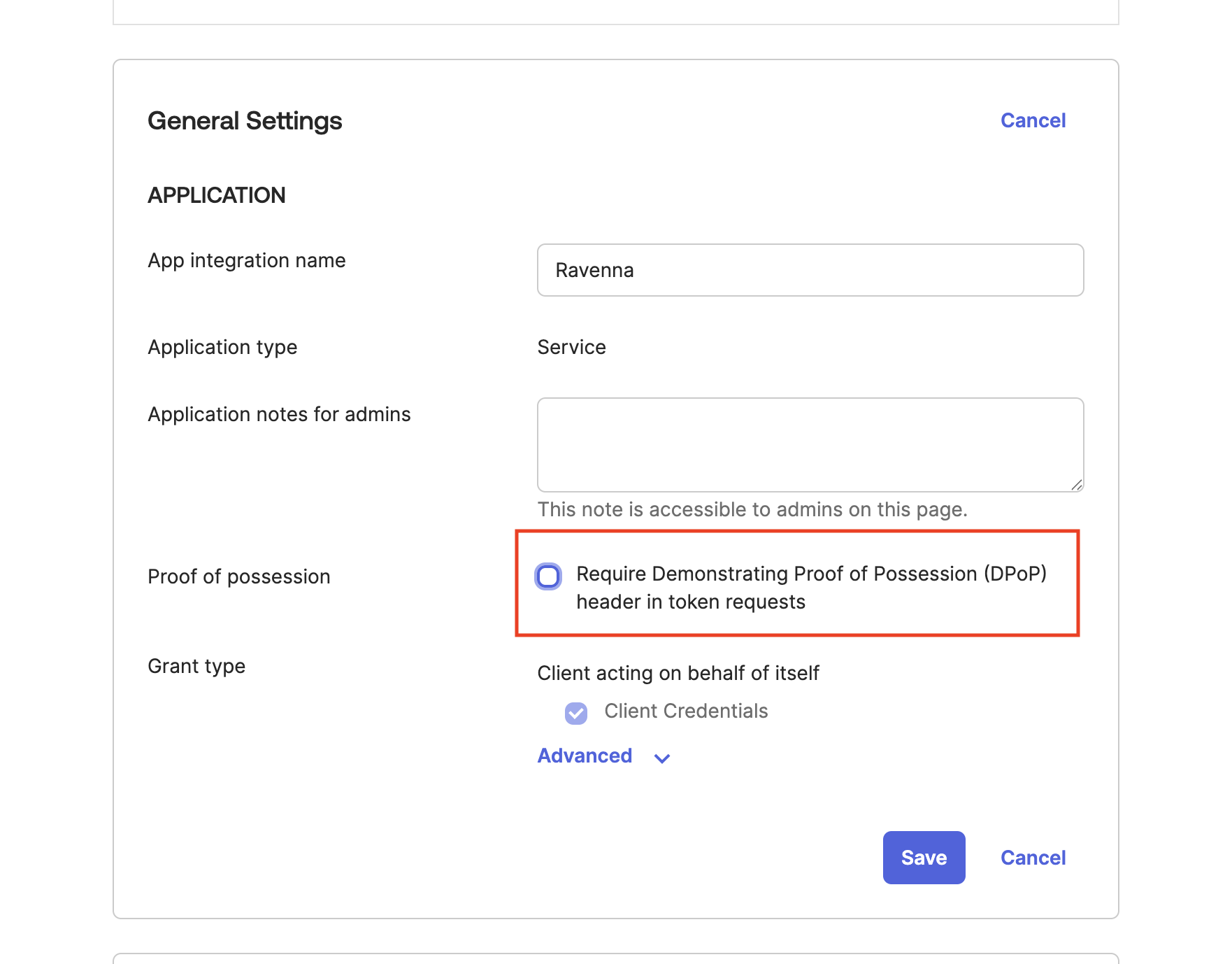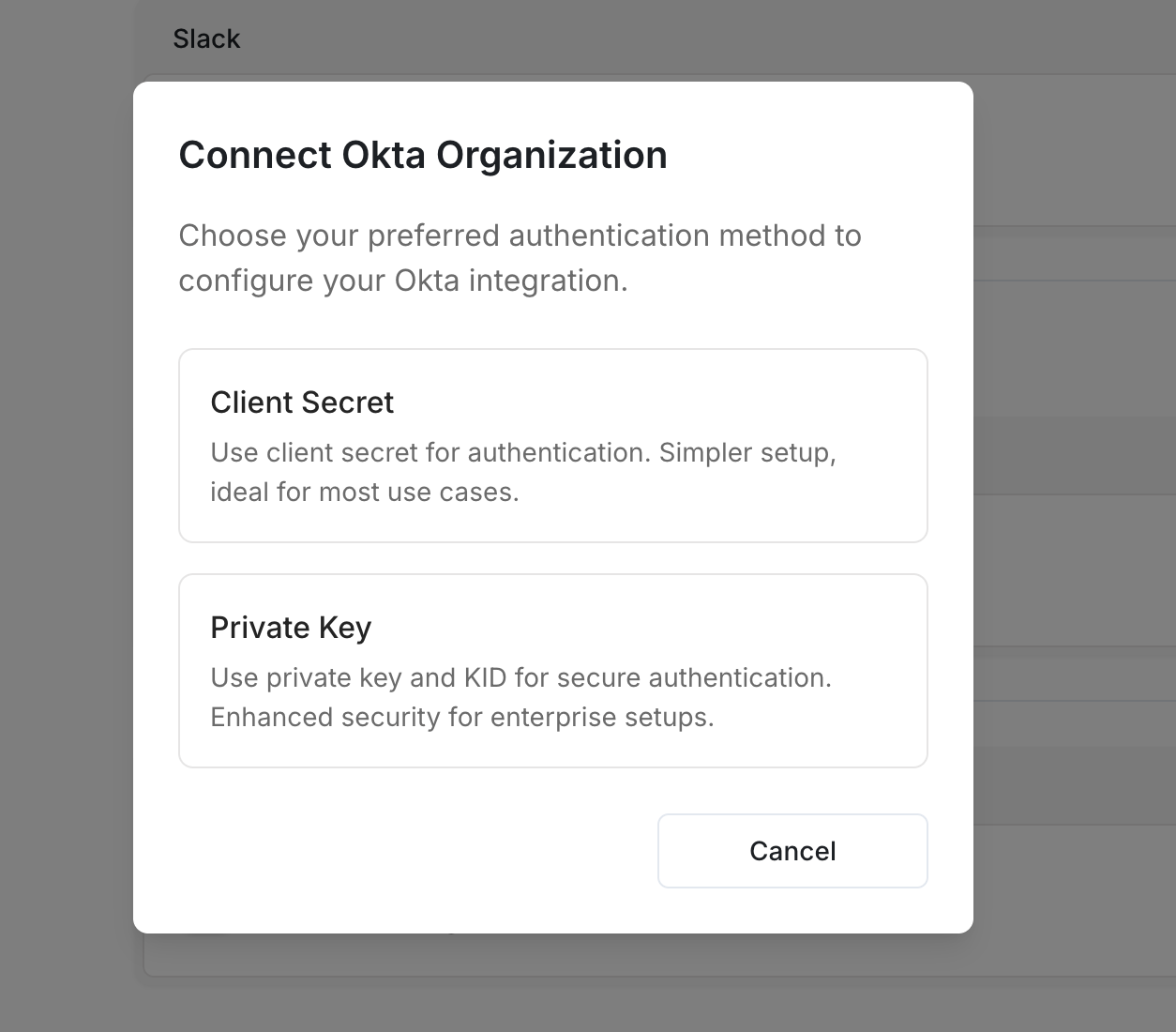Most secure integration method with manual configuration
This integration method requires manual setup and cannot be configured through the Okta Integration Network marketplace.
Setup Guide
Create Okta API Service Integration Manually
These steps must be performed by an Okta user with permissions to create Application Integrations
1
Create App Integration
Login to Okta and navigate to “Applications”, then select “Create App Integration”
2
Select Integration Type
Choose “API Services” as the integration type
3
Name the App Integration
Provide a name for your integration (e.g., “Ravenna API Integration”) and click Save
4
Configure Private Key Authentication
Configure the authentication method:
- Select “Private Key/Public Key” as the Client Authentication Method
- Click “Add Key” to generate a key pair
- Copy the Client ID for later use
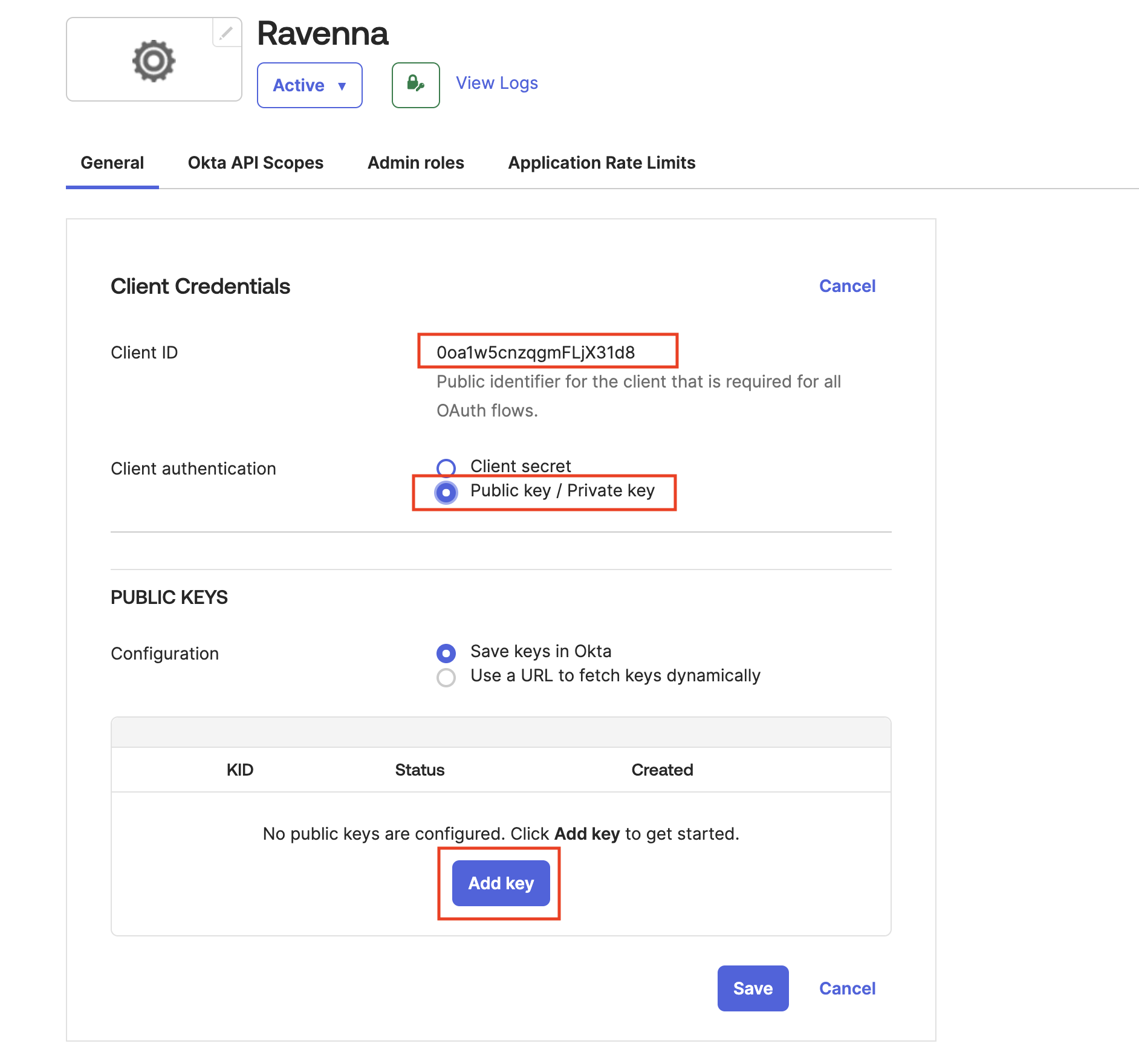
5
Generate PEM Key Pair
Generate a new PEM key pair for the integration
6
Save Private Key and KID
Important: Copy and securely store both:
- The Private PEM Key
- The KID (Key Identifier)
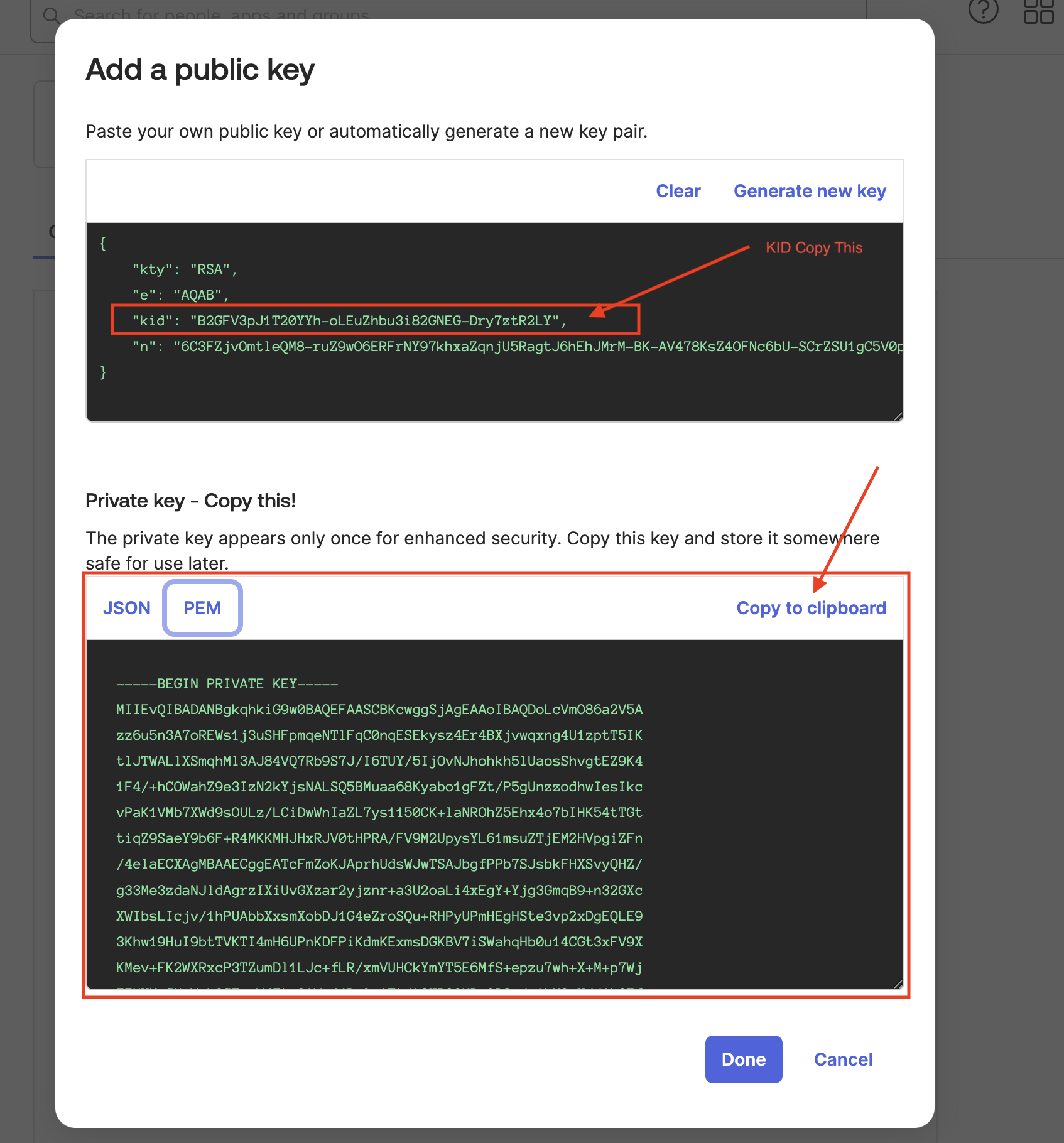
7
Disable DPoP Requirement
Uncheck the “Require DPoP” option to ensure compatibility
8
Grant Required Scopes
Add the following Okta API scopes to the integration:
okta.users.readokta.users.manageokta.groups.readokta.groups.manageokta.apps.readokta.apps.manage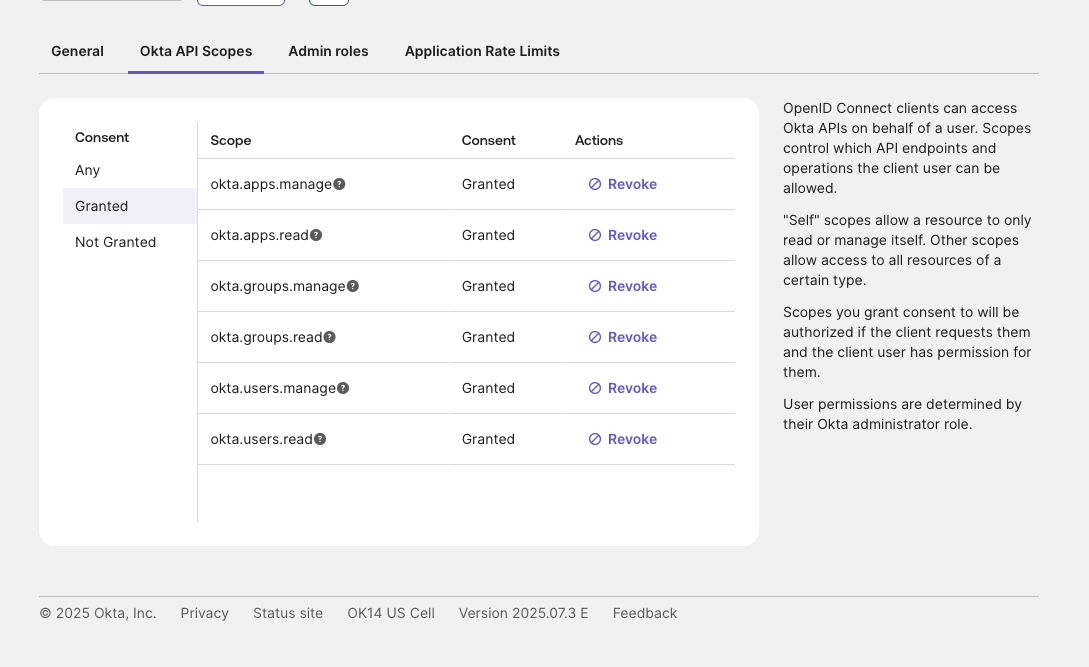
9
Assign Admin Roles
Grant the following admin role to the integration:
Application AdministratorGroup Administrator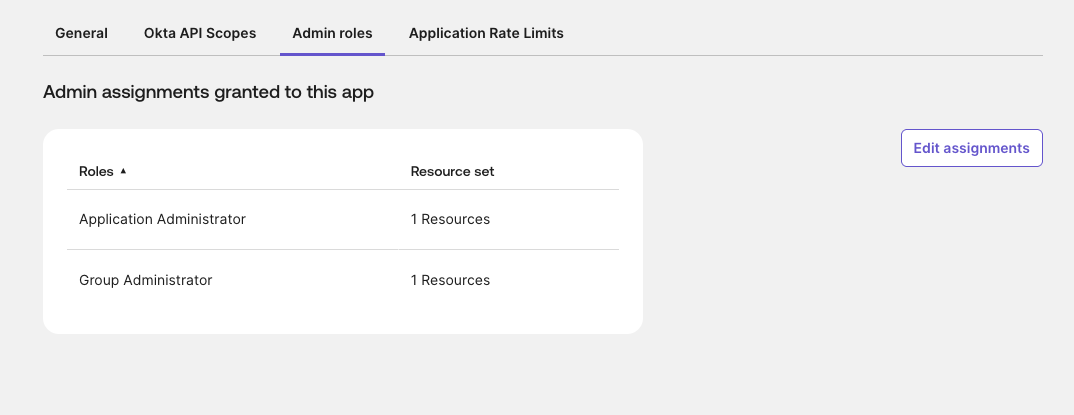
Add Integration to Ravenna
These steps must be performed by a Ravenna Organization Admin
1
Navigate to Ravenna Integrations
Login to Ravenna and go to “Settings” then select “Integrations”
2
Select Okta Integration
Choose “Okta” from the available integrations
3
Choose Private Key Method
Select “Private Key” as your authentication method
4
Enter Integration Details
Provide the following information from your Okta setup:
- Okta Domain: Your Okta domain (e.g.,
https://your-org.okta.com) - Client ID: The Client ID from your Okta integration
- Private Key PEM: The Private Key PEM you saved earlier
- KID: The Key Identifier (KID) you saved earlier
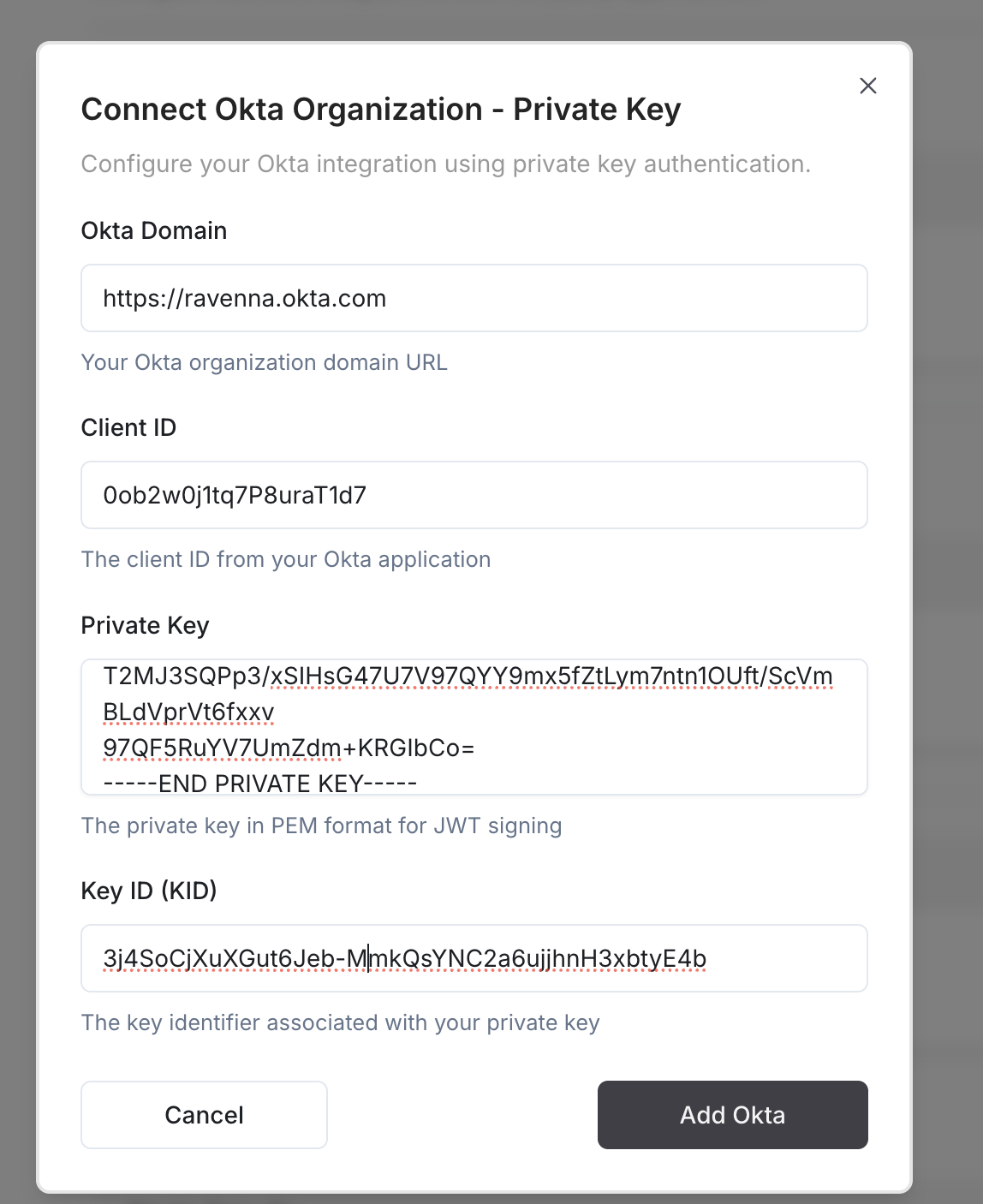
5
Complete Setup
Click “Add Okta” to complete the integration setup
Security Benefits
The Private Key integration method provides enhanced security through:- Public Key Cryptography: Uses asymmetric encryption instead of shared secrets
- Key Rotation: Keys can be rotated without service interruption
- Reduced Attack Surface: No client secrets stored in multiple locations
- Audit Trail: Enhanced logging and monitoring capabilities
Next Steps
Once your Okta integration is connected, Ravenna will automatically:- Import your Okta applications
- Sync user and group information
- Enable access request workflows through Okta groups