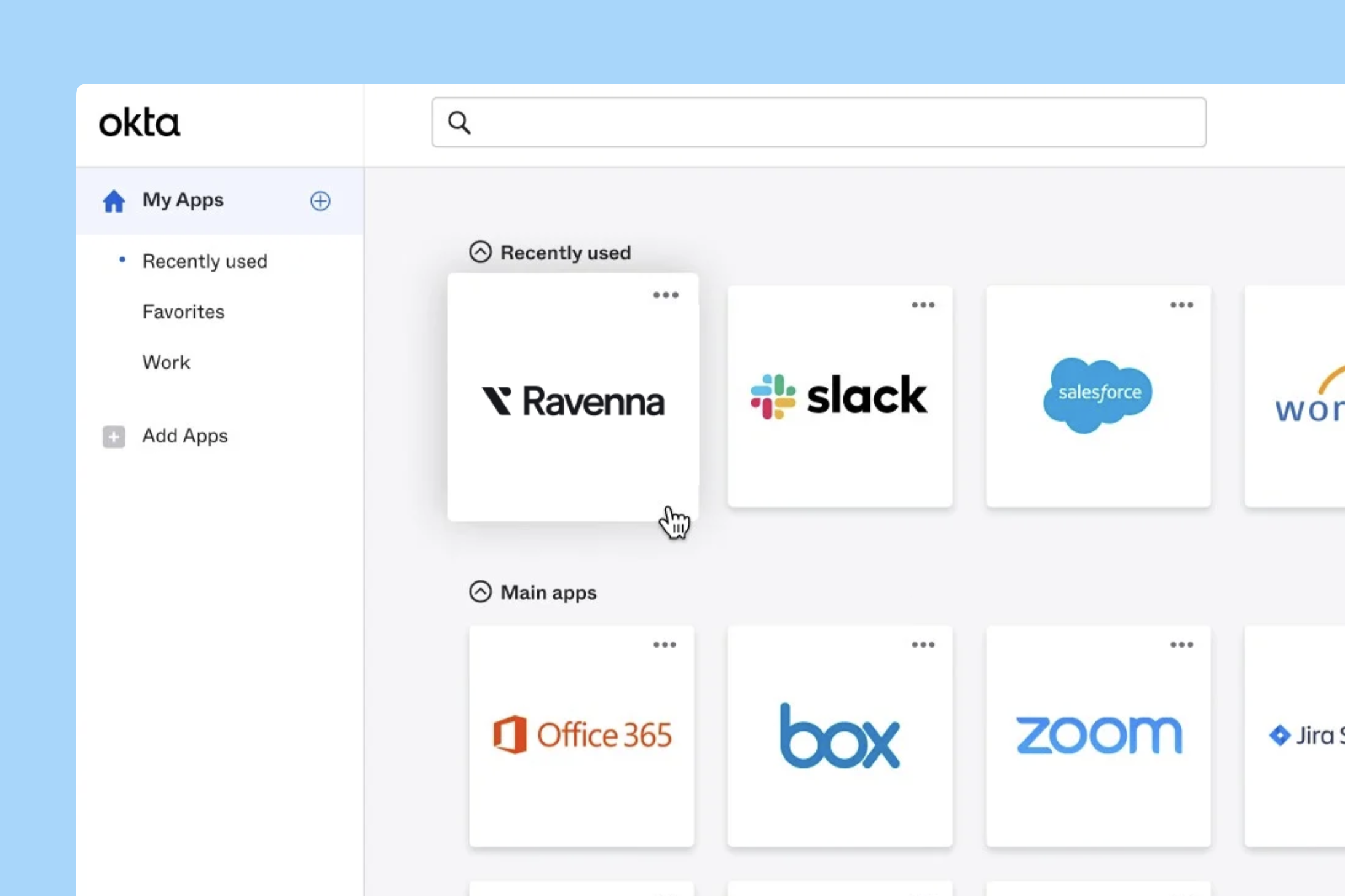
Creating the Okta Bookmark App
1
Within the Okta Admin UI, navigate to the Applications tab.
2
Click on Add Application.
3
Search for Bookmark App.
4
Add the Bookmark App as an application.
5
Fill out the bookmark application details:
- Application label ** = Your Ravenna bot name or Support Channel name
- URL = Link to your Ravenna support bot or channel name.
If you haven’t got your links yet, you can find out how to do so here
6
Change the logo of the new bookmark application to match your AI Assistant bot avatar or the Ravenna logo.
7
Assign the bookmark app to all employees.
8
The Ravenna bot will now appear as a bookmark for all employees to directly access support.
9
Clicking on the bookmark will open a chat window directly to your Ravenna support bot for the employee.

