Connect to Jira using OAuth authentication for Jira Software, Work Management, and Service Management
Prerequisites
Before you begin, ensure you have:- Admin access to your Jira workspace
- Active Jira projects (Software, Work Management, or Service Management)
- Atlassian account with appropriate permissions
Atlassian User Directory requirement: Users must exist in your Atlassian User Directory for Ravenna to sync them and match them with Ravenna profiles. This is required for correctly mapping users to ticket roles (reporter, assignee, etc.). If a ticket is opened by someone not in your user directory, the request will be created as unassigned with an internal note containing the user’s email.
Service account setup
Create a dedicated service account for Ravenna to perform actions in Jira:1
Create Jira service account
- Go to your Atlassian Admin page
- Navigate to Users and create a new user account
- Name it clearly (e.g., “Ravenna Bot” or “Ravenna Service Account”)
- Save the account credentials
2
Assign required roles
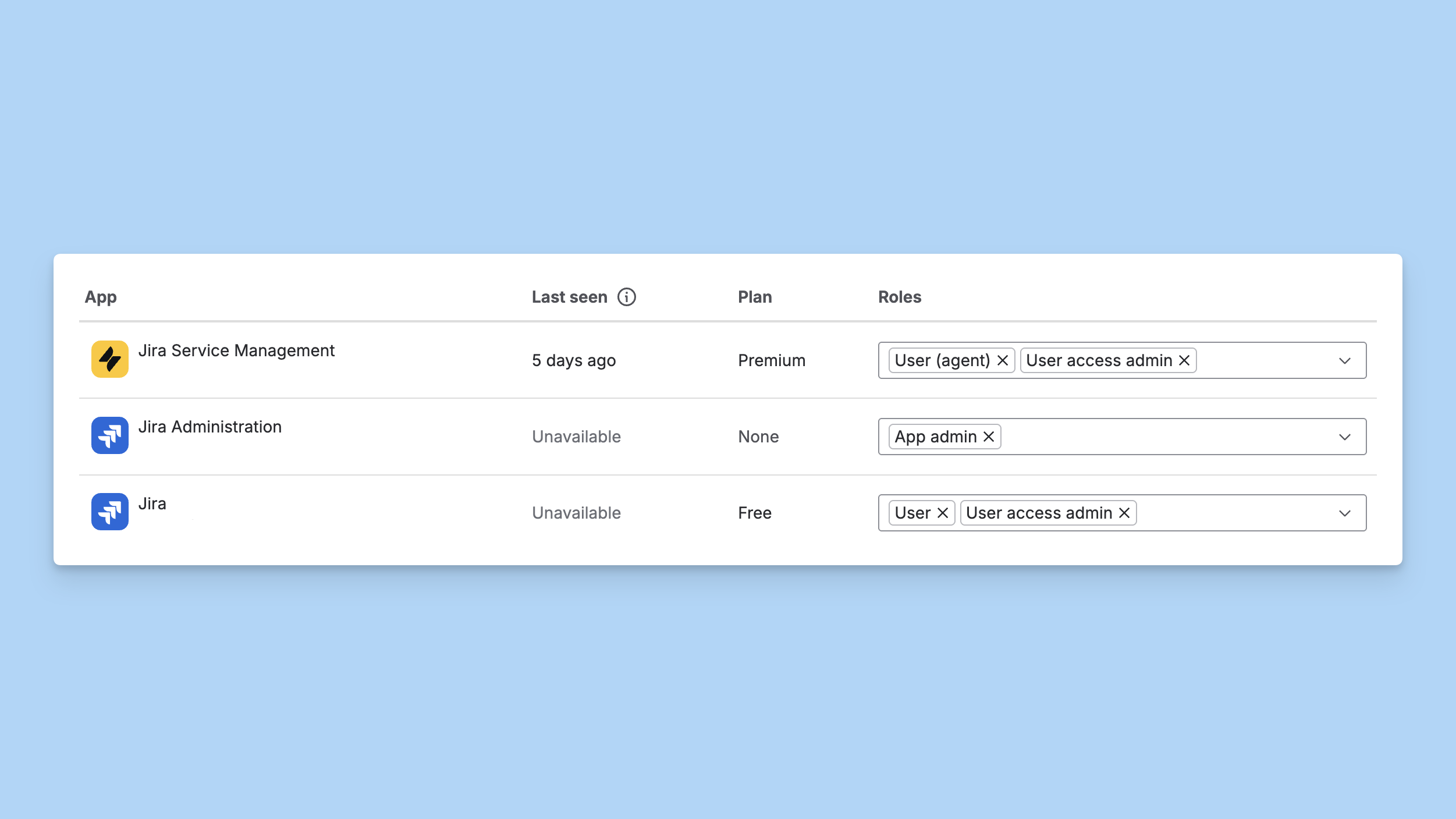
- In the Atlassian User Director, grant the
User (Agent)andUser Access Adminroles. - In your Jira Service Desk Space Settings > Access > People and access > add the newly created Service Account and grant the
Service Desk TeamandAdministratorsroles.
- In the Atlassian User Director, grant the
UserandUser Access Adminroles. - In your Jira Space Settings > Access > add the newly created Service Account and grant the
Administratorroles.
3
Verify permissions
Ensure the service account has:
- Read/write access to tickets and issues
- Read access to users and knowledge base articles (for JSM)
- Permission to add comments and transition issues
The service account will directly perform actions in Jira to create, update, and query information about tickets. All actions triggered by Ravenna will be taken by this account.
Setup guide
1
Navigate to integrations
- Go to Settings > Integrations
- Find Jira in the Ticketing section
2
Select Jira integration
Click Connect on the Jira integration card
3
Authorize with Atlassian
- You’ll be redirected to Atlassian’s authorization page
- Log in with your service account credentials
- Select your Jira site from the dropdown
- Review the requested permissions:
- Read and write issues and requests
- Read projects and service desks
- Read and write comments
- Manage webhooks
- Click Accept to grant access
4
Complete setup
After authorization, you’ll be redirected back with the integration connected. All your Jira projects will be available.
Troubleshooting
Authorization fails
Authorization fails
Missing projects or service desks
Missing projects or service desks
Cause: Projects not accessible or integration needs refreshSolution:
- Refresh the integration by disconnecting and reconnecting
- Ensure your Jira site has active projects
- Verify the service account has access to the projects/service desks
- Check project permissions in Jira admin
- For JSM: Ensure service desk projects are not archived
JSM request types not showing
JSM request types not showing
Cause: Service desk configuration or permissions issueSolution:
- Verify the service desk has published request types
- Check that request types are not hidden or restricted
- Ensure the service account has service desk agent permissions
- Confirm the jira-servicedesk-users and Service Desk Team roles are assigned
- Refresh the integration to fetch latest configuration
Permission errors
Permission errors
Cause: OAuth authorization missing required permissionsSolution:
- Verify the OAuth authorization granted all required permissions
- Re-authorize the integration with full permissions
- Check Jira site settings for app restrictions
- Ensure the service account has appropriate admin/agent access
- Verify service account roles in Atlassian Admin
Tickets are being created with no Reporter or Requester
Tickets are being created with no Reporter or Requester
Cause: The user does not exist in your Atlassian User Directory, or they don’t have permissions on the specific project/space to open issues.Solution:
- Verify the user exists in your Atlassian User Directory
- Invite the user to your Atlassian account if they’re missing
- Check that the user has the required permissions on the specific Jira project or JSM space to create issues
- Review project permission schemes in Jira admin settings
Features
Once connected, you can enable Jira settings:Ticket Sync
Bidirectional sync of tickets and issues, including comments, status changes, and assignee updates

