Answers
Overview
Ravenna AI can respond to and provide answers to your employees’ questions directly in Slack. To get started, navigate toKnowledge and ensure that you’ve ingested some documents into your knowledge base. This information is what Ravenna AI will use to generate answers, so the more relevant content you have, the better the answers will be.
Once you’ve imported your existing content, you can enable answers in any of your connected channels. Navigate to your desired Queue settings page and toggle on Enable Ravenna AI.
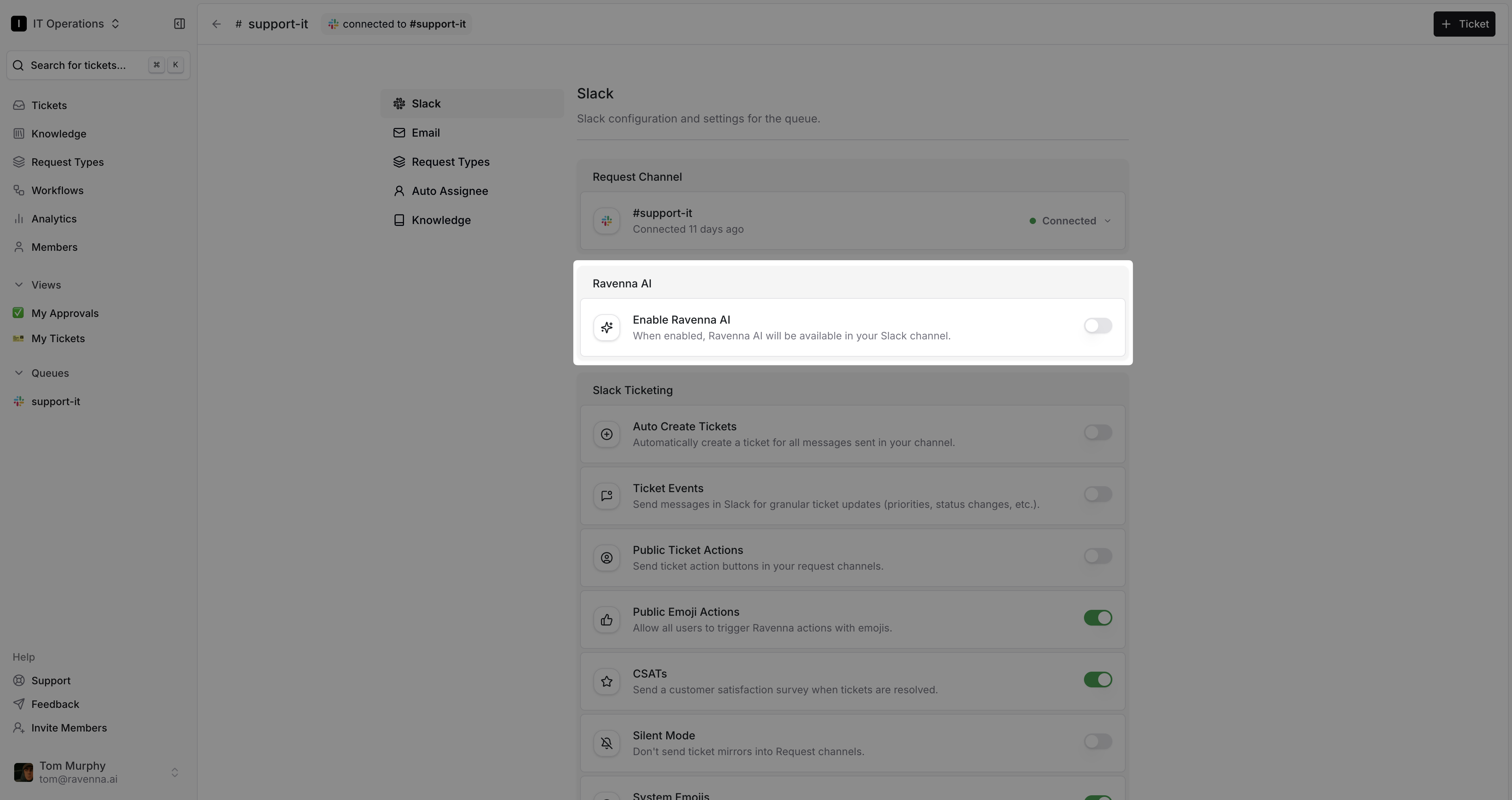
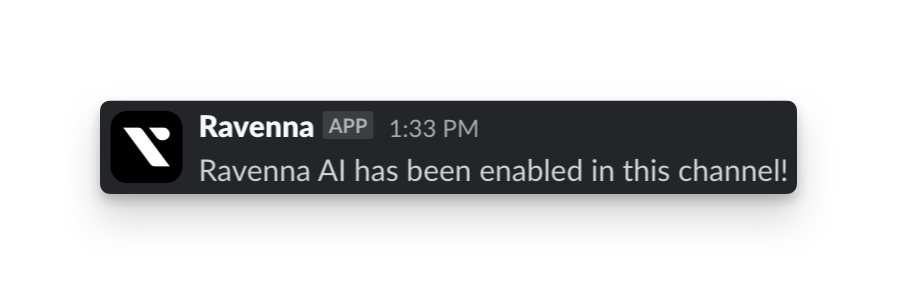
Multimodal Support
Ravenna AI now supports processing images alongside text messages in Slack. When users share screenshots, diagrams, or other visual content, Ravenna can analyze the images and provide contextual responses.Image processing works with common formats (JPEG, PNG, GIF) and integrates seamlessly with text-based conversations. The AI can reference both the image content and accompanying text to provide comprehensive answers.
- Technical support scenarios with error screenshots
- Troubleshooting visual issues or interface problems
- Analyzing diagrams, charts, or documentation images
- Processing visual content from mobile devices or desktop captures
Slack Answers
Once Ravenna AI is enabled, depending on your configuration, Ravenna will either respond to all messages and threaded messages in the channel, or it will respond only to messages posted in the channel.You can also toggle on the setting so that Ravenna only responds to messages that mention
@Ravenna. This is a great option if you want to give your team more control over when they want to use Ravenna AI.Answer Actions
All answers from Ravenna come with a source document link and user feedback buttons.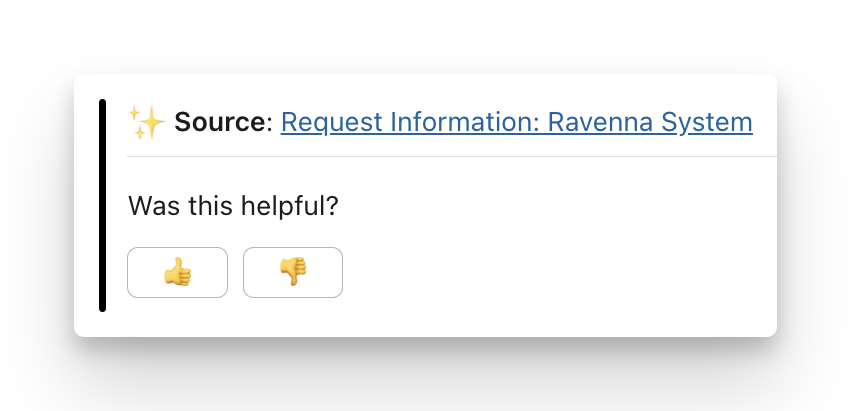
Create Ticket button. Alternatively, if you would like Ravenna to auto create a ticket when 👎 button is clicked, you can configure via the following Queue setting.
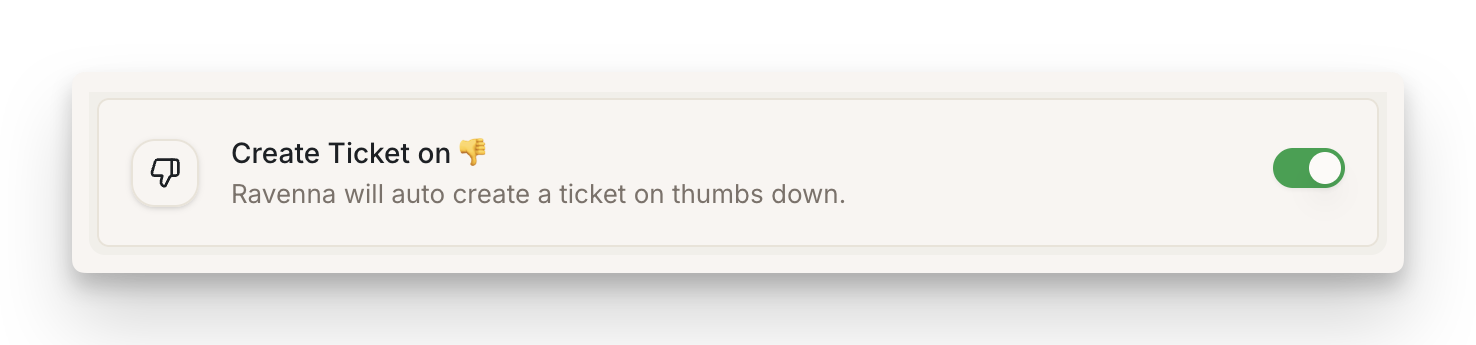
Request type classification
Teams often struggle to get employees to fill out the rightRequest type forms. With this feature you can allow your employees to converse with Ravenna AI agent in Slack as if they were talking to a human member of your team. Ravenna AI will decide based on the available knowledge if it can deflect the request with a knowledge answer, or if there is a request type that matches what they’re asking about. If both, it often will provide them with some information from the knowledge and offer to open a ticket for them.
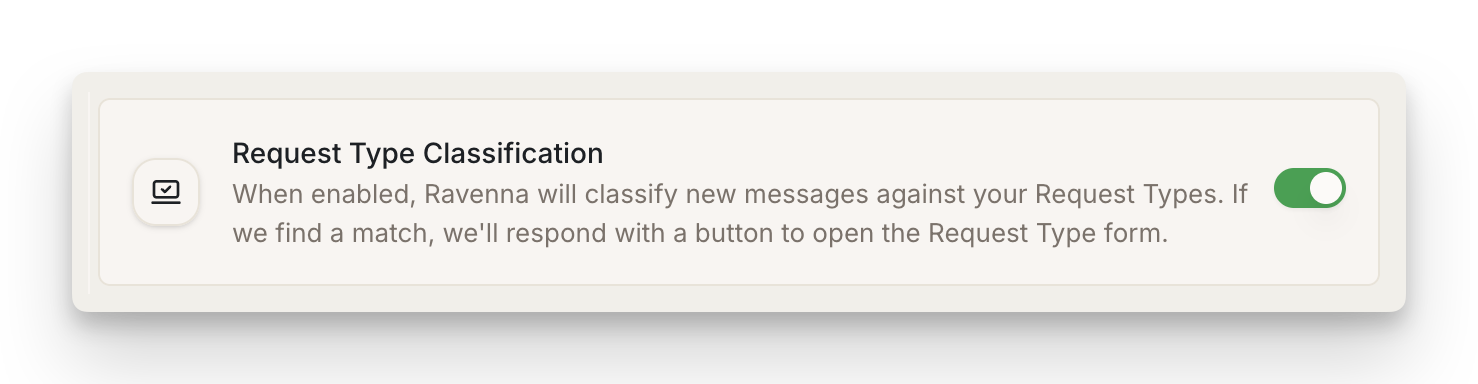
Combining this feature with
Answers in Slack allows your team to spend more time focused on responding to properly filled out requests and saves time from constantly answering the same questions.Form-enabled vs. Form-disabled Request Types
When configuring request types for AI classification, you can control whether users fill out a form or tickets are created automatically using the Form enabled toggle in the request type’s AI settings.- Form Enabled (Default)
- Form Disabled
When a request type has forms enabled, Ravenna will present the configured form to users in Slack before creating the ticket. This ensures all required information is collected upfront.Use this when:
- The request requires specific structured data
- Multiple custom fields need to be filled
- You want to ensure data quality and completeness
Configure the Form enabled setting in the request type’s Details tab under the AI section. This setting works seamlessly with AI classification to create the optimal ticket creation experience for each request type.
Auto tags
Ticket tags are a powerful way to create specificviews and track specific data points via analytics.
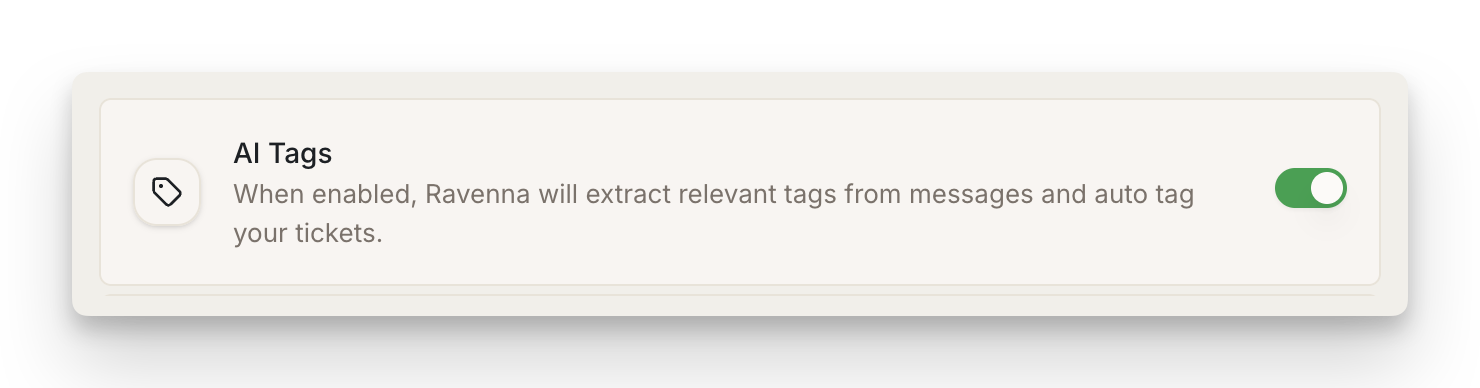
Personality
Ravenna lets you tailor your AI agent’s personality to match your company’s voice and values. This creates a consistent, on-brand experience for users. Test your AI in realistic scenarios to fine-tune responses before going live. Click theAI Personality tab along the top of the Knowledge page.
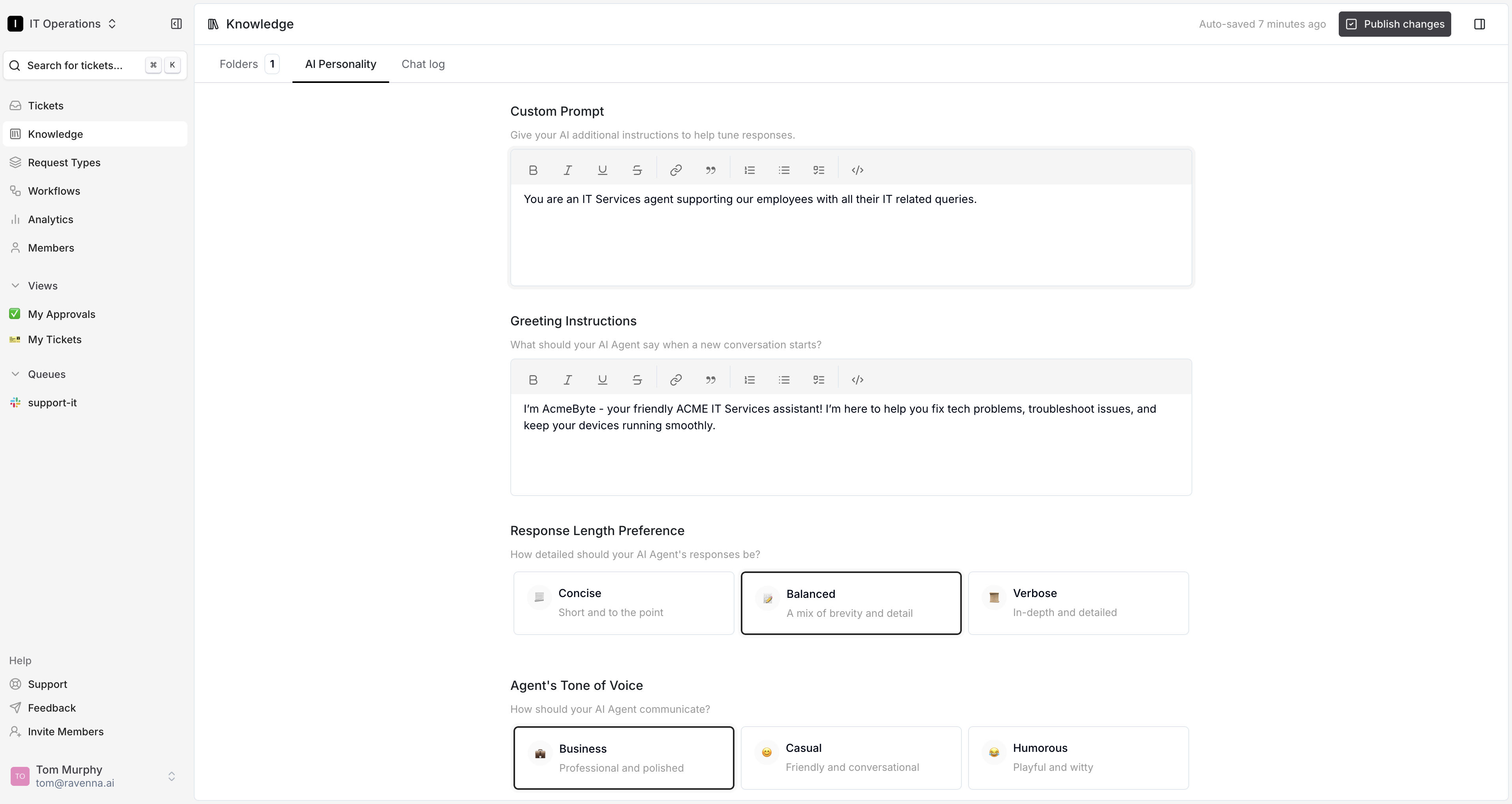
Custom Prompt
Set the core instructions that guide your AI agent’s behavior and communication style. This keeps responses consistent with your brand and goals.
Greeting Instructions
Define how your agent opens conversations — friendly, professional, or context-specific — to set the right tone.
Response Length Preference
Choose whether your agent’s answers are concise, moderately detailed, or comprehensive based on your audience’s needs.
Agent's Tone of Voice
Shape your agent’s personality: professional, casual, humorous, or anything in between.
Use of Emojis
Decide if and how your agent uses emojis to keep communication professional or make it more approachable and expressive.
Publish Changes in the top right corner.
