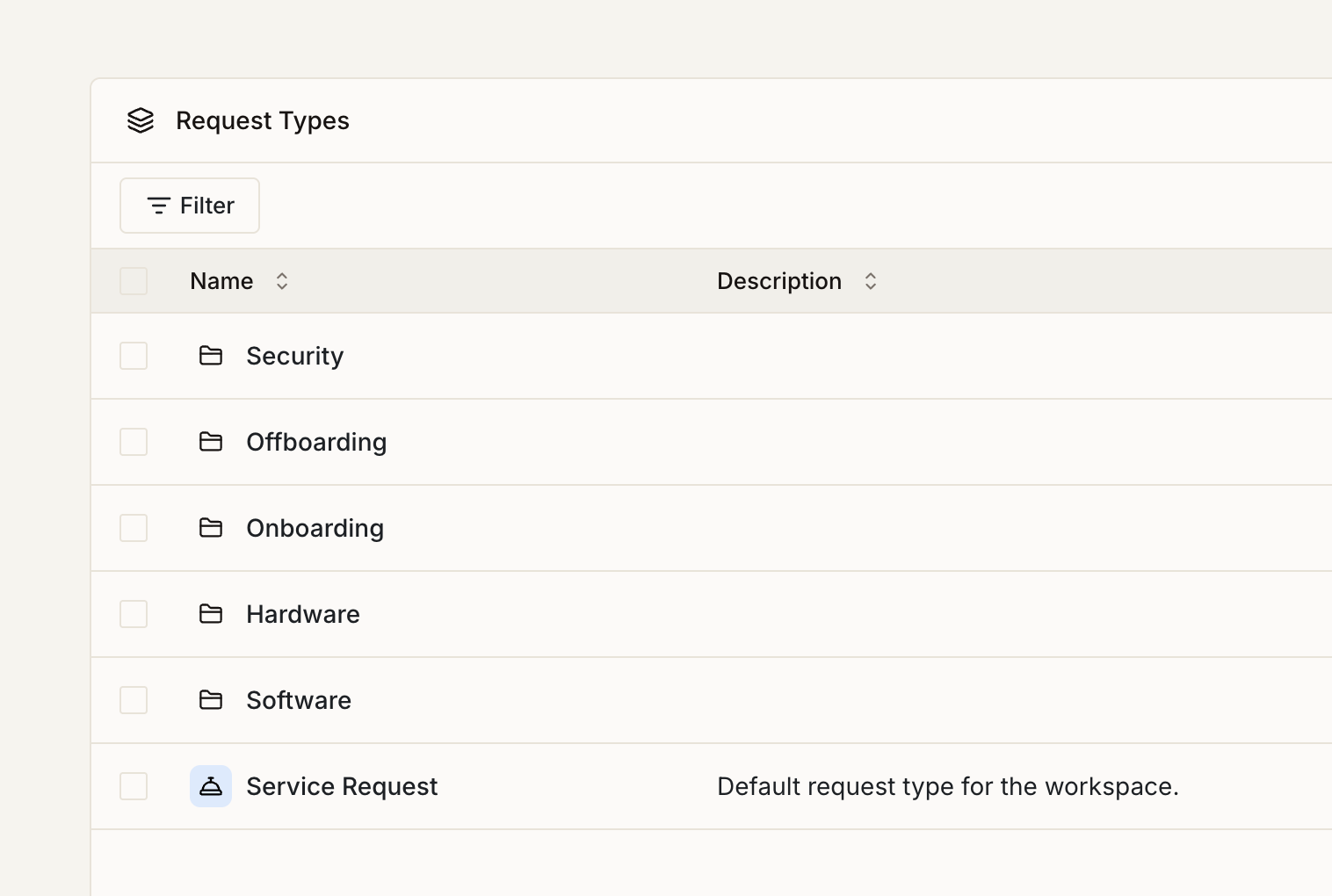
Getting Started
1
Plan your structure
Organize your request types using folders that match your team’s workflow. Consider department-based, process-based, or complexity-based organization.
2
Create folders
Navigate to Request Types and create folders with clear names, descriptions, and visual elements to help users quickly identify categories.
3
Build request types
Create request types within folders, configure forms with system and custom fields, and set up AI classification with sample messages.
4
Configure settings
Set up defaults, status management, queue integration, and AI responses to streamline ticket handling.
Organizing with Folders
Folders group related request types and provide the same organizational approach you use for workflows and knowledge pages.Creating Folders
Give folders clear names and descriptions that explain their purpose. Folders support nested structures that mirror your organization. For example, an “IT Support” folder might contain subfolders for “Hardware”, “Software”, and “Network” issues.Team-based
Organize by team ownership - IT Support, DevSecOps, IT Admins etc.
Process-based
Group by business function - Onboarding, Procurement, Maintenance
Complexity-based
Separate simple requests from complex processes and specialized workflows
Creating Request Types
Create request types within folders or at the root level based on your organizational needs. Each workspace maintains its own collection tailored to specific support requirements.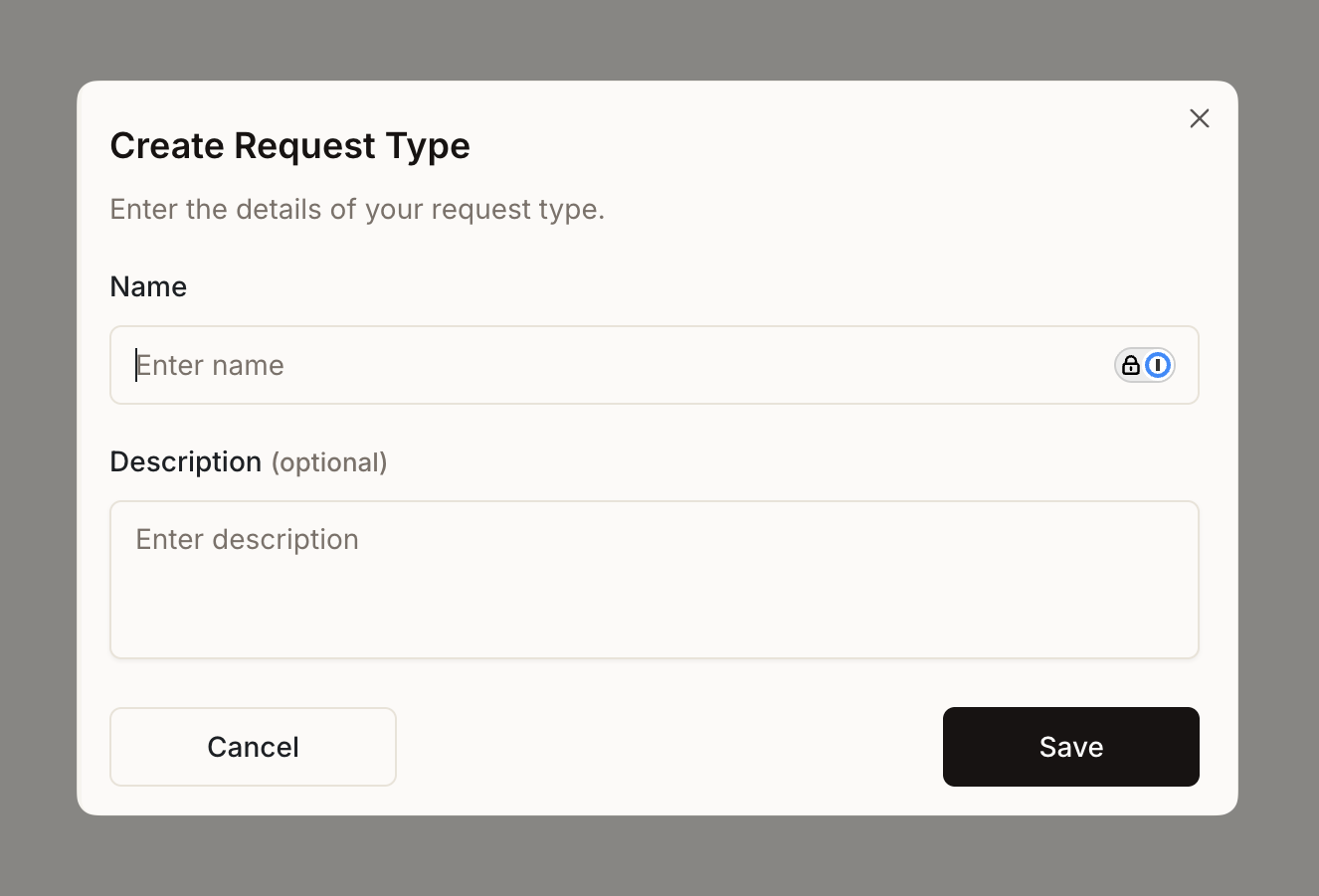
Basic Configuration
Choose a clear, recognizable name and helpful description that eliminates guesswork for requesters. Visual elements like icons, and colors help users quickly identify the right request type, especially in Slack.Form Builder
Use the form builder to create custom data collection forms with system fields and custom fields. Define what information gets collected for each request type.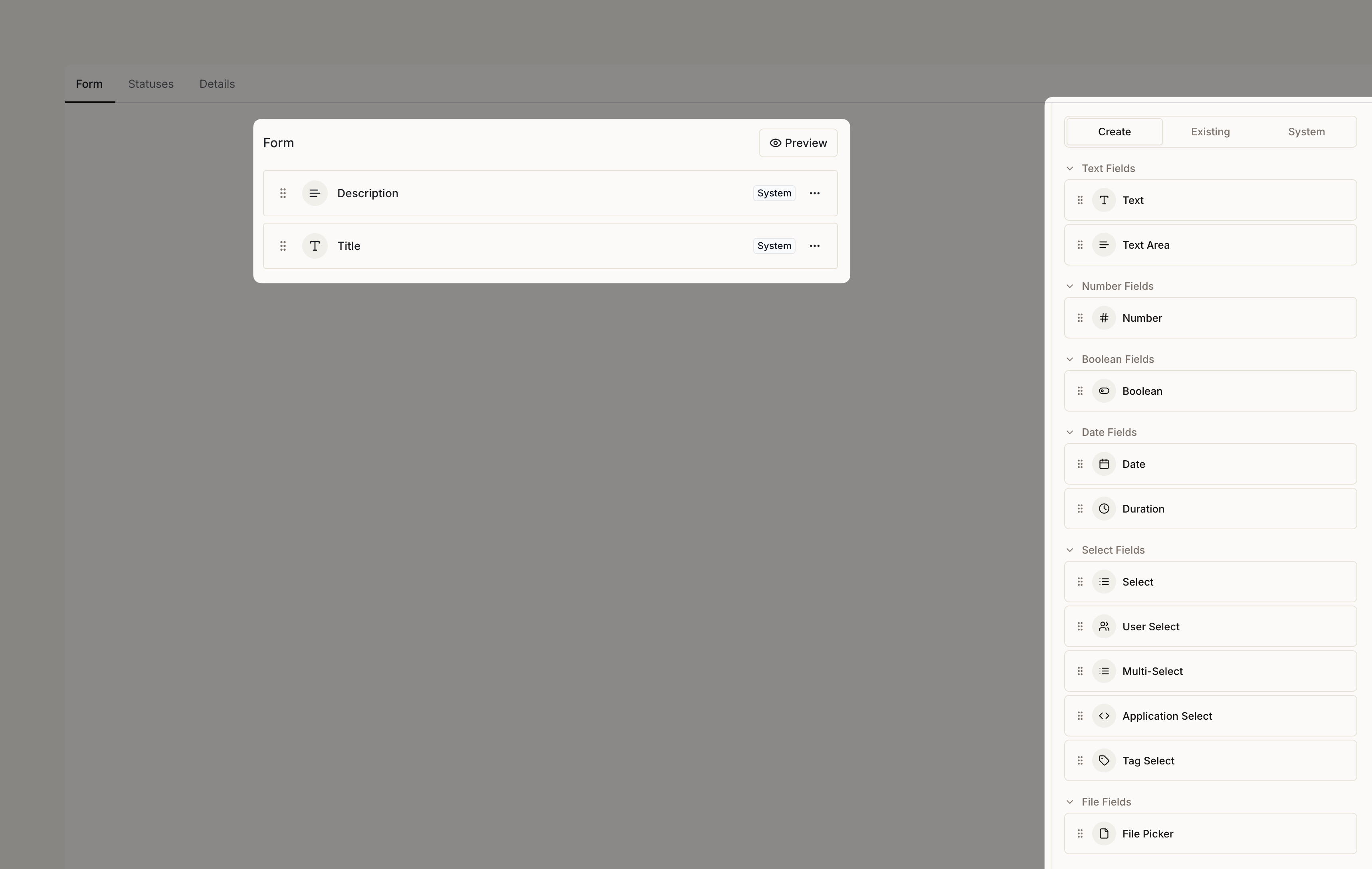
System Fields
System Fields
System fields are core built-in ticket components: title, description, status, priority, requester, assignee, approvers, and followers. You can control whether they’re required or optional.. The title field must always be required.
Custom Fields
Custom Fields
Custom fields provide flexibility to collect specific information for different request types. Available types include text, text area, number, date, boolean, select, multi-select, user select, and application select and more.
Learn more about creating and configuring custom fields for your request types
Configuration
Configure request type behavior through three important settings tabs.General Settings
General Settings
Control basic behavior and appearance. Set it as the default when the system can’t determine the most appropriate type.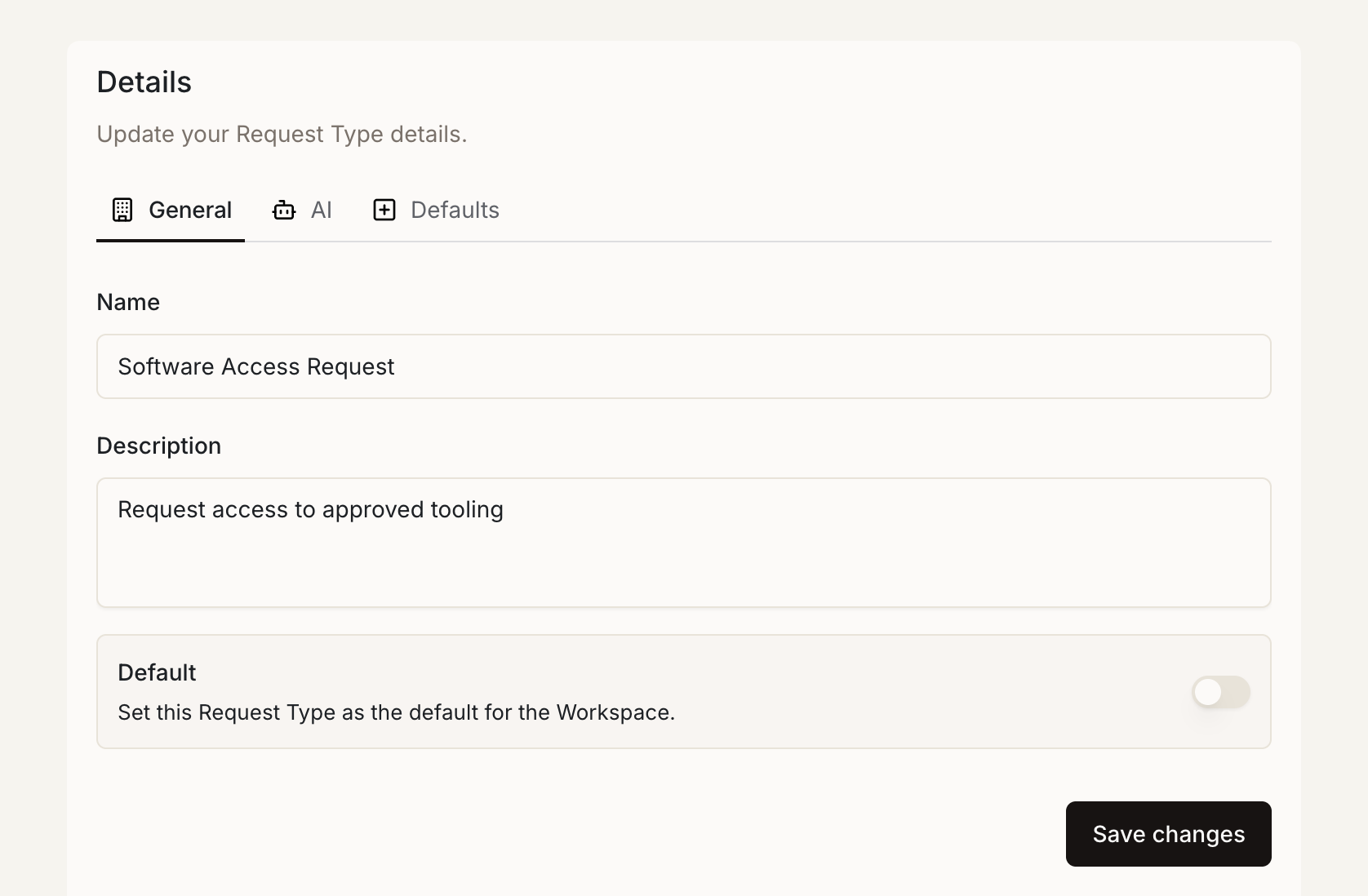
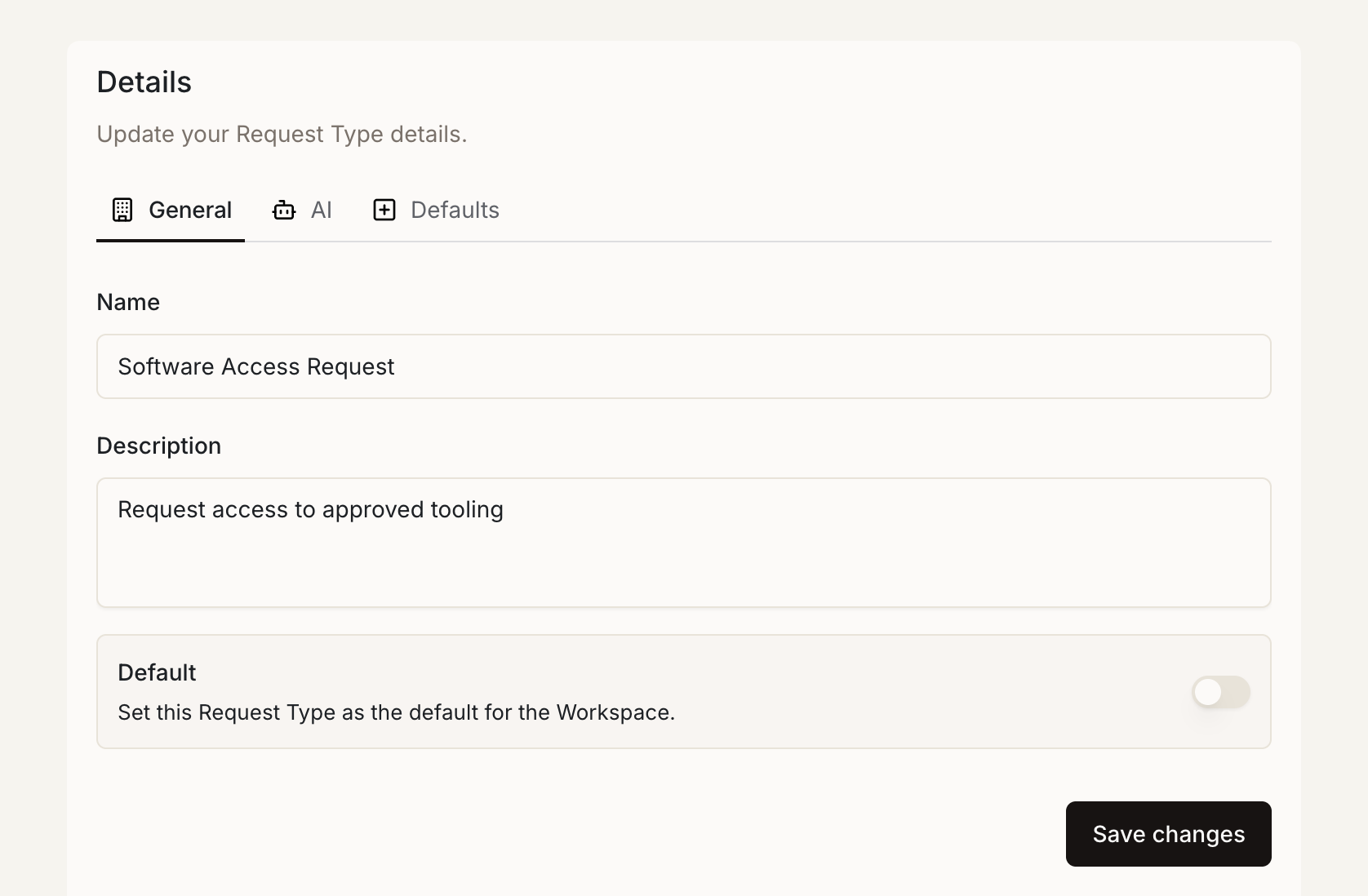
Privacy Settings
The Private toggle controls default ticket privacy for this request type:- Private Enabled
- Private Disabled [Default]
When enabled, tickets created with this request type are automatically marked as private by default. Private tickets are only visible to:
- The ticket requester
- Assigned team members
- Followers explicitly added to the ticket
- Workspace administrators
- Sensitive HR requests (PTO, benefits, complaints)
- Security incidents or vulnerability reports
- Personal information requests
- Confidential business matters
DM privacy takes precedence: Tickets created from Slack direct messages (DMs) are always private, regardless of the request type’s privacy setting. This ensures sensitive conversations in DMs remain confidential.
AI Configuration
AI Configuration
Enable intelligent request handling automation. Sample messages teach the AI system to recognize matching requests. More representative examples improve automatic classification accuracy.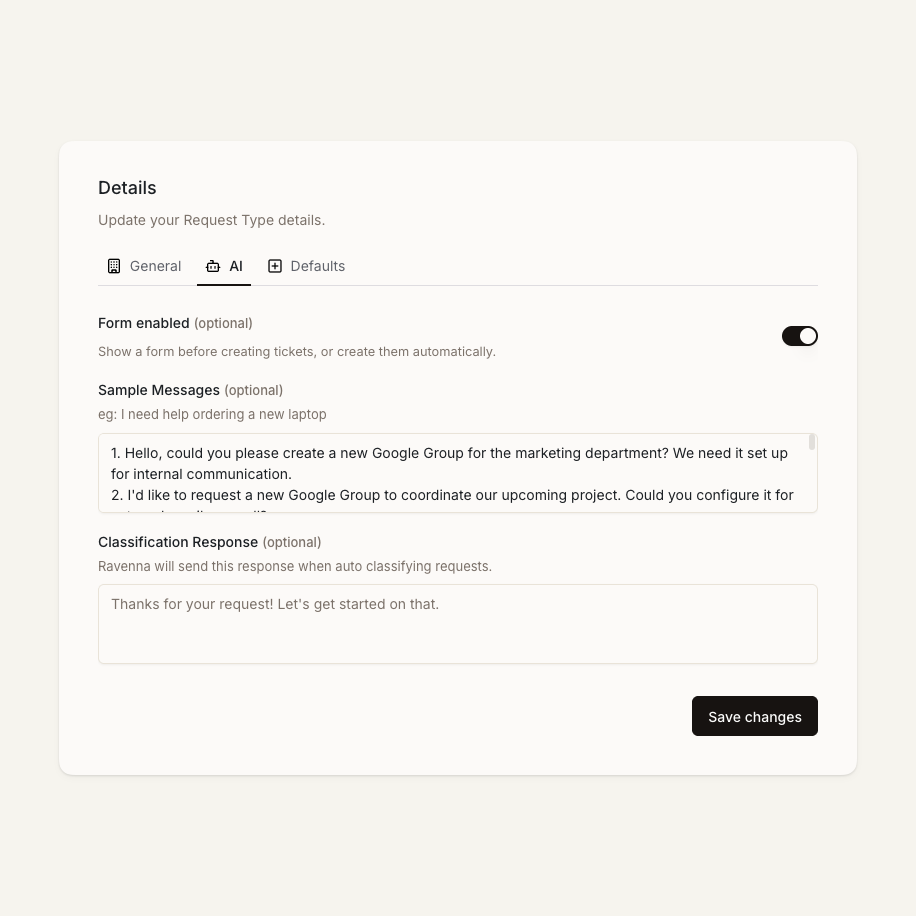 Customize the classification response that appears when Ravenna automatically identifies a request as this type. Use this to set expectations or provide immediate guidance.
Customize the classification response that appears when Ravenna automatically identifies a request as this type. Use this to set expectations or provide immediate guidance.
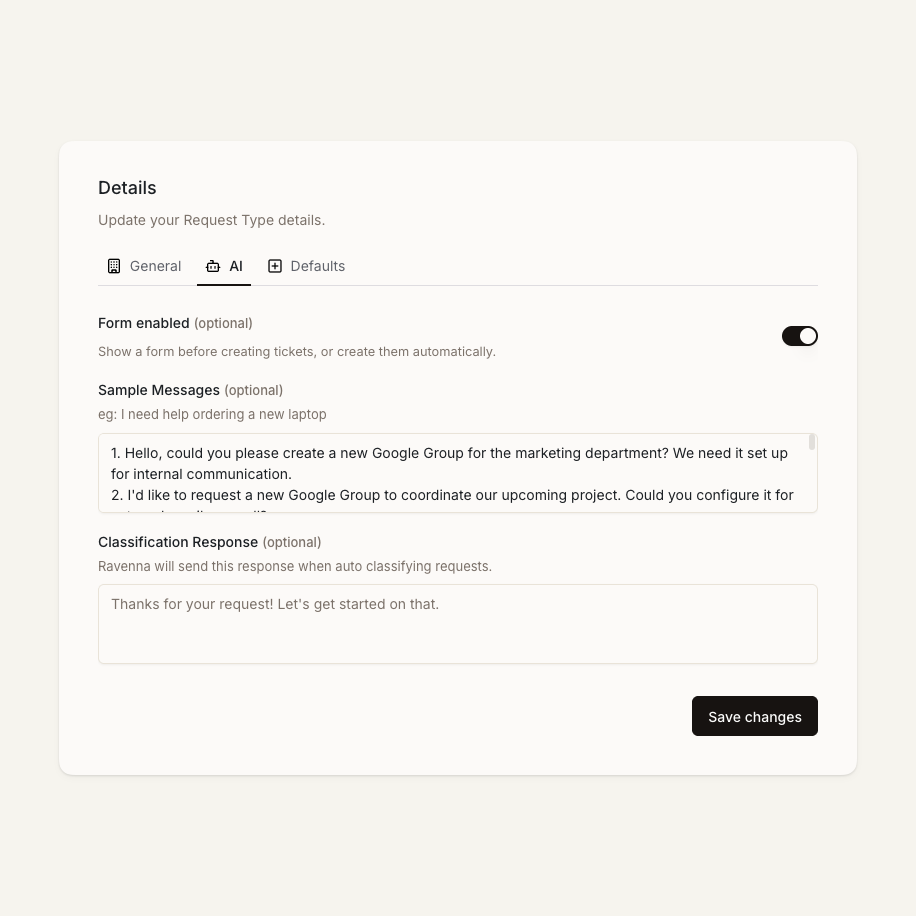
Form Enabled Toggle
The Form enabled toggle determines how tickets are created with this request type:- Form Enabled [Default]
- Form Disabled
When enabled, the agent prompts users to fill out the configured form before creating a ticket. This ensures all necessary information is collected upfront.Best for:
- Complex requests requiring detailed information
- Requests with multiple custom fields
- Scenarios where structured data collection is important
Ticket Defaults
Ticket Defaults
Streamline ticket creation with automatic values. The ticket title template generates consistent, informative titles using field values—especially valuable when requesters don’t provide clear titles.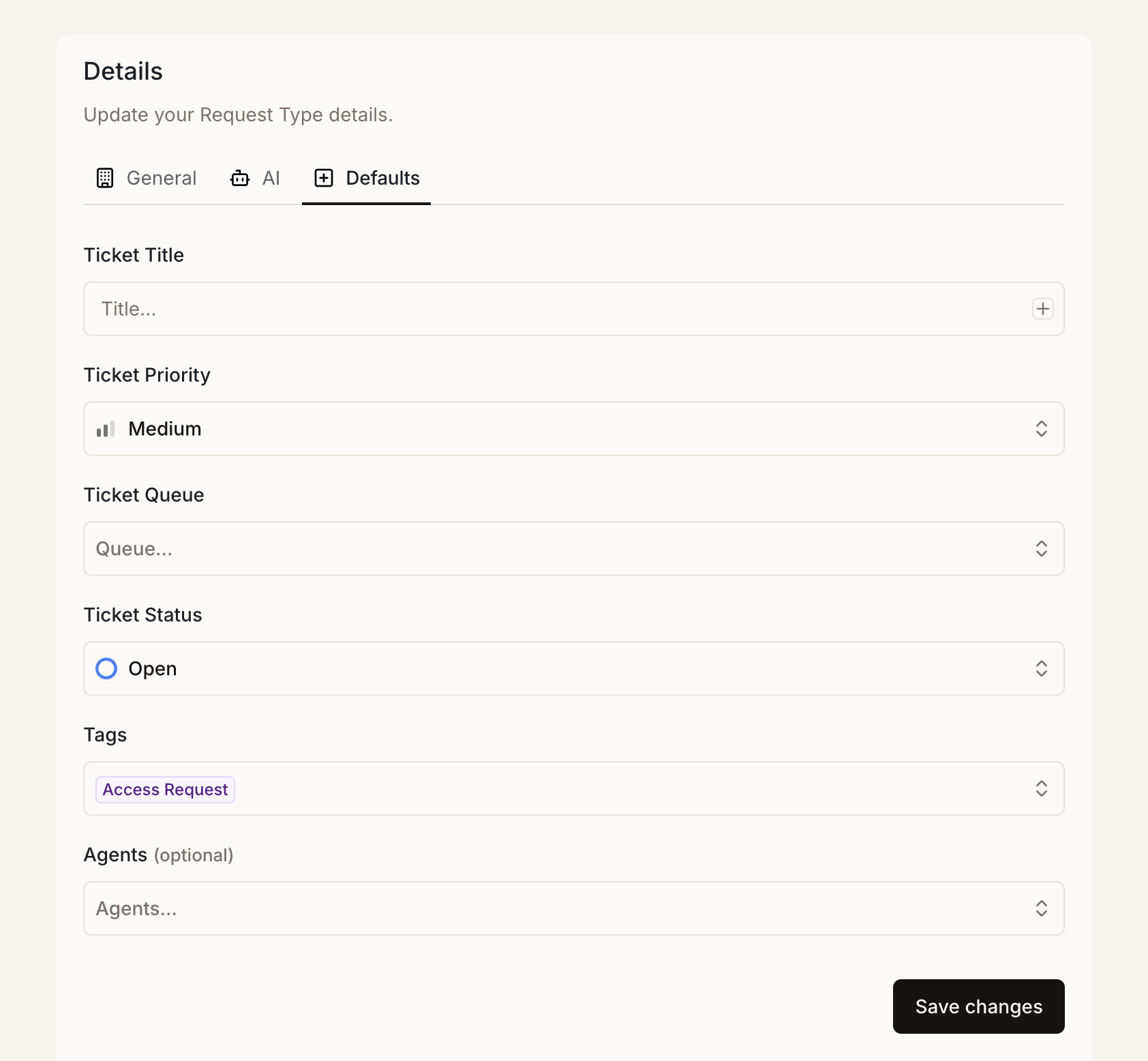 Set default priority, queue, and tags to ensure tickets start with appropriate settings, reducing manual work and ensuring consistent handling.
Set default priority, queue, and tags to ensure tickets start with appropriate settings, reducing manual work and ensuring consistent handling.
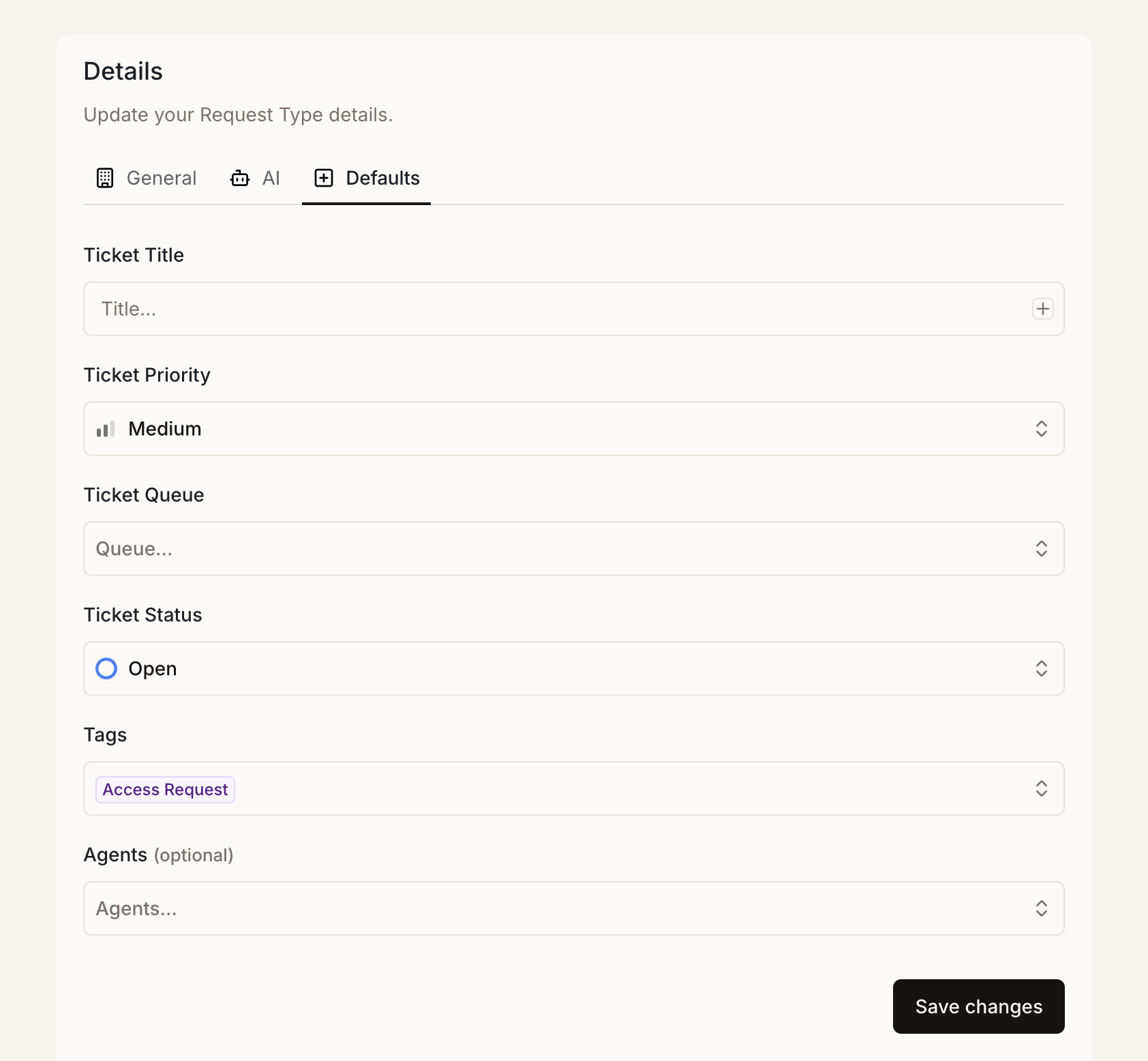
Advanced Features
Status Management
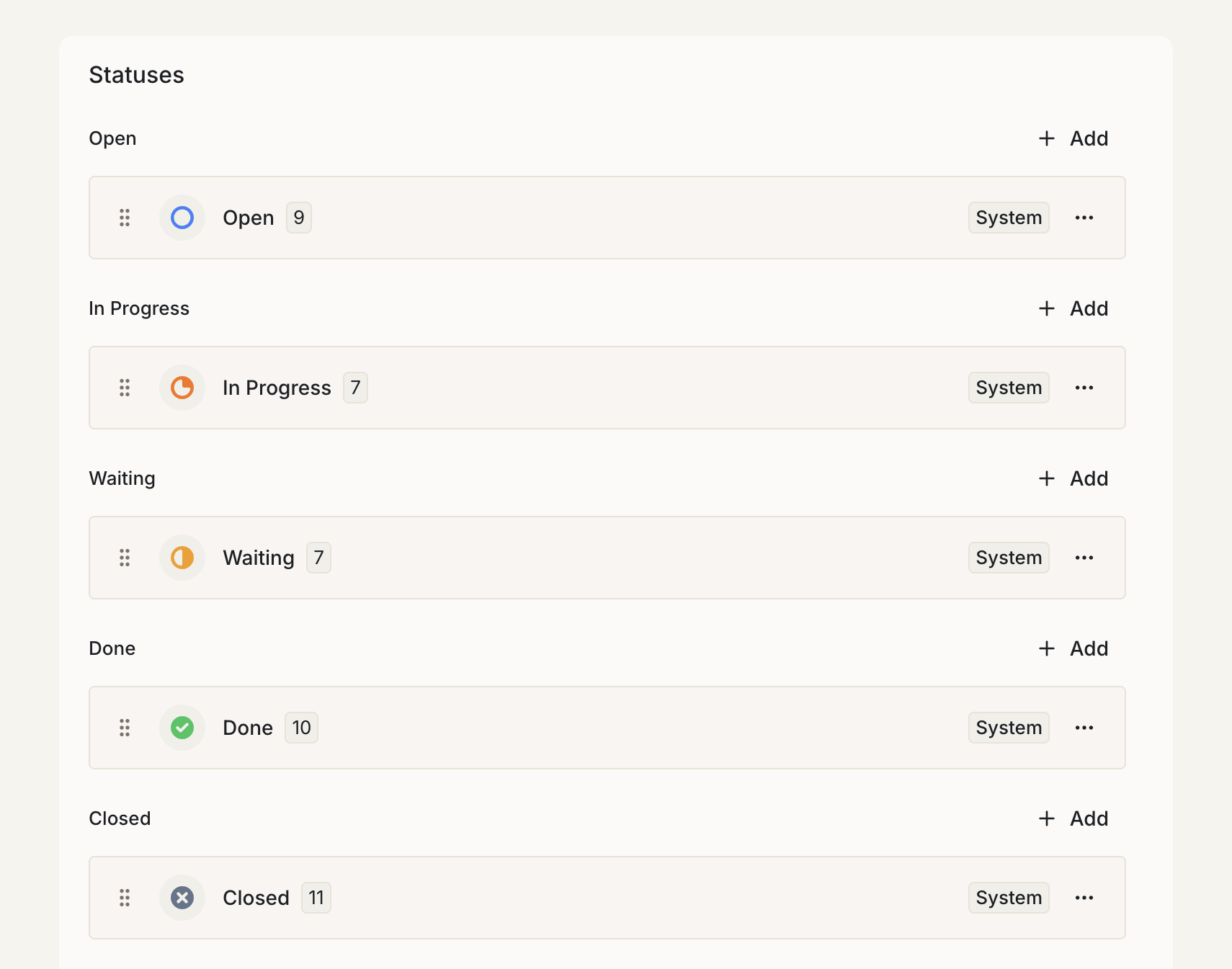
Queue Integration
Request types integrate with your queue structure to ensure proper routing and assignment. Each request type can specify a default queue for streamlined ticket creation.Queues
Learn more about setting up and managing queues for your workspace
Best Practices
Start Simple
Begin with core request types covering your most common support scenarios. Fewer, well-designed request types work better than many overlapping options.
Clear Naming
Use consistent naming that matches how users naturally describe their needs. Avoid internal jargon or abbreviations that confuse requesters.
Balanced Forms
Design forms that collect necessary information without overwhelming users. Required fields should be essential, while optional fields gather helpful context.
Test Regularly
Submit sample requests and review resulting tickets to identify areas where forms could be clearer or additional fields valuable.
Use Form Toggle Strategically
Enable forms for complex requests requiring structured data. Disable forms for simple, common requests where automatic creation reduces friction.
Privacy by Design
Enable the Private toggle for request types handling sensitive information. Remember that DM-created tickets are always private regardless of this setting.
Review Quarterly
Remove unused folders, consolidate similar ones, and update descriptions as processes evolve.

