/rav slash command brings powerful ticket management directly into your Slack workflow. Execute actions, view tickets, and manage your channel without leaving your conversation.
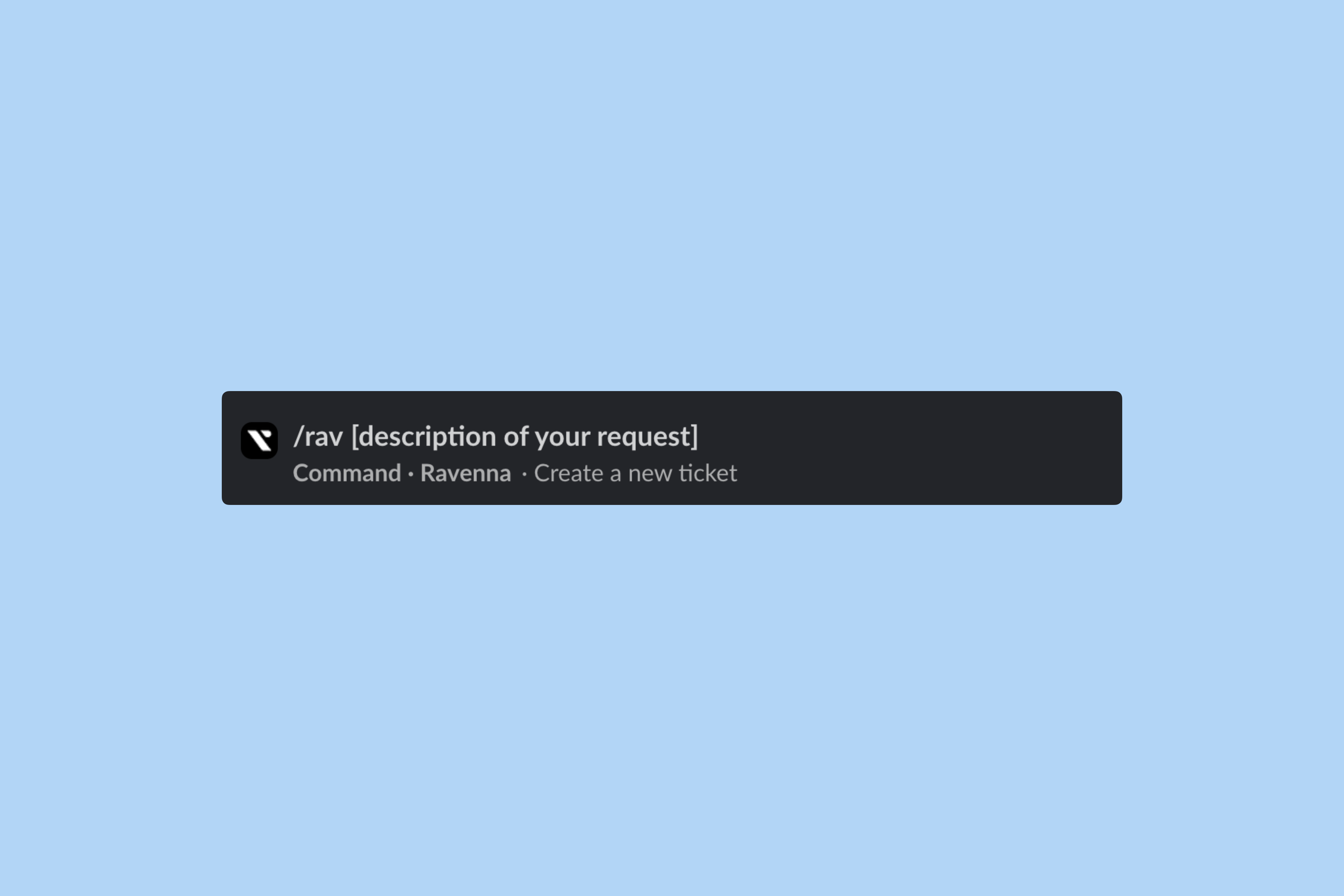
Overview
Natural language
Type commands naturally - AI understands your intent and executes the right action.
Quick actions
Create, assign, resolve, and close tickets with simple commands.
Ticket views
View your tickets, approvals, requests, and more instantly.
Channel management
Connect channels, check info, and manage your availability.
Context-aware behavior
The/rav command adapts based on where you use it.
- Slack channels
- Triage channels
- DMs
- Unconnected channels
In a Slack connected channel:
- Ticket lists show only tickets from that channel
- Number-only ticket IDs use the channel’s prefix
- All ticket actions are available
Using slash commands
Type/rav in any Slack channel or DM to access Ravenna commands, so long as you have already invited the Ravenna app and connected it to the channel. You can use exact command syntax or natural language - Ravenna’s AI will understand your intent.
- Natural language
- Exact syntax
Ravenna understands natural language, so you can type commands conversationally.
Examples
Examples
Ticket commands
Manage your tickets with these commands.Create and manage
Create ticket
Create ticket
Create a new ticket with a guided modal.Opens a modal where you can:
- Select workspace and channel
- Choose request type (if configured)
- Fill in ticket details
- Add tags and assignees
Assign ticket
Assign ticket
Assign a ticket to yourself.
You can use the full ticket ID (
BUGZ-123) or just the number (123) if you’re in the ticket’s channel.Resolve ticket
Resolve ticket
Mark a ticket as resolved.
Close ticket
Close ticket
Mark a ticket as closed.
Edit ticket
Edit ticket
Open a modal to edit ticket details.Allows you to update:
- Title and description
- Priority
- Tags
- Assignee
Check status
Check status
View detailed ticket information.Shows ticket details with action buttons for quick updates.
View and track
My tickets
My tickets
View tickets assigned to you.Shows up to 5 tickets. If you have more, you’ll get a link to view all in the Ravenna app.
My approvals
My approvals
View tickets awaiting your approval.
My requests
My requests
View tickets you created.
Followed tickets
Followed tickets
View tickets you’re following.
Open tickets
Open tickets
View all open tickets in the current channel.
Only works in connected channels or triage channels.
Today's work
Today's work
View tickets due today.
Channel management
Manage your channel connection and availability.Connect channel
Connect channel
Connect the current Slack channel to a Ravenna Channel.Shows instructions for connecting the Slack channel to a Ravenna Channel.
Channel info
Channel info
View connection details for the current channel.Shows:
- Connected channel name
- Workspace name
- Organization name
- Channel type
Help
Get help with commands directly in Slack.- Quick action buttons
- Command categories
- Links to documentation
Ticket identifier formats
Ravenna supports multiple ticket identifier formats for flexibility.| Format | Example | Description |
|---|---|---|
| Full ID | BUGZ-123 | Channel prefix + ticket number |
| Full ID with short ID | BUGZ-123-abc | Includes unique short identifier |
| Number only | 123 | Works in connected Slack channels - uses channel’s prefix |
When using number-only format, you must be in the ticket’s channel or triage channel.

