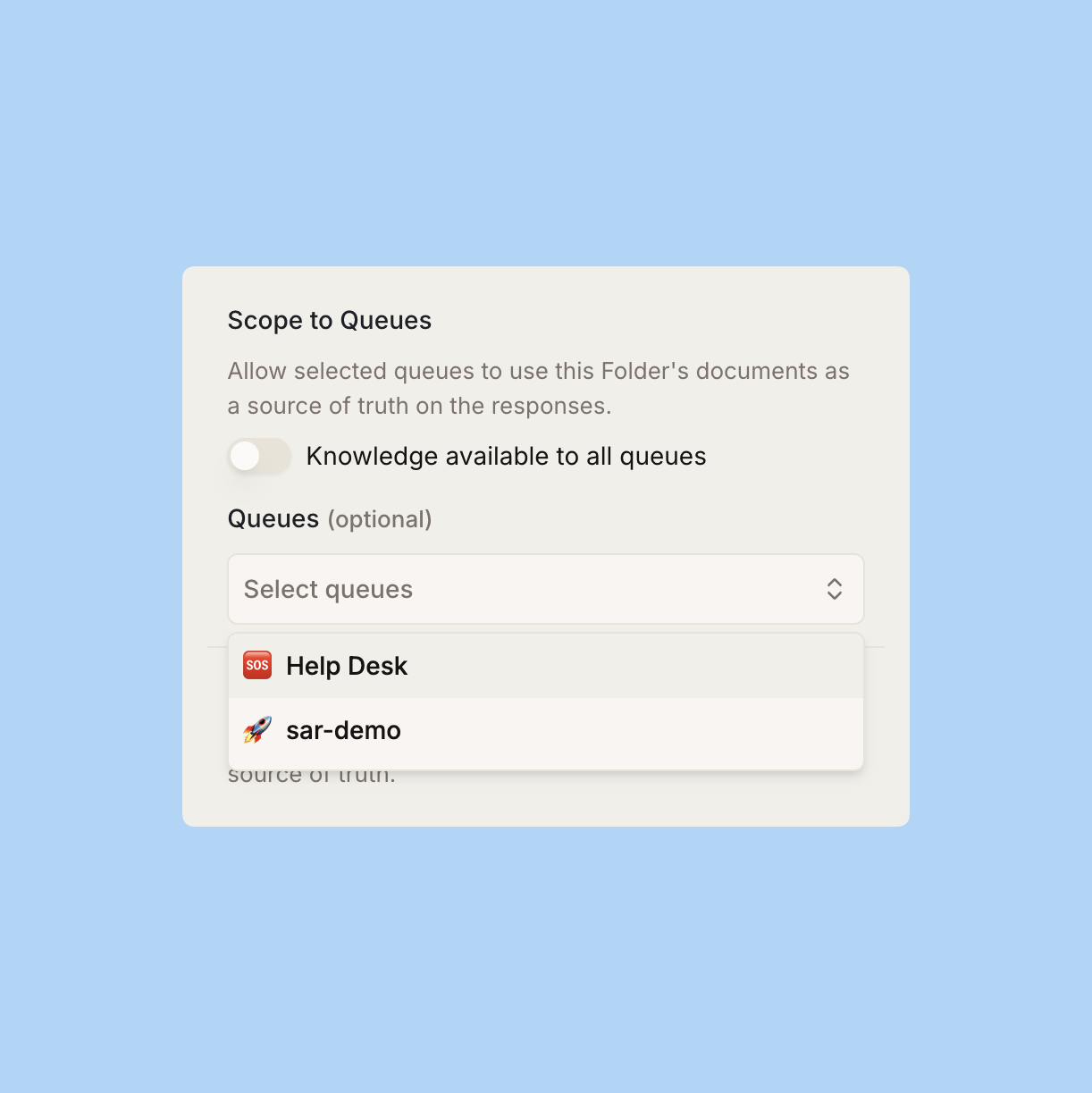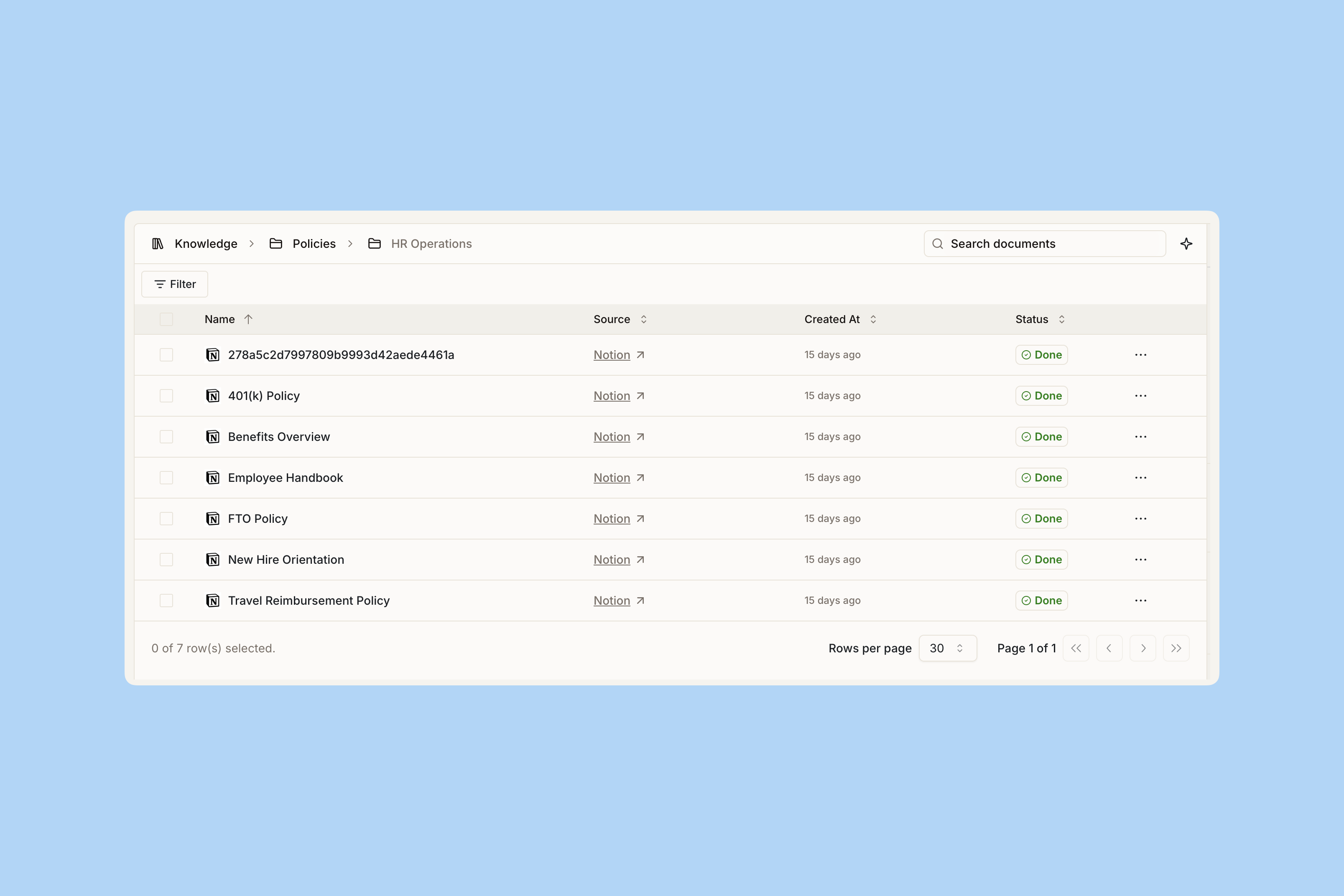
Creating a knowledge folder
Knowledge folders organize your imported content and control how it’s used by Ravenna AI, as you can scope it to certain channels only.1
Navigate to Knowledge
Click the Knowledge tab in the left navigation.
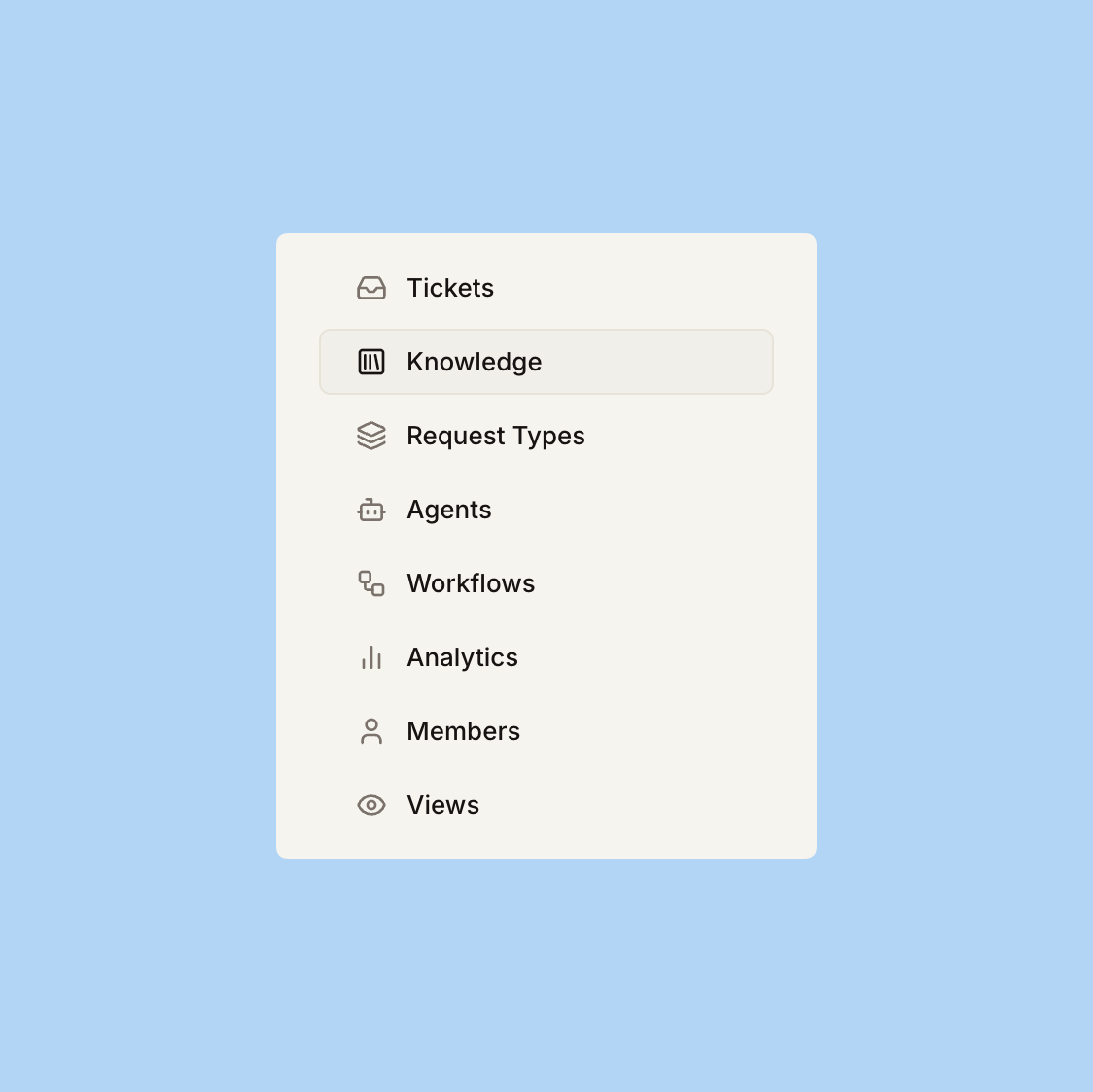
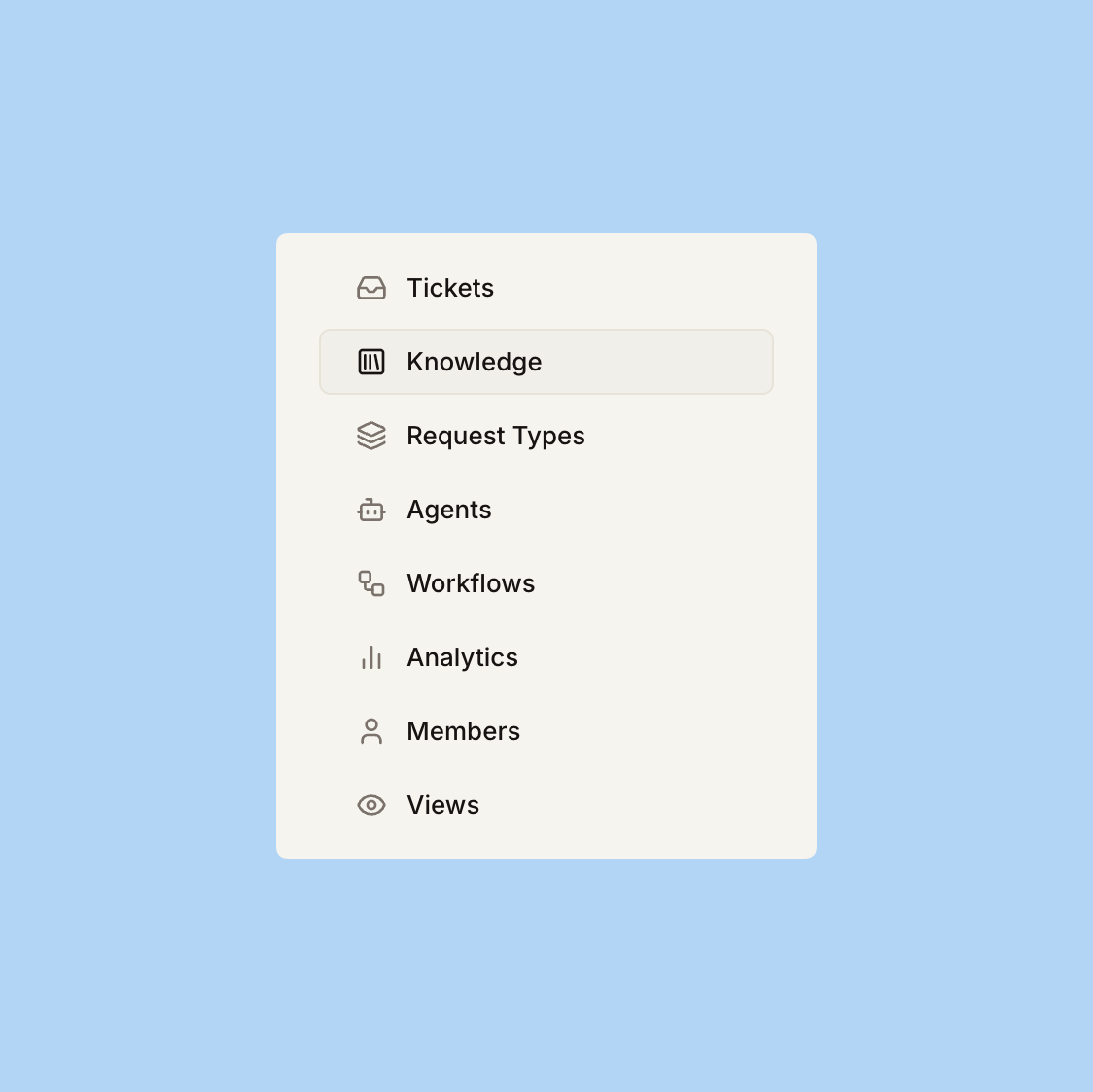
2
Create a folder
Click the Create button to add a new knowledge folder.
3
Configure folder settings
Set your folder name.
Adding documents
1
Open your folder
Navigate to within a knowledge folder. Documents can omly exisit witin a parent folder.
2
Add documents
Click Add Documents in the top right corner.
3
Select your source
Choose your knowledge source and complete the authentication flow to grant Ravenna access.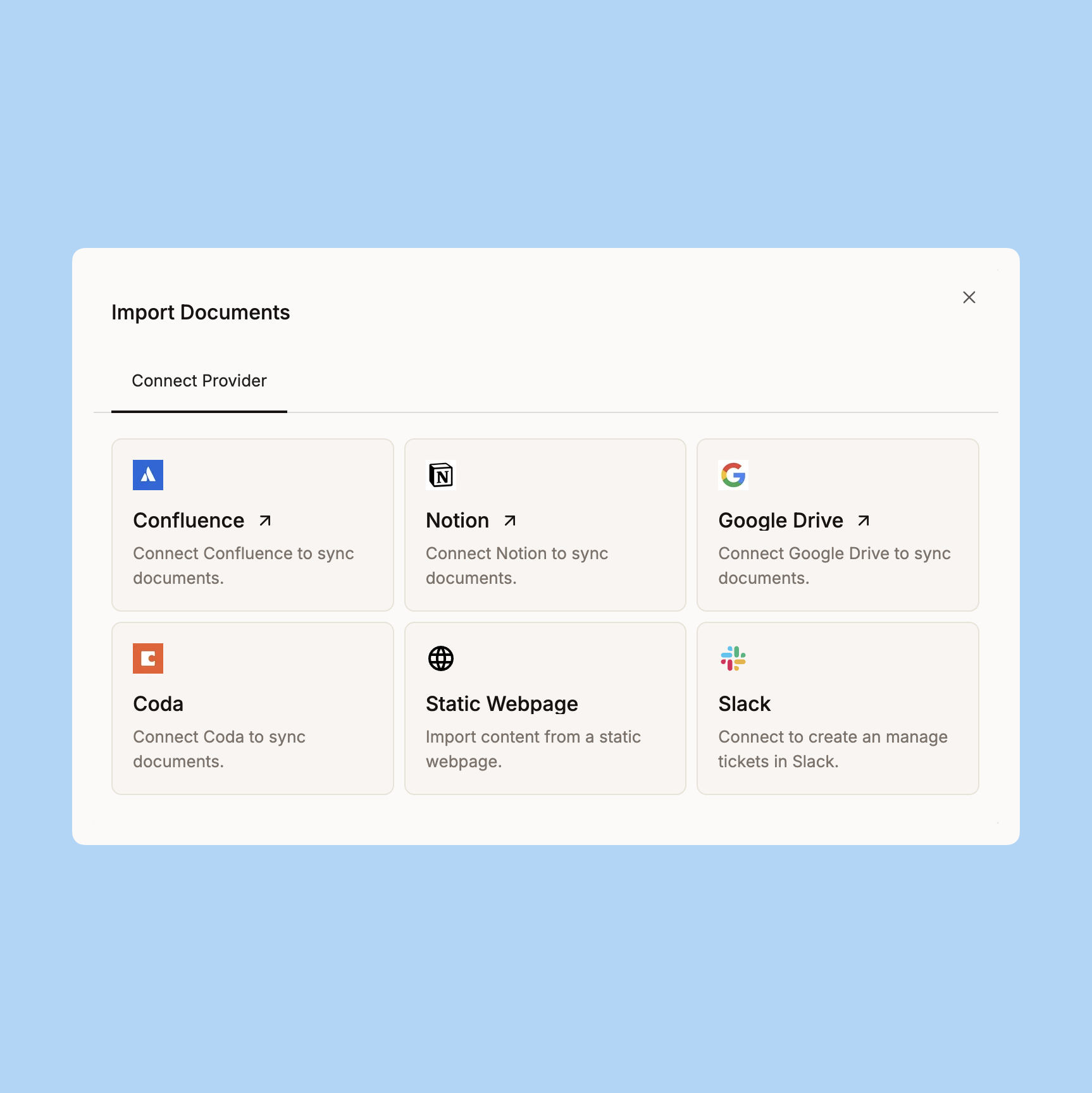
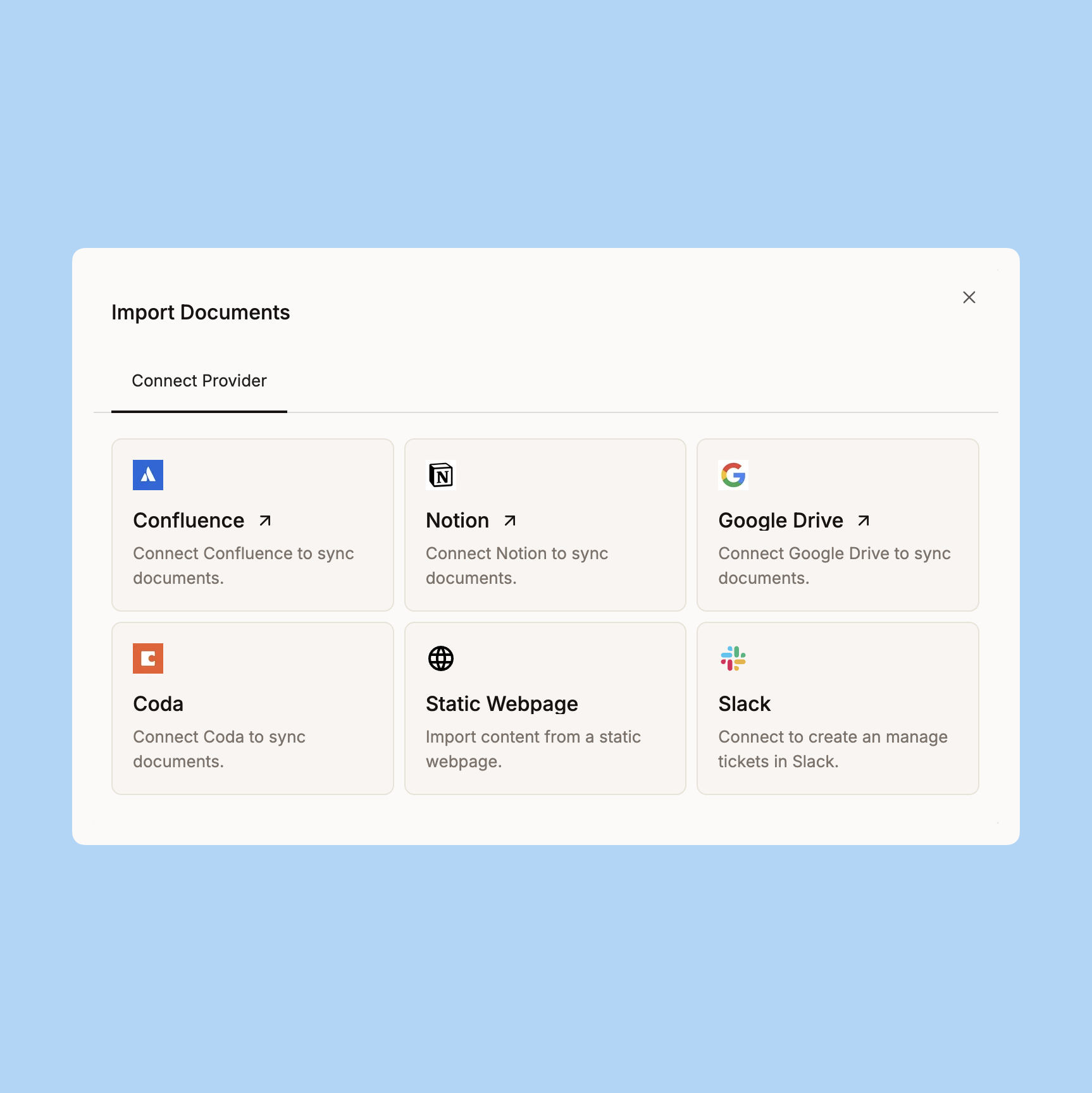
Knowledge sources
Ravenna supports multiple knowledge sources to help you centralize your organization’s information:Slack
Import messages and threads from your Slack channels.
Notion
Sync your Notion pages and databases.
Google Drive
Import documents from Google Drive.
Confluence
Sync your Confluence spaces and pages.
Coda
Import your Coda documents and pages.
Website
Import content from public websites.
Searching your knowledge
Ravenna uses a hybrid search approach combining semantic understanding with keyword matching to find the most relevant content.How search works
How search works
Ravenna employs two complementary search methods:
- Semantic search: Uses AI embeddings to understand the meaning and context of queries, finding conceptually similar content even when exact keywords don’t match
- BM25 keyword search: Traditional text-based search that excels at finding exact matches and specific terminology
- Hybrid ranking: Results from both methods are combined and ranked to surface the most relevant documents
Testing your knowledge
Testing your knowledge
Once your content is imported, test how Ravenna AI responds using the Chat Panel:
1
Open the chat panel
Click Chat in the top right of the KB Documents screen.
2
Ask questions
Ask Ravenna anything related to the content you’ve imported to see how it responds.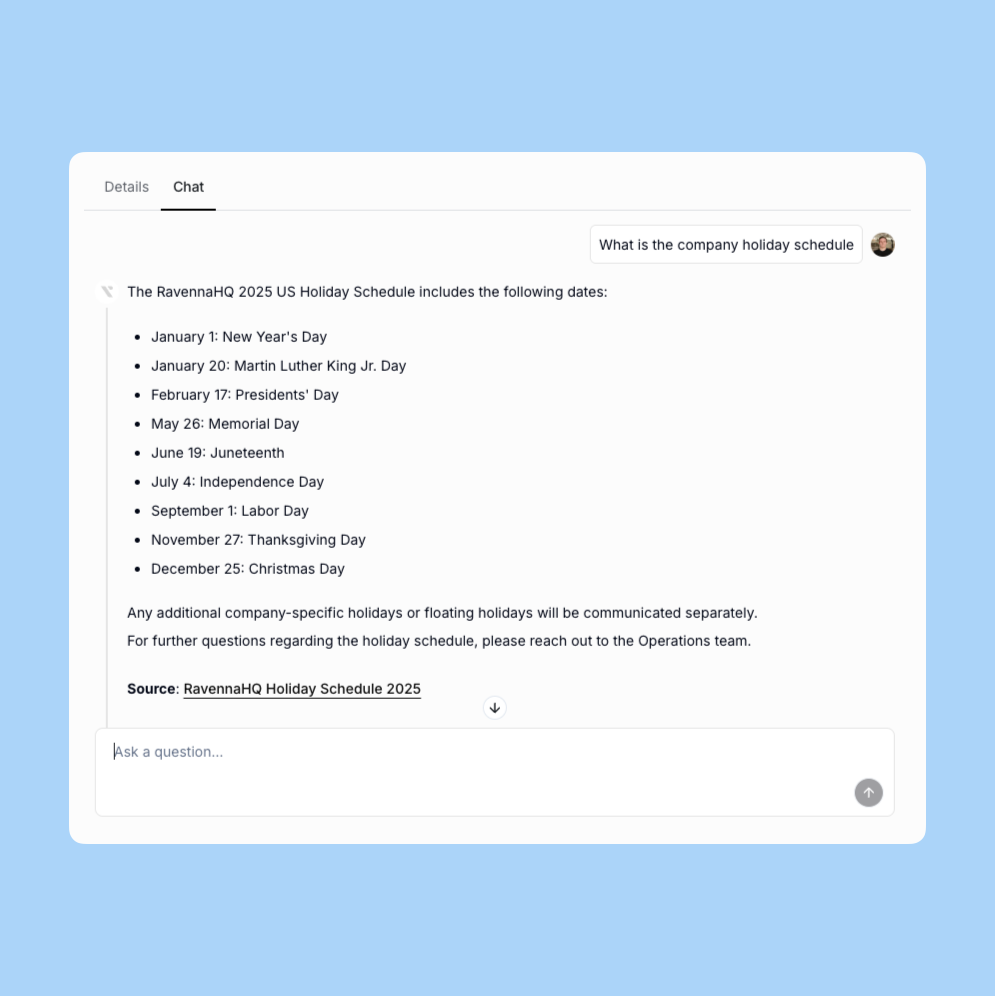
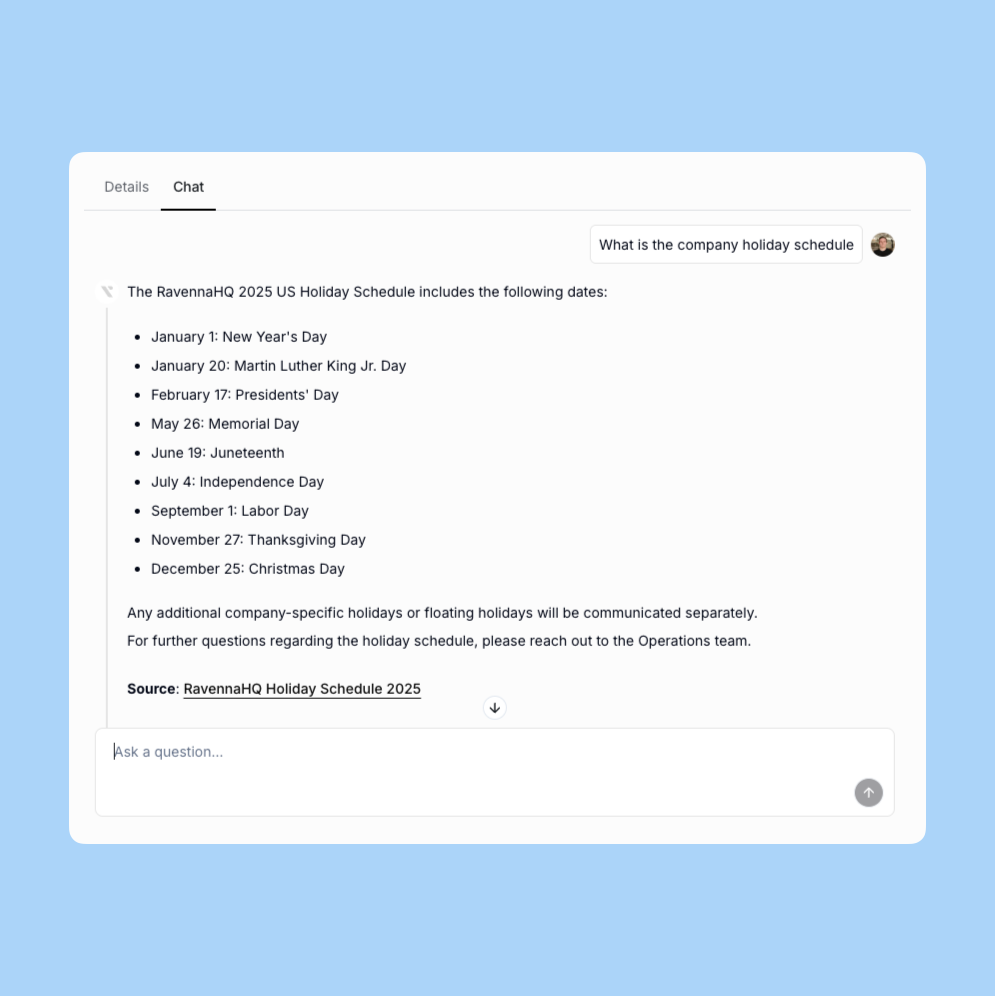
Managing documents
Moving documents between folders
Moving documents between folders
Reorganize your knowledge base by moving documents between folders:
- Single document: Select a document and choose Move from the actions menu
- Bulk move: Select multiple documents and move them all at once to a target folder
- Preserved metadata: Document content, sync status, and metadata remain intact when moved
- Updated references: AI responses automatically use the new folder location after moving
Moving documents doesn’t affect their availability to AI - they remain searchable and usable in responses.
Folder hierarchy and structure
Folder hierarchy and structure
Ravenna preserves the organizational structure from your source systems:
- Preserved organization: Original folder and page structures from services like Notion or Confluence are maintained in Ravenna
- Easy navigation: Navigate the knowledge base using the familiar structure from your source system
- Automatic updates: When documents are moved or reorganized in the source service, the hierarchy updates during the next sync
Syncing and monitoring
Ravenna defaults to automatically sync your knowledge daily to keep content up-to-date.
Configure sync frequency
Configure sync frequency
1
Open folder details
Navigate to your knowledge folder and view the Details panel on the right.
2
Adjust auto-sync
Toggle auto-sync on or off in the Auto-sync section.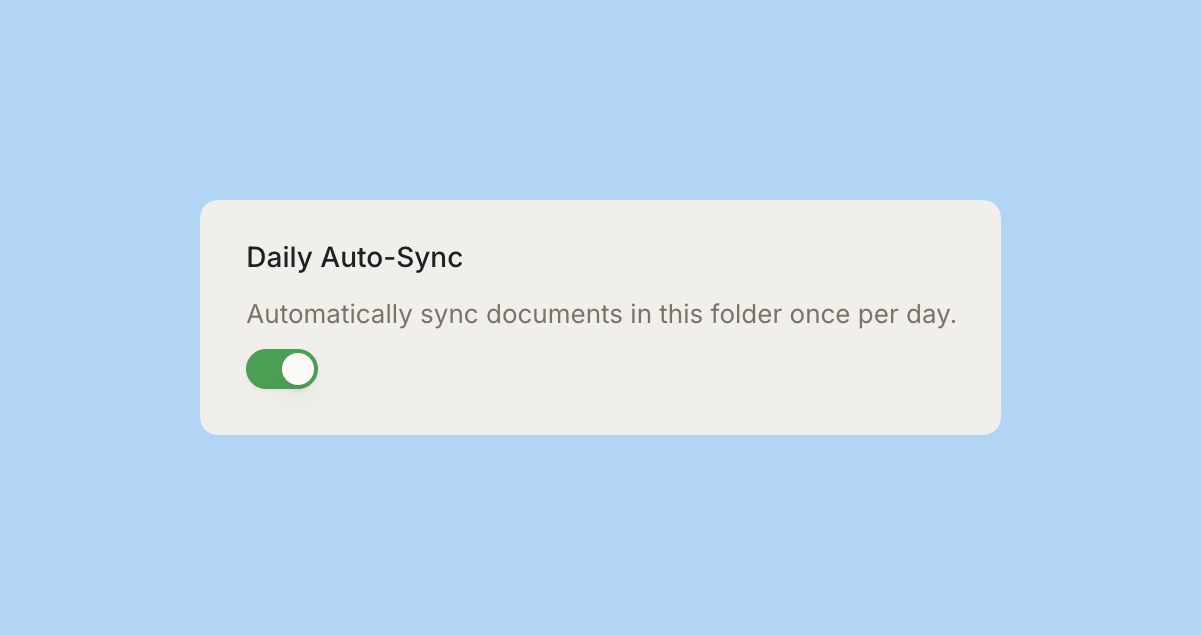
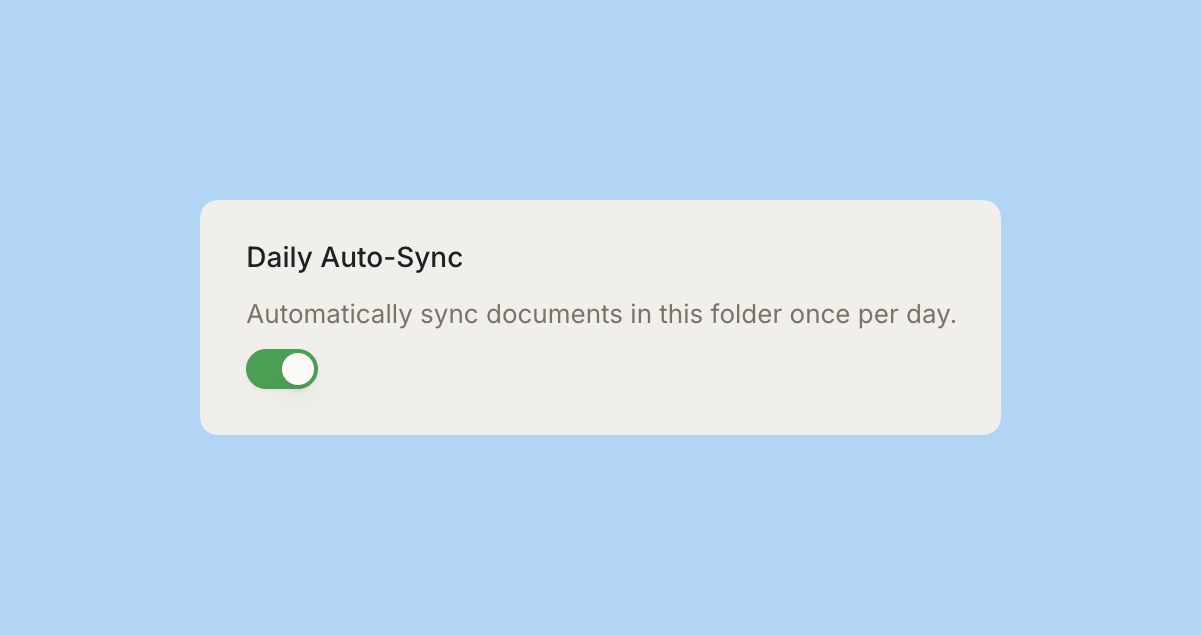
The sync does not run at the same time everyday, it is randomized, however it will run once in every 24 hour period
Manual sync
Manual sync
Trigger a manual sync anytime to immediately update your knowledge base with the latest content from your source. Simply click the
Sync button in the top right of your knowledge folder.Sync progress tracking
Sync progress tracking
Monitor the status of your knowledge folder syncs in real-time:
- Sync state badge: View the current sync status in the folder’s Details panel
Done: Sync completed successfullyIn Progress: Sync is currently runningQueued: Sync is scheduled to runErrored: Sync encountered an error
- Progress indicator: Track sync completion percentage for large imports
- Last sync timestamp: See when the folder was last successfully synced
- Documents synced count: View how many documents have been imported
Sync progress updates automatically - no need to refresh the page to see the latest status.
Sync errors and troubleshooting
Sync errors and troubleshooting
When a sync fails, Ravenna provides detailed error information to help you resolve issues:
- Error messages: View specific error details in the folder’s Details panel under “Sync state”
- Common errors:
- Authentication expired: Reconnect your integration to restore access
- Source unavailable: The source content or service is temporarily inaccessible
- Permission denied: Ravenna no longer has access to the content
- Content not found: The source document or page has been deleted or is inaccessible
- Automatic retry: Failed syncs are automatically retried during the next scheduled sync
- Manual retry: Click the Sync button to immediately retry a failed sync
- Document preservation: If a document disappears from the source, Ravenna marks it with an error but doesn’t delete it from your knowledge base to protect content your bot depends on
Archiving documents
Archive documents and folders to exclude them from AI responses while keeping them in your knowledge base for reference.How archiving works
How archiving works
- Selective exclusion: Archive specific documents or entire folders to prevent them from being used in AI responses
- Preserved structure: Archived content remains in your knowledge base for reference but won’t influence AI answers
- Cascade archiving: When you archive a parent folder, all child documents and subfolders are automatically archived
- Smart sync behavior: During auto-sync, new documents added to archived folders in your source system are automatically archived in Ravenna
- Easy recovery: Unarchive content anytime to make it available to the AI again
When to archive
When to archive
Archiving is useful for:
- Outdated documentation that’s no longer relevant
- Deprecated processes or procedures
- Sensitive information that should be retained but not actively used by AI
- Historical content that needs to be preserved for compliance
Channel scoping
Control which Slack channels can access specific knowledge folders.Channel scoping is useful when different teams need access to different knowledge bases, or when you want to provide specialized knowledge for specific support channels.
- Global access (default)
- Channel-specific access
By default, knowledge folders are accessible to answer questions from any channel where Ravenna AI is present.