What is CMD+K?
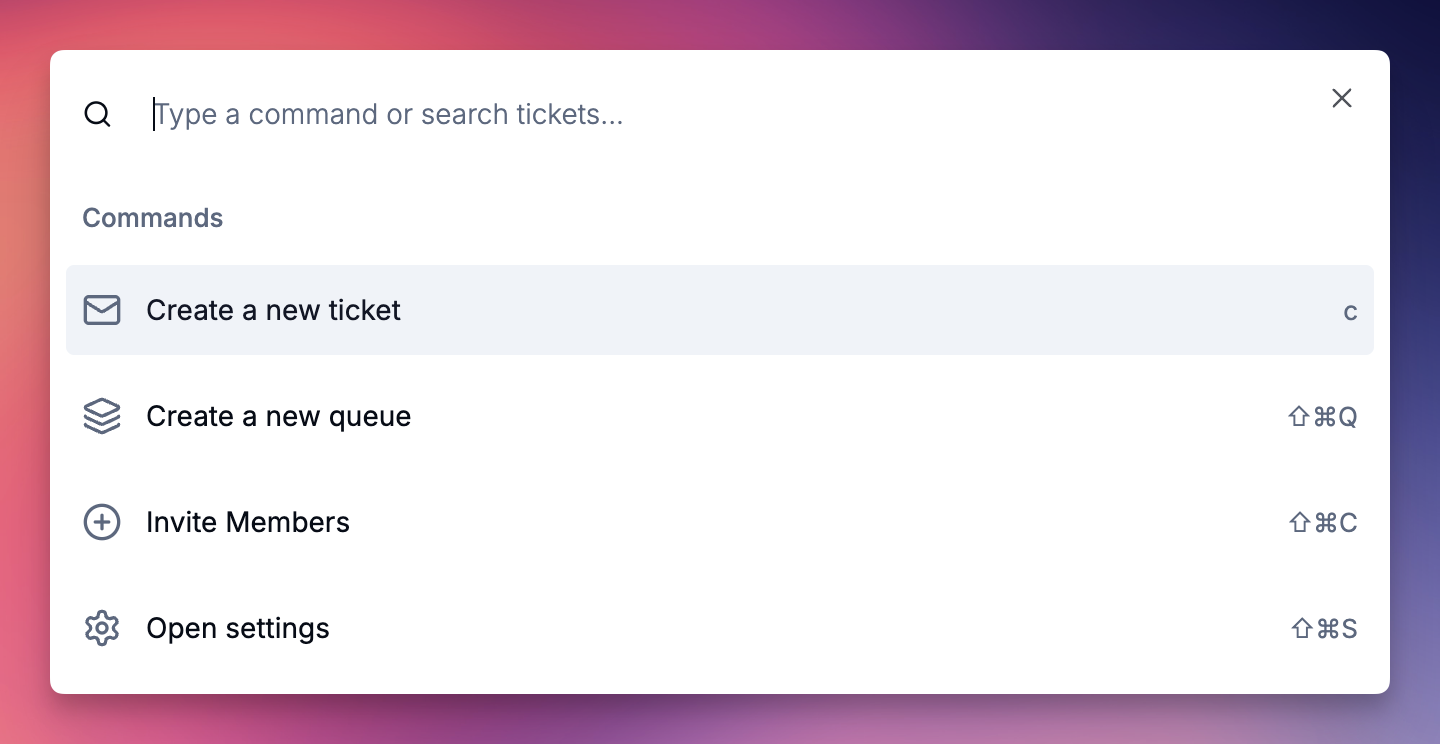
- Quick actions - Create tickets, queues, and access settings instantly
- Universal search - Find tickets, queues, and views across your workspace
- Keyboard navigation - Navigate entirely with keyboard shortcuts
Opening the Command Palette
Keyboard Shortcut
Press CMD+K (Mac) or Ctrl+K (Windows/Linux) from anywhere in Ravenna to open the command palette.What You’ll See
The command palette opens with:- A search input field at the top
- Quick action buttons for common tasks
- Search results that appear as you type
Quick Actions
The command palette provides instant access to these common actions:Create New Ticket
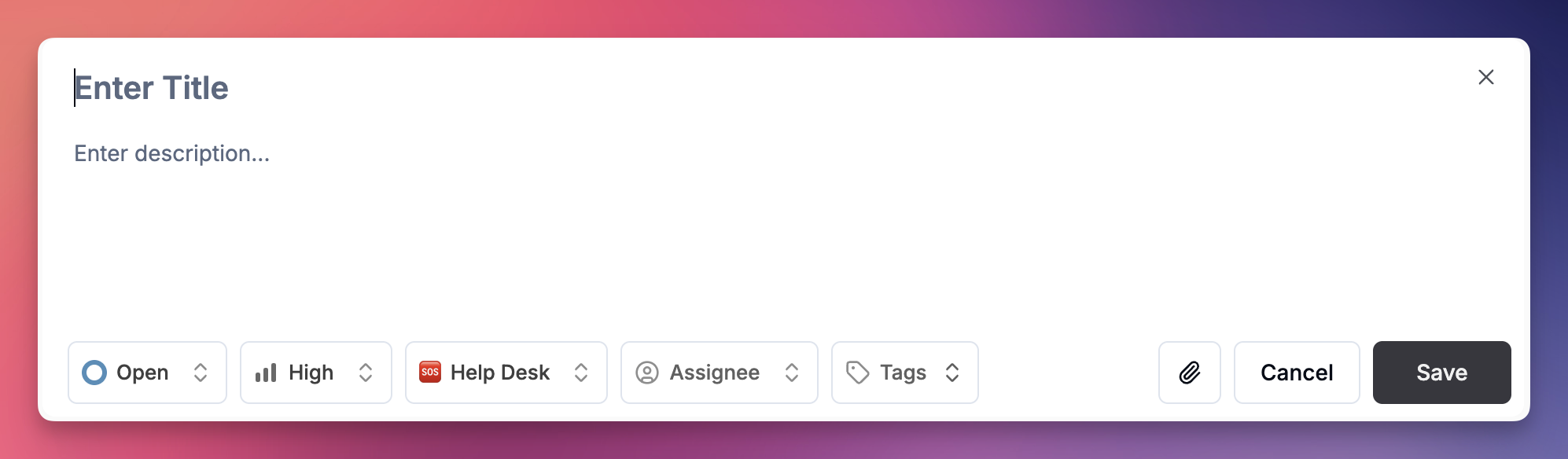
1
Open Command Palette
Press CMD+K to open the command palette.
2
Create Ticket
Either click the “Create New Ticket” button or simply press C on your keyboard.
3
Fill Ticket Details
The new ticket modal will open, allowing you to create a ticket with all the standard fields and options.
Create New Queue
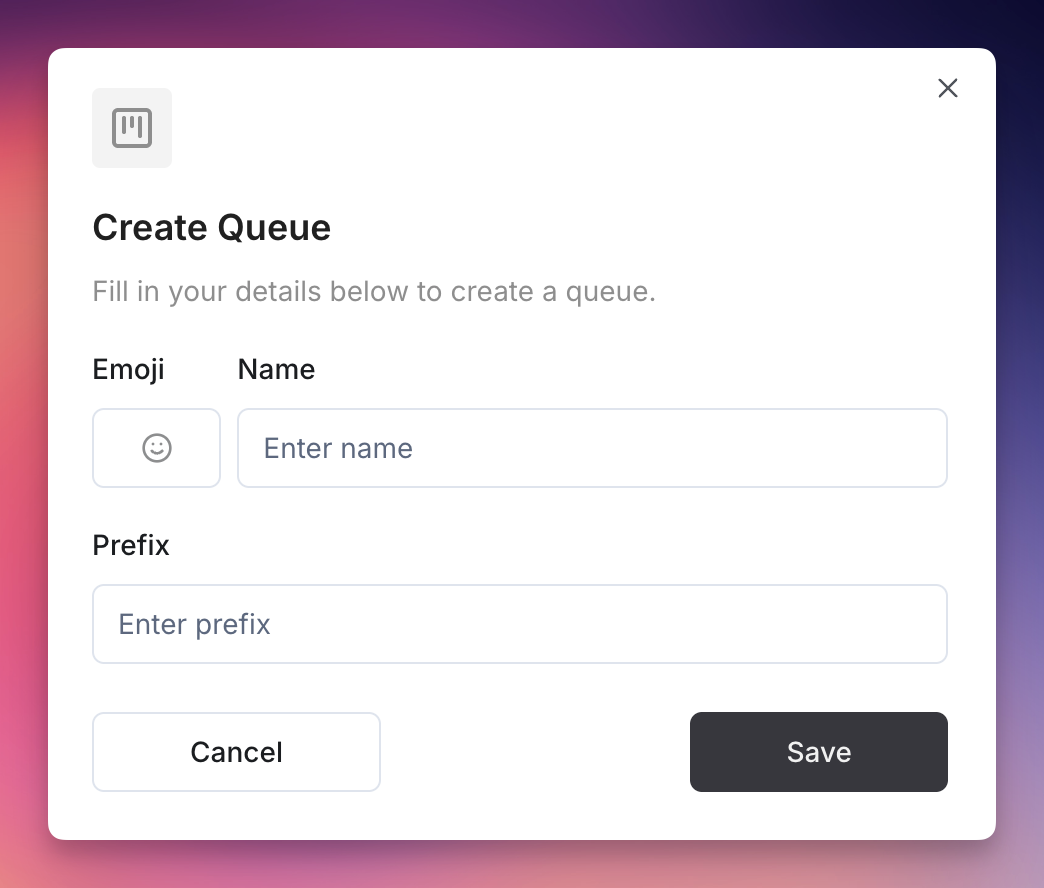
1
Open Command Palette
Press CMD+K to open the command palette.
2
Create Queue
Either click the “Create New Queue” button or press Shift+CMD+Q (Mac) / Shift+Ctrl+Q (Windows/Linux).
3
Configure Queue
The new queue modal will open, where you can set up your queue with the necessary settings and permissions.
Invite Members
Shortcut: Shift+CMD+C1
Open Command Palette
Press CMD+K to open the command palette.
2
Invite Members
Either click the “Invite Members” button or press Shift+CMD+C (Mac) / Shift+Ctrl+C (Windows/Linux).
3
Manage Members
You’ll be navigated to the workspace members page where you can invite new team members and manage existing ones.
Open Settings
Shortcut: Shift+CMD+S1
Open Command Palette
Press CMD+K to open the command palette.
2
Open Settings
Either click the “Open Settings” button or press Shift+CMD+S (Mac) / Shift+Ctrl+S (Windows/Linux).
3
Access Settings
The settings page will open, giving you access to all workspace and platform configuration options.
Search Functionality
The command palette’s search feature allows you to quickly find and navigate to any content in your workspace.What You Can Search
Tickets:- Search by ticket title, description, or content
- Find tickets by ticket number
- Find queues by name or description
- Search for saved views and filters
Using Search
1
Open Command Palette
Press CMD+K to open the command palette.
2
Type Your Search
Start typing in the search input field. Results will appear instantly as you type.
3
Navigate Results
Use the up and down arrow keys to navigate through search results, or click on any result with your mouse.
4
Select Result
Press Enter or click on a result to navigate directly to that item.
Keyboard Navigation
The command palette is designed for efficient keyboard navigation: Essential Shortcuts:- CMD+K / Ctrl+K: Open the command palette
- Escape: Close the command palette
- Up/Down arrows: Navigate through results and actions
- Enter: Select the highlighted item

