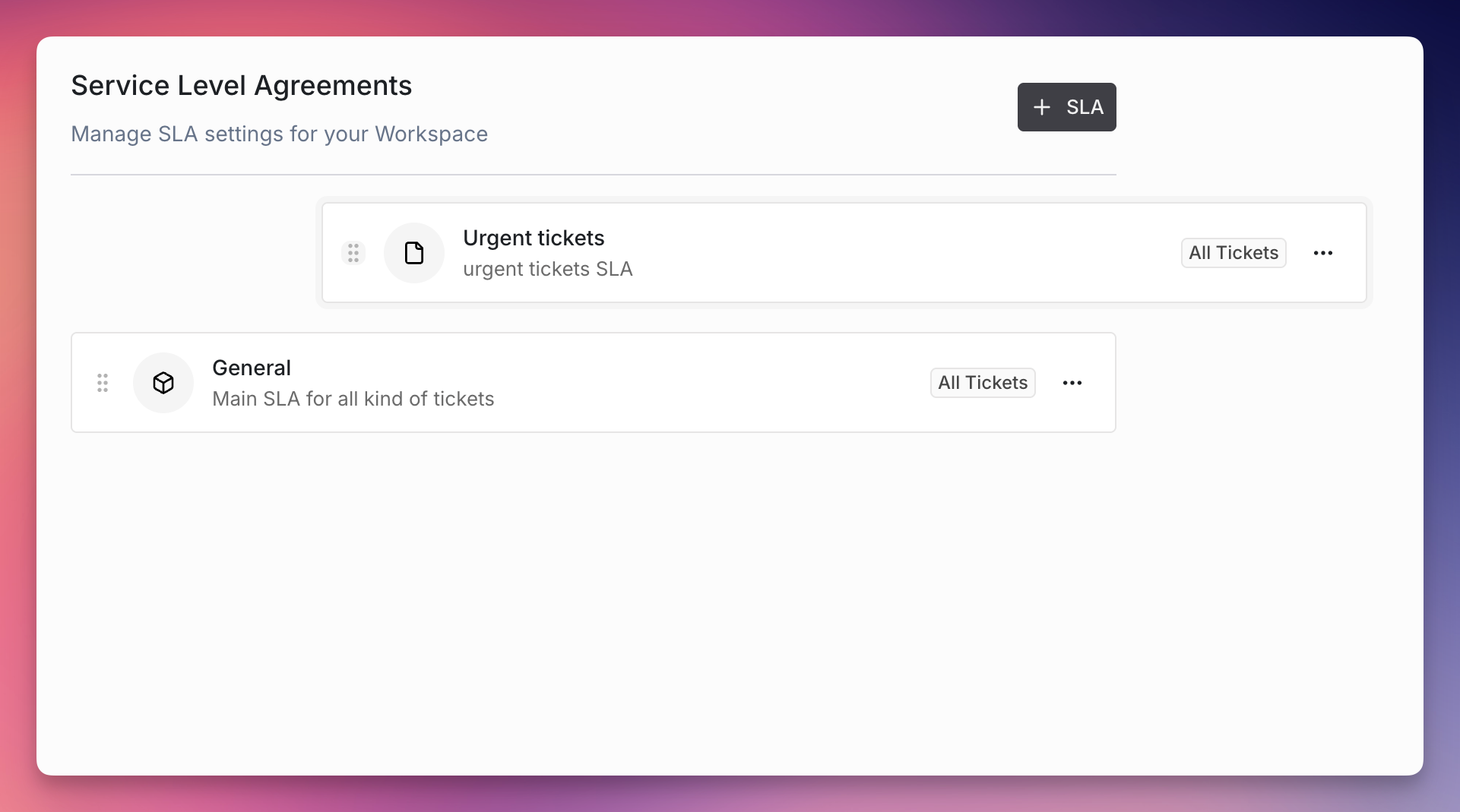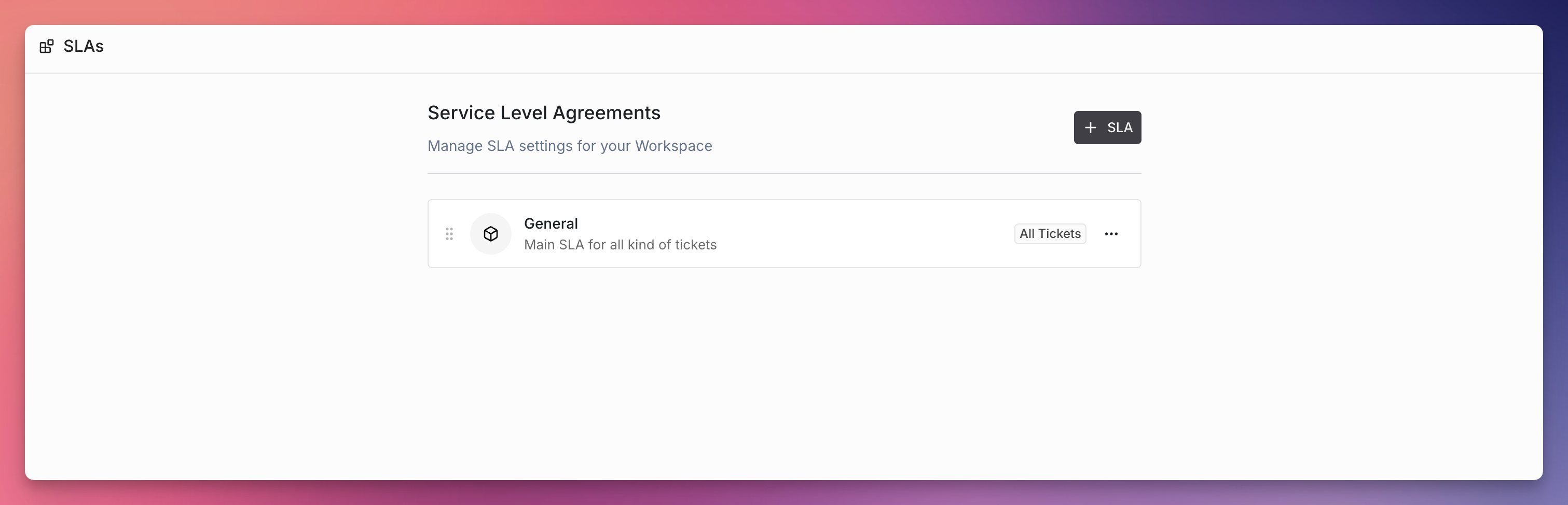
What Are SLAs?
SLAs define time-based commitments for handling tickets in your workspace. They automatically track whether your team is meeting service level targets and provide alerts when deadlines are approaching or have been missed. Key Capabilities:- Automated monitoring - Background system continuously checks SLA compliance
- Multiple target types - Set commitments for response, resolution, and closure times
- Early warning alerts - Get notified before SLA breaches occur
- Flexible filtering - Apply SLAs to specific ticket types or all tickets per SLA Commitment
- Visual indicators - Color-coded status shows SLA health at a glance
SLA Components
SLA Targets
Each SLA can contain multiple targets that define different time-based commitments: Time to First Response measures time from ticket creation to first team response, helping ensure customers get timely acknowledgment and maintaining customer satisfaction. Time to Resolution measures time from ticket creation to resolution, tracking overall issue resolution performance and serving as a key metric for service quality. Time to Close measures time from ticket creation to final closure, including any follow-up or verification steps to provide complete lifecycle tracking.SLA Alerts
Alerts provide early warning before SLA breaches occur and match the same target types: Time to First Response Alerts warn before response deadline is missed, giving your team time to provide initial customer contact. Time to Resolution Alerts alert before resolution deadline, allowing for escalation or resource reallocation. Time to Close Alerts notify before final closure deadline to ensure proper ticket completion. Configure both targets and alerts using flexible time units including minutes, hours, and days.How SLAs Work
By default, SLAs apply to all tickets in your workspace. You can customize this by turning off the “Apply to all tickets” toggle and creating specific filter criteria to target only certain types of tickets.SLA Status Indicators
Ravenna uses a color-coded system to show SLA status at a glance: 🟢 Green (Met) indicates action completed within the SLA timeframe and target successfully achieved. 🔵 Blue (On Track) shows the SLA is active but no action taken yet, still within the allowed timeframe with no alerts triggered. 🟠 Orange (Alert) means the alert threshold has been crossed and breach is imminent without action, providing an early warning to take action. 🔴 Red (Breached) indicates the SLA deadline has passed, the service level target has been missed, and requires immediate attention.Creating SLAs
SLA Setup
1
Navigate to SLA Settings
Go to Settings → SLAs to access SLA management.
2
Create New SLA
Click the + SLA button to open the SLA creation form. Provide a descriptive name, description, and icon for your SLA, then click Save.
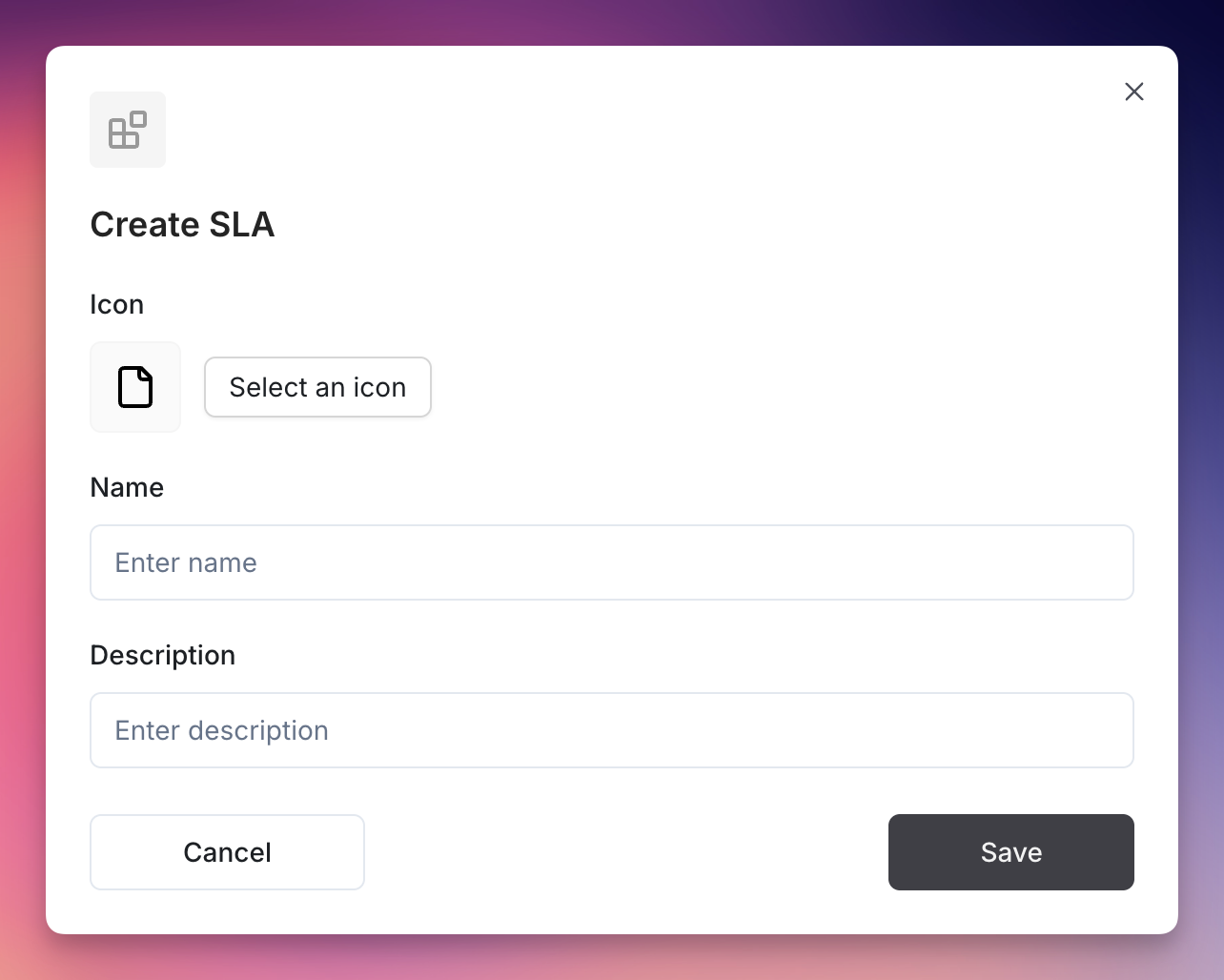
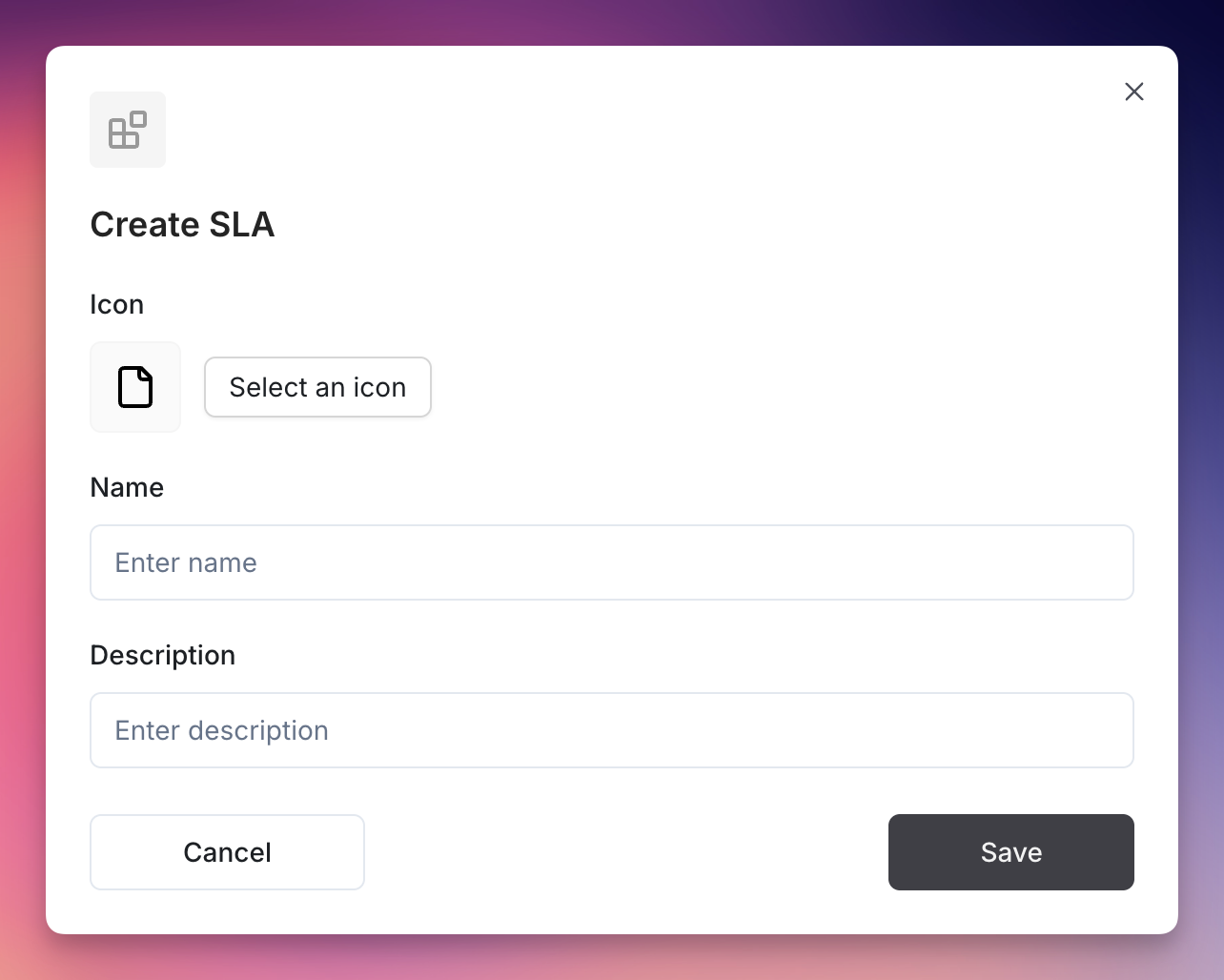
3
Access SLA Configuration
Click on your newly created SLA from the list to open the detailed configuration page.
4
Add Targets
Set up your service level commitments by adding targets for Time to First Response, Time to Resolution, or Time to Close with specific time limits.
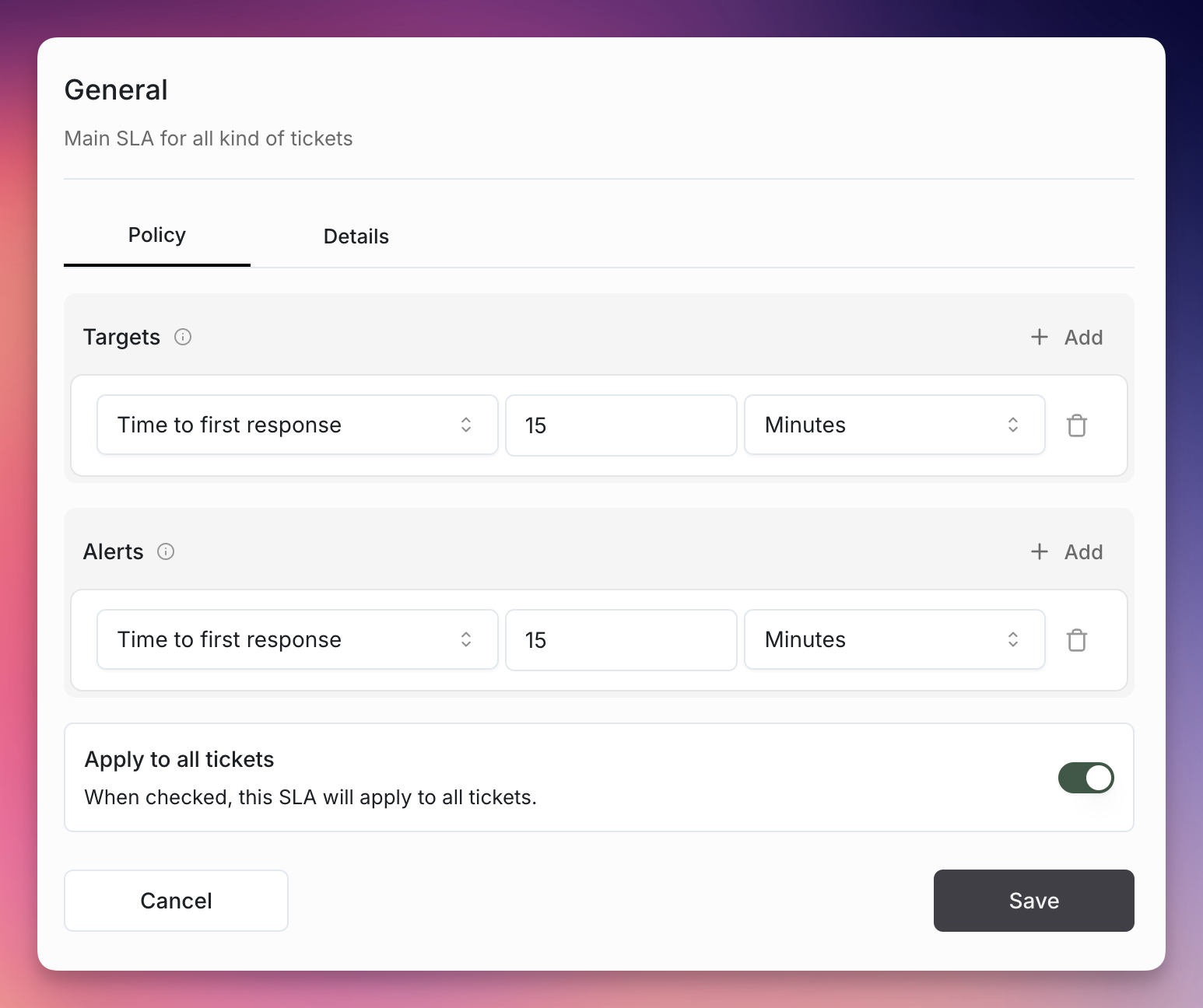
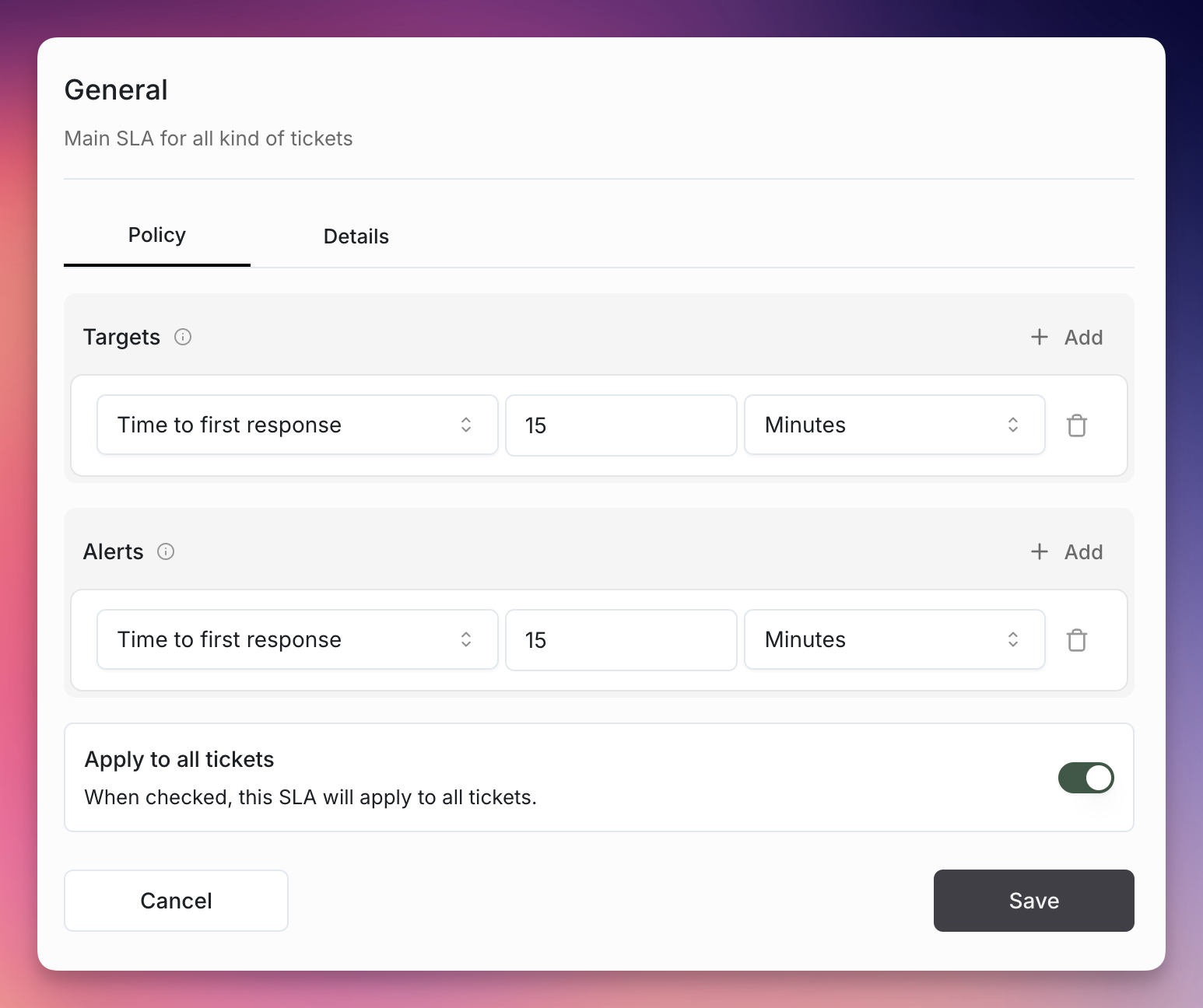
5
Configure Alerts
Add alerts that warn before SLA breaches occur by setting alert timing for each target type.
6
Set Ticket Filters
By default, your SLA applies to all tickets. To target specific tickets, turn off the “Apply to all tickets” toggle and configure filter criteria based on status, priority, queue, request type, or other attributes.
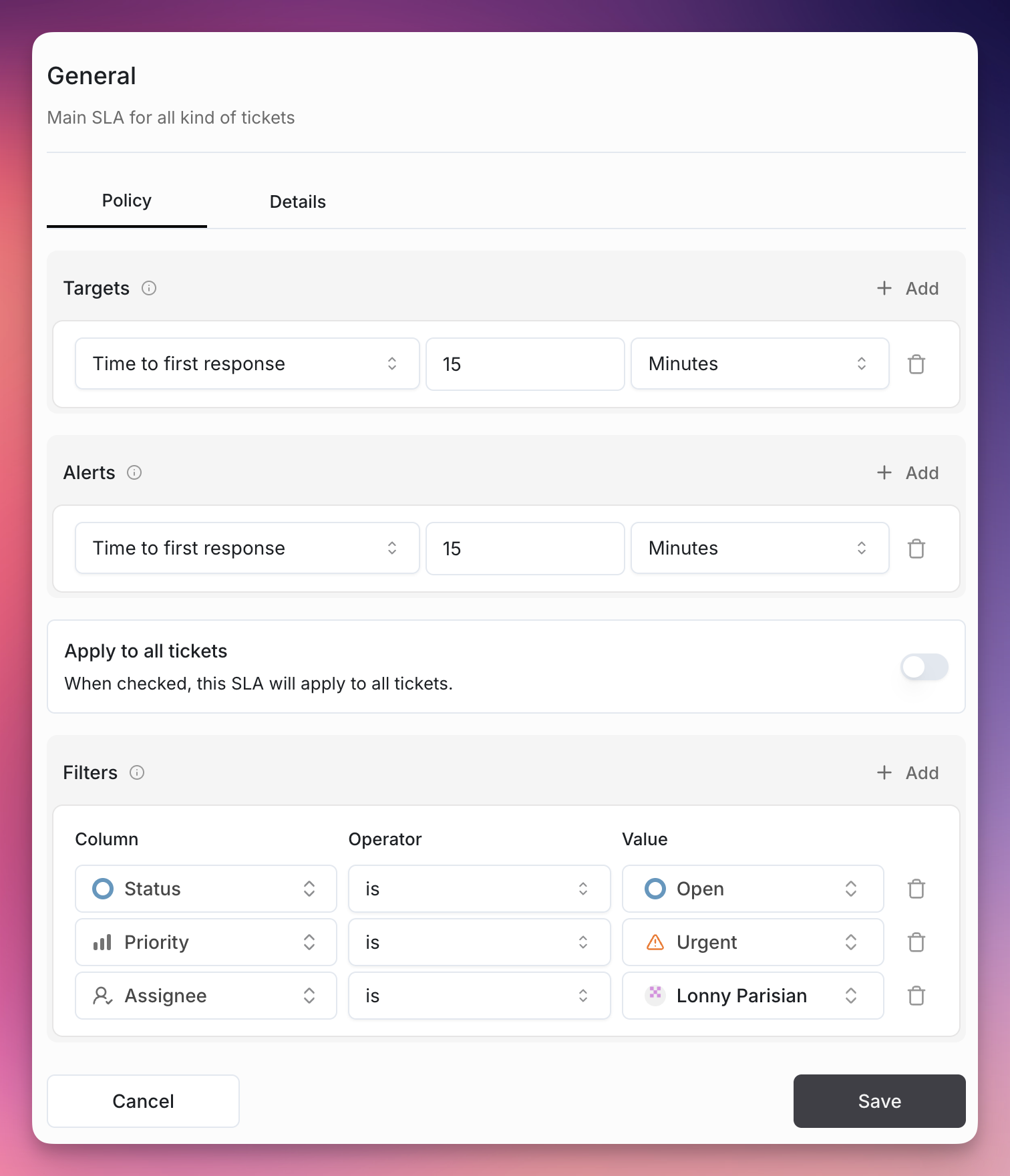
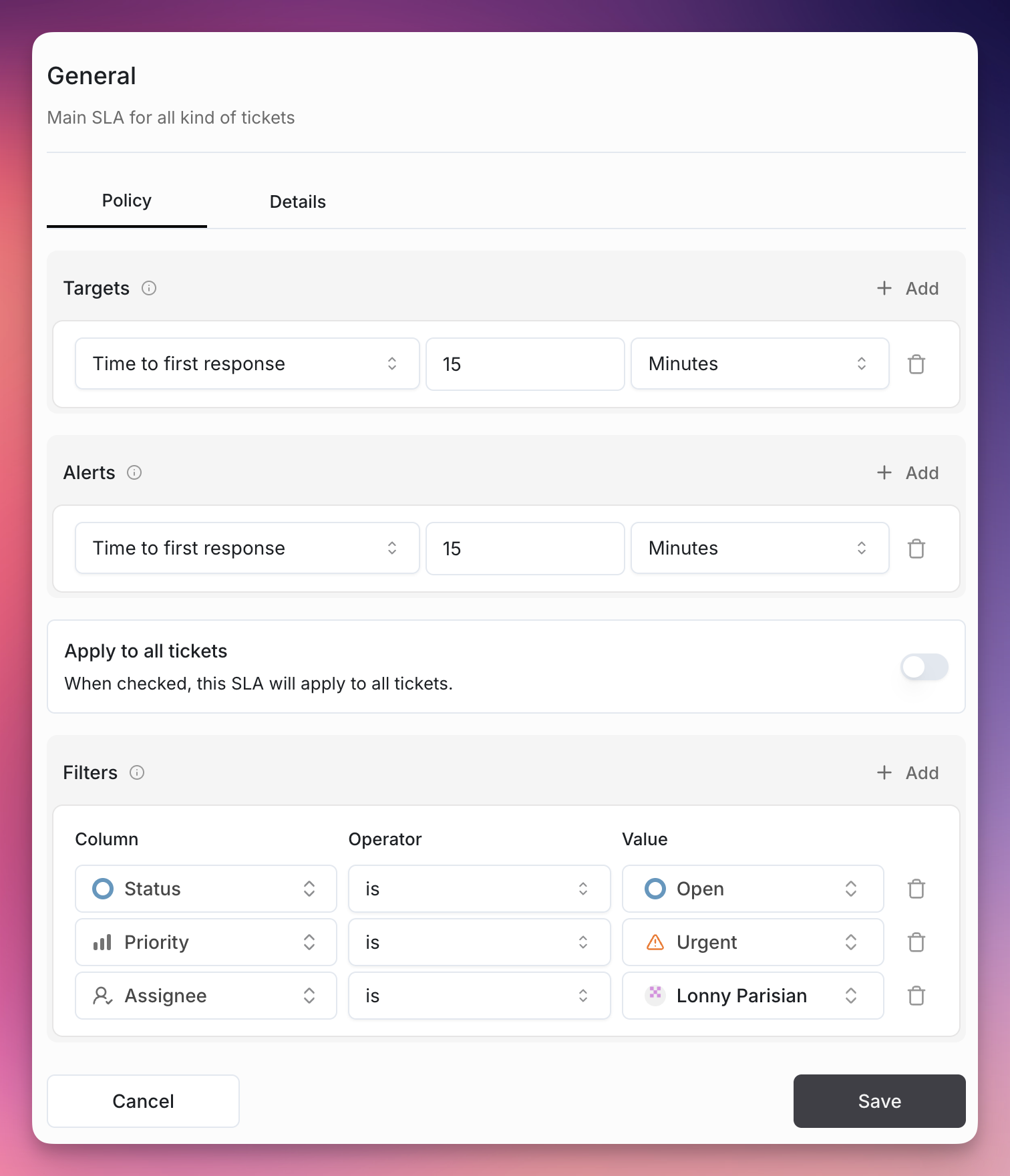
7
Save Configuration
Save your SLA configuration to activate monitoring for matching tickets.
Managing Multiple SLAs
When multiple SLAs could apply to the same ticket, Ravenna uses priority order where SLAs are evaluated in the order they appear in your list, the first matching SLA is applied to each ticket, and SLAs higher in the list take precedence. For best organization, order SLAs from most specific to most general, place urgent/critical SLAs at the top, and use “Apply to all tickets” SLAs as fallbacks at the bottom.