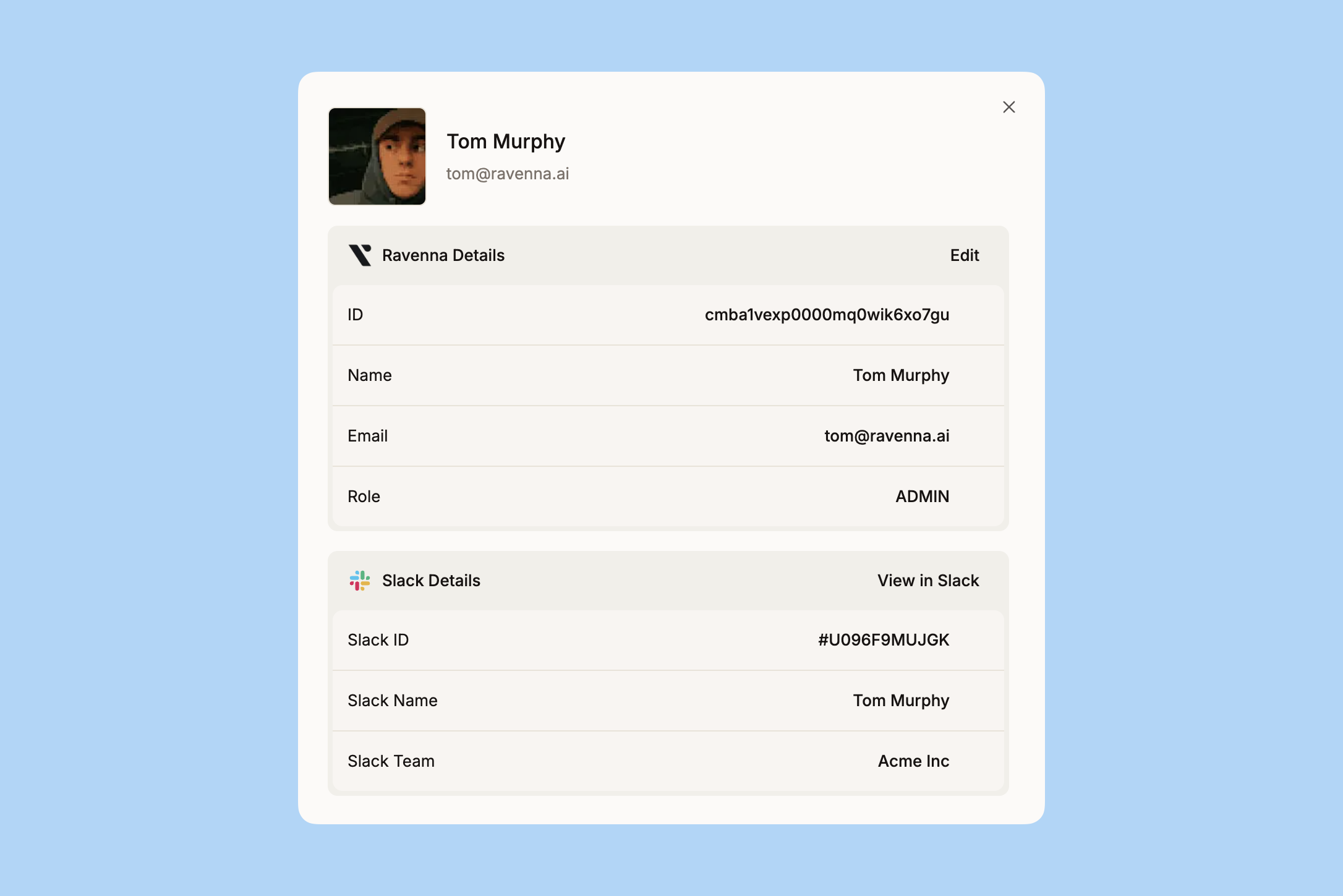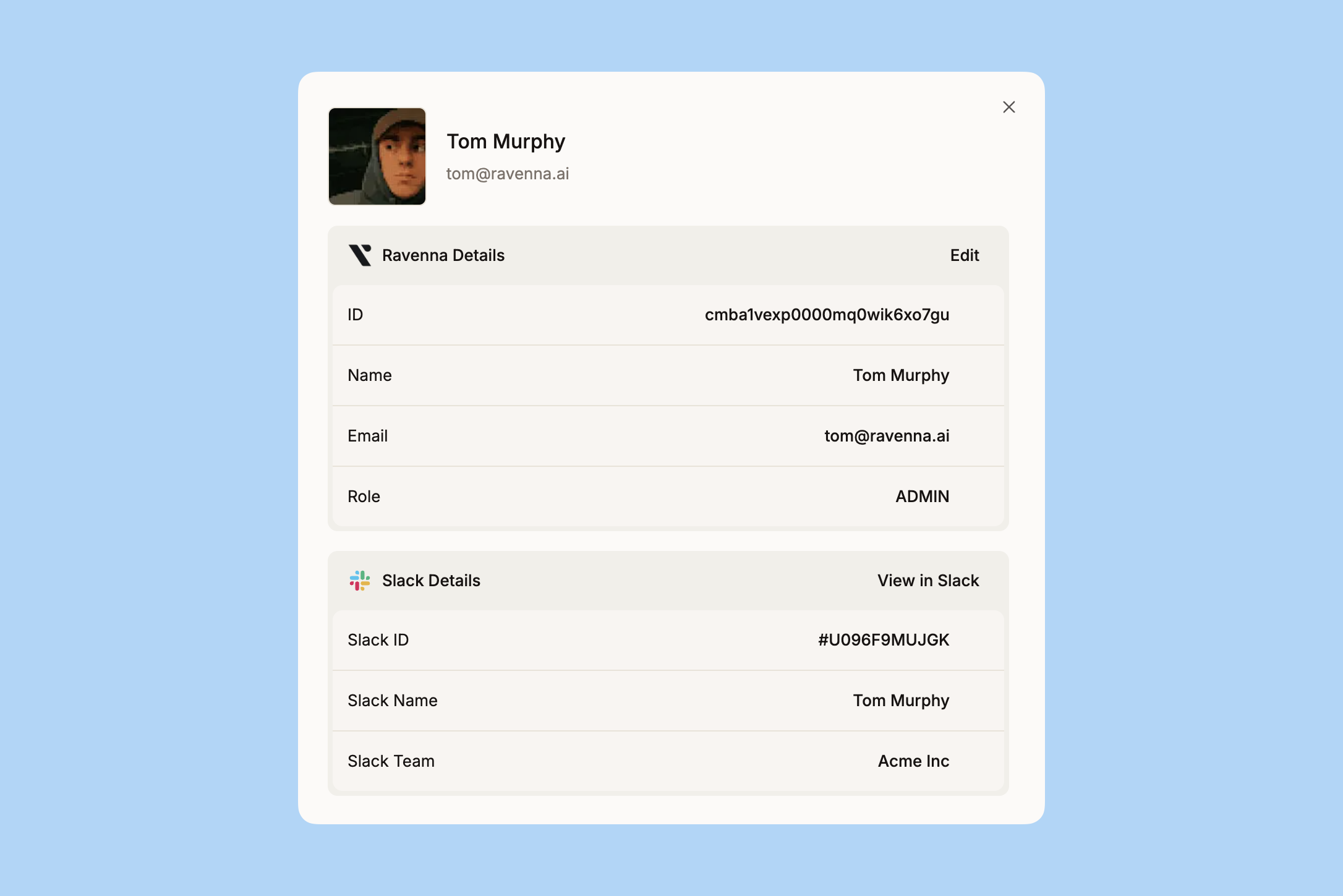Ravenna uses a hierarchical membership structure with two levels: Organization and Workspace. Each level has three roles (Admin, Member, Guest) that determine your permissions.
Organization membership
Top-level membership that grants access to a Ravenna organization
Workspace membership
Granular membership that grants access to specific workspaces within an organization
Understanding the hierarchy
1
Organization Membership
Organizations are the top-level containers in Ravenna. They contain multiple workspaces where the actual work happens (tickets, request types, knowledge, etc.).
You must have organization membership to access any workspaces within that organization. This determines your baseline access across the entire organization.
2
Workspace Membership
Workspace membership determines your specific access within individual workspaces. Your organization role may grant automatic access to some workspaces, but specific workspace membership may be required for others.
Organization membership
Organization membership is the foundation of access in Ravenna. Every user must be a member of an organization before they can access any workspaces within that organization.Organization member roles and permissions
| Permission | Admin | Member | Guest |
|---|---|---|---|
| Organization Management | |||
| View and manage organization settings | ✅ | ❌ | ❌ |
| View and manage organization integrations | ✅ | ❌ | ❌ |
| Member Management | |||
| View and manage organization members | ✅ | ❌ | ❌ |
| Modify organization member roles | ✅ | ❌ | ❌ |
| Remove organization members | ✅ | ❌ | ❌ |
| Workspace Access | |||
| Access public workspaces | ✅ | ✅ | ❌ |
| Access private workspaces (if workspace member) | ✅ | ✅ | ❌ |
| Create new workspaces | ✅ | ✅ | ❌ |
Organization admins
Organization admins
Organization admins have full control over the organization and its settings.Capabilities:
- Manage organization settings and integrations
- Invite, modify, and remove organization members
- Access all public workspaces within the organization
- Access private workspaces only if they are specifically added as workspace members
- Create new workspaces
Organization members
Organization members
Organization members have standard access within the organization.Capabilities:
- Access public workspaces within the organization
- Access private workspaces only if they are specifically added as workspace members
- View and interact with tickets where they are the requester, assignee, or follower
- Create new workspaces
Organization guests
Organization guests
Organization guests have limited access.Capabilities:
- View and interact with tickets where they are the requester, assignee, or follower
- Create public ticket messages (private messages are restricted)
Managing organization members
1
Navigate to organization settings
Navigate to settings and click on the “Members” tab in the left navigation.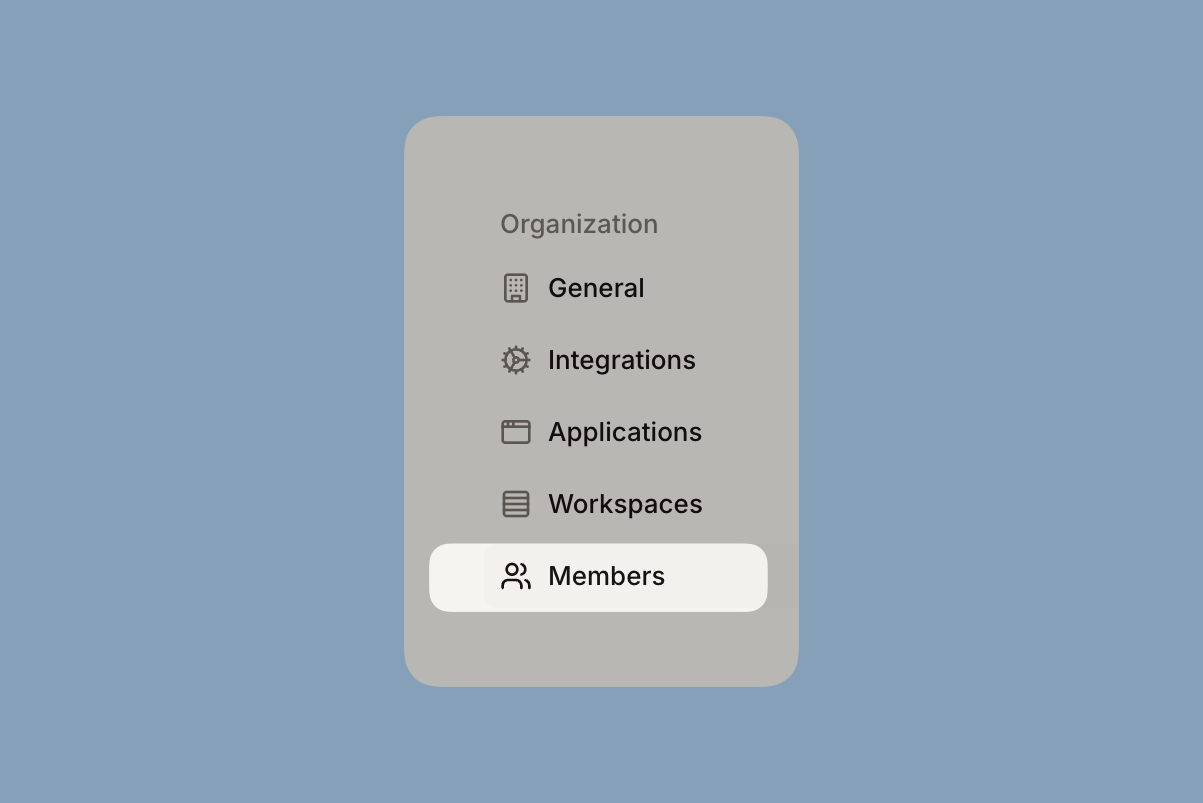
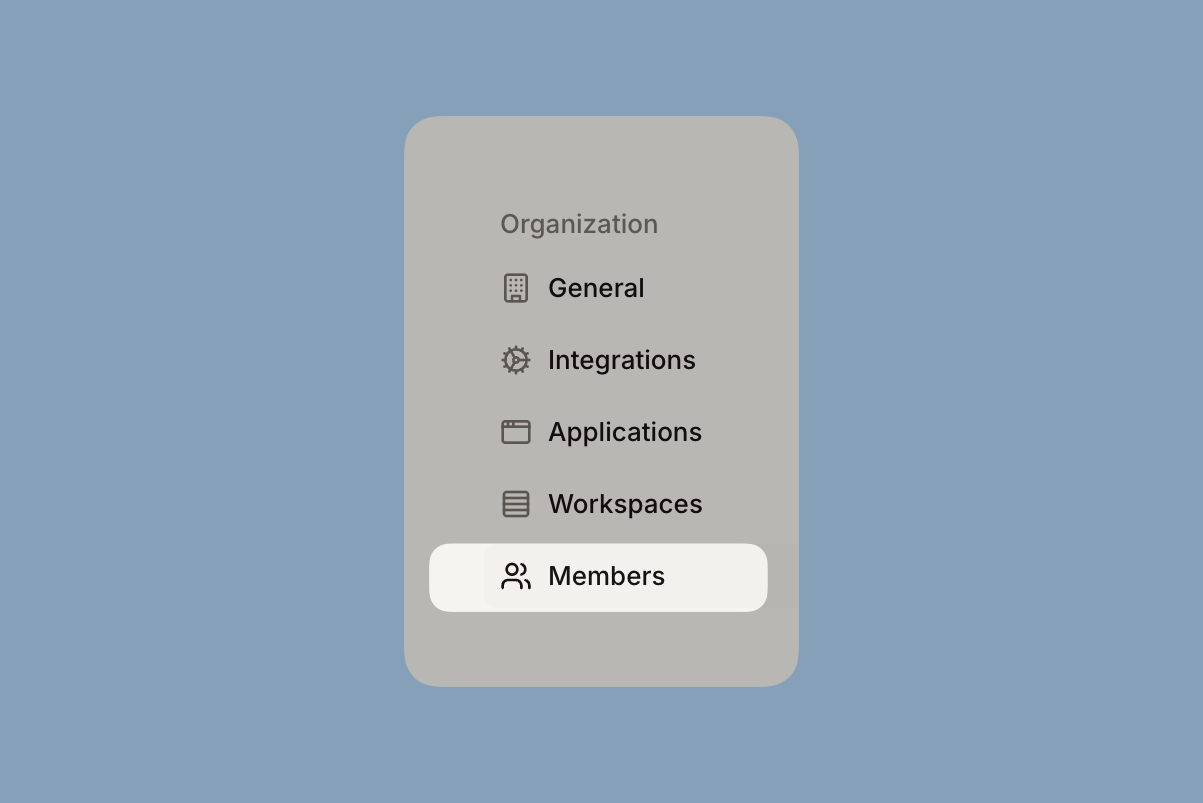
2
Modify a member
Click on the menu button on the right side of the user’s row and select “Edit”.

Workspace membership
Workspace membership provides granular access control within specific workspaces. Users must first be organization members before they can be added to workspaces.Workspace privacy model
- Public workspaces
- Private workspaces
All organization members (admin and member roles) can access public workspaces automatically.
Organization admins and members have automatic access
Workspace member roles and permissions
| Permission | Admin | Member | Guest |
|---|---|---|---|
| Workspace Access | |||
| Access workspace | ✅ | ✅ | ❌ |
| Workspace Management | |||
| Update workspace settings | ✅ | ❌ | ❌ |
| Delete workspace | ✅ | ❌ | ❌ |
| Member Management | |||
| Add workspace members | ✅ | ✅ | ❌ |
| Modify workspace member roles | ✅ | ✅ | ❌ |
| Remove workspace members | ✅ | ❌ | ❌ |
| Ticket Management | |||
| Create tickets | ✅ | ✅ | ✅ |
| Comment on tickets | ✅ | ✅ | ✅ |
| Create and manage views | ✅ | ✅ | ✅ |
| Edit ticket properties (status, priority, assignee) | ✅ | ✅ | ❌ |
Workspace admins
Workspace admins
Workspace admins have full control over workspace management.Capabilities:
- Manage workspace settings
- Manage workspace members (add, remove, change roles)
- Access all workspace content and functionality
- Perform all ticket management operations
Workspace members
Workspace members
Workspace members have standard access to workspace content.Capabilities:
- View all workspace content (tickets, queues, knowledge base)
- View and manage workspace members
- Create and edit tickets
- Send both public and private messages
- Access workspace analytics
Workspace members cannot modify workspace settings.
Workspace guests
Workspace guests
Workspace guests have limited access.Capabilities:
- View workspace content they have access to
- Create tickets
- Send public messages only (private messages are restricted)
Workspace guests cannot edit ticket properties (status, priority, assignee) or access workspace settings and analytics.
Managing workspace members
1
Navigate to workspace members
Click on the “Members” tab in the left navigation to view all members in a workspace.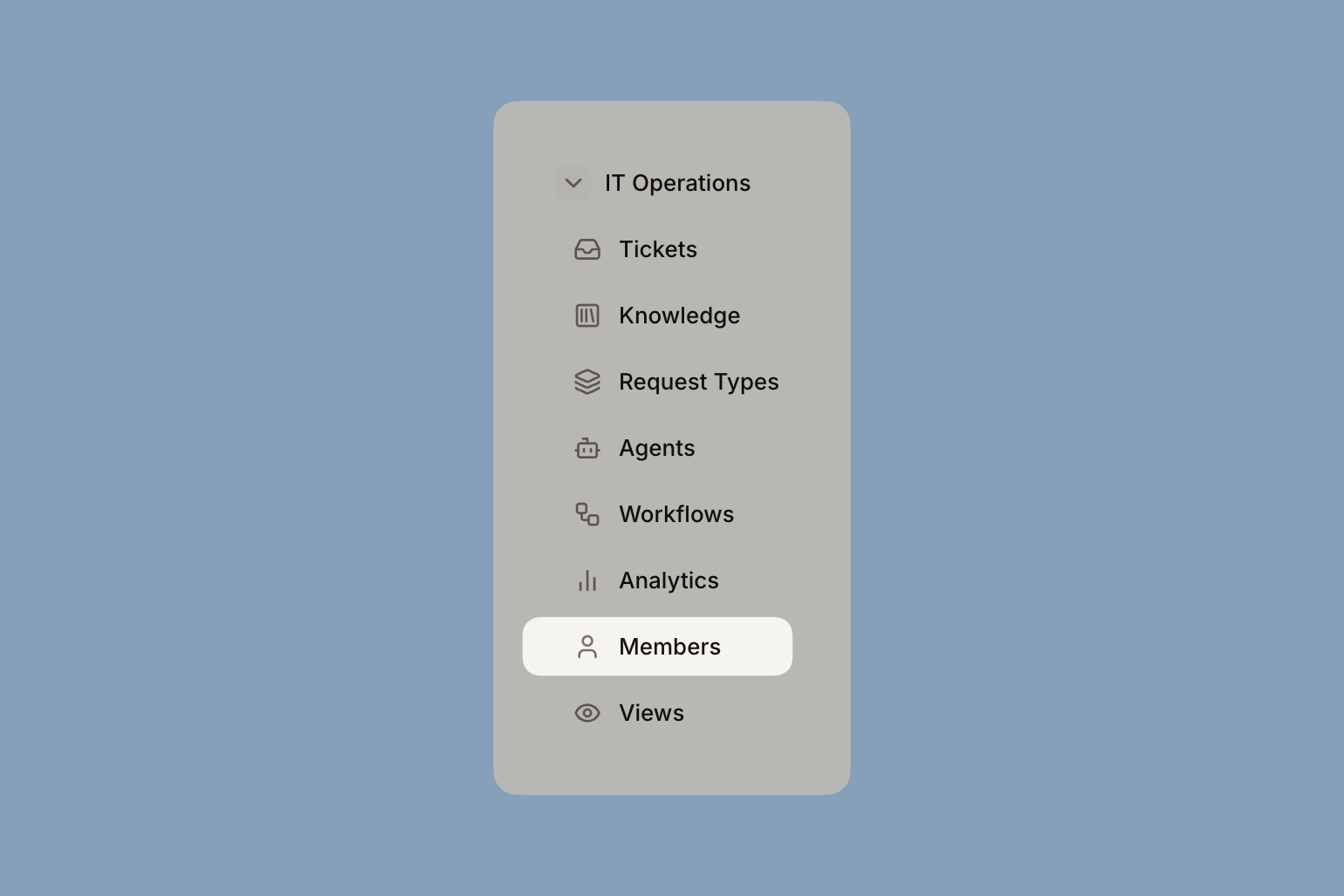
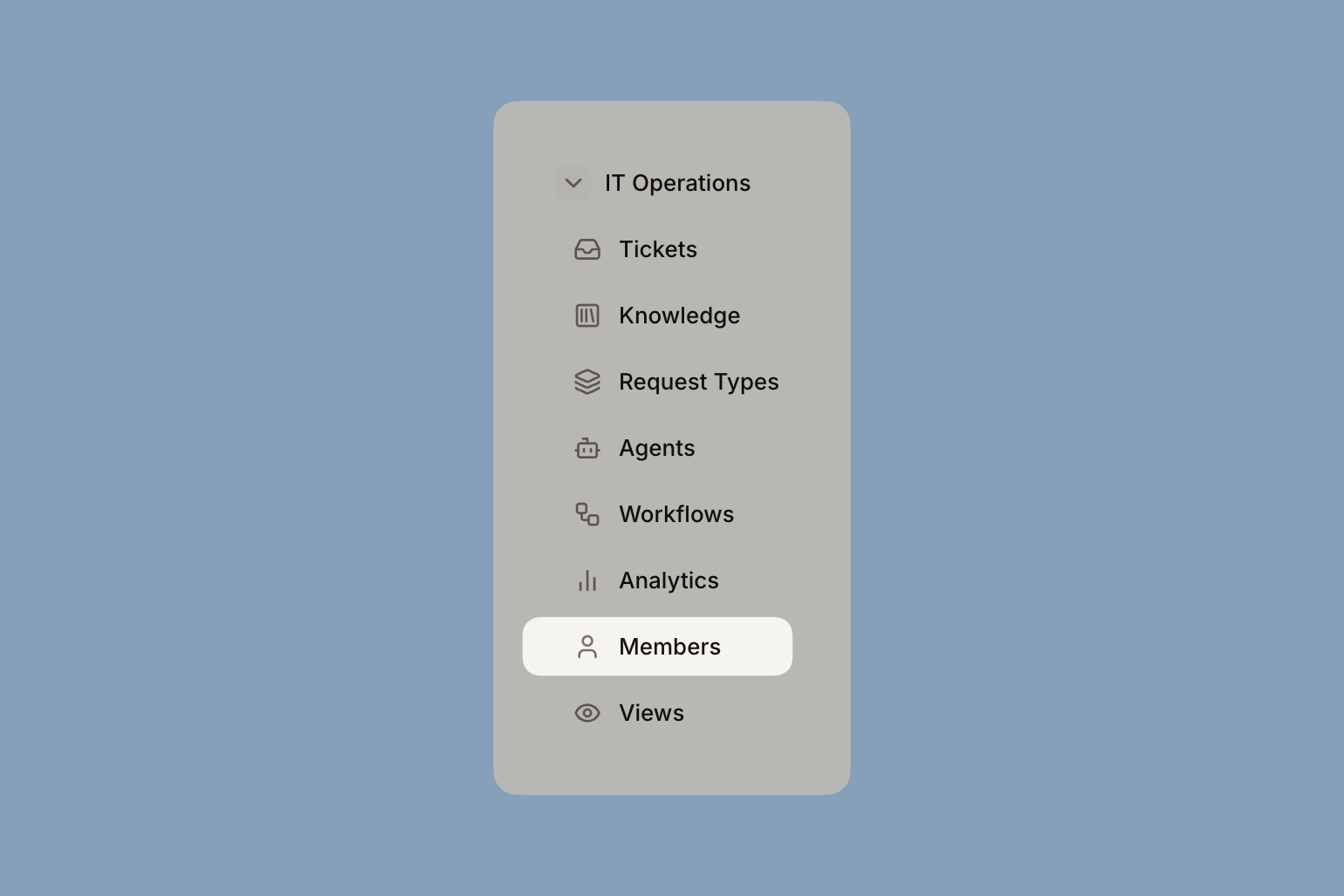
2
Add a new member
Click on the ”+ Member” button in the top right corner.
3
Modify an existing member
Click on the user’s row in the members table. A member detail sidebar will appear. Click on the “Edit” option in the Ravenna section to modify user details.