What Are Statuses?
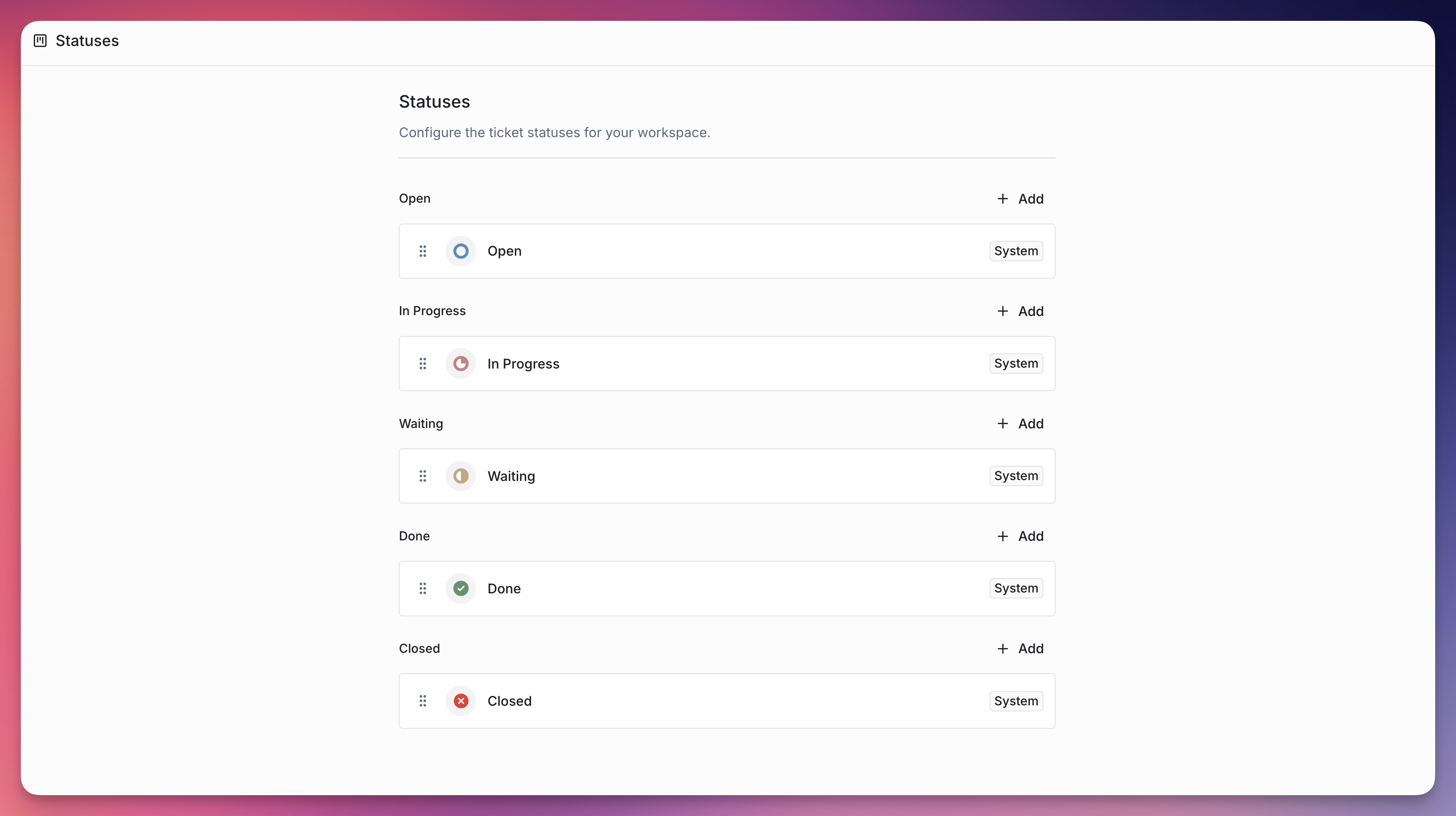
- System statuses - Five main status categories for all tickets
- Custom sub-statuses - Create specific statuses under system categories
- Request type assignment - Assign custom statuses to specific request types
- Flexible management - Change statuses manually or through automation
System Statuses
Ravenna provides five default system statuses that serve as the foundation for all ticket processes:Open
New tickets that haven’t been started yet. This is the default status for all newly created tickets.In Progress
Tickets that are actively being worked on by team members.Waiting
Tickets that are on hold or waiting for external input, customer response, or other dependencies.Done
Tickets that have been completed and resolved but may need final verification.Closed
Tickets that are fully completed and archived.How Statuses Work
System vs Custom Statuses
System Statuses:- Five main categories that cannot be deleted or modified
- Serve as status groups for organizing custom sub-statuses
- Available to all tickets regardless of request type
- Created under system status categories
- Must be assigned to specific request types to be usable
- Provide granular tracking for specific processes
Status Assignment Process
For custom sub-statuses to be available on tickets, they must be assigned to request types:- Create the custom status in Settings → Statuses
- Assign to request type in Request Types → [Request Type] → Statuses
- Use in tickets created with that request type
Creating Custom Statuses
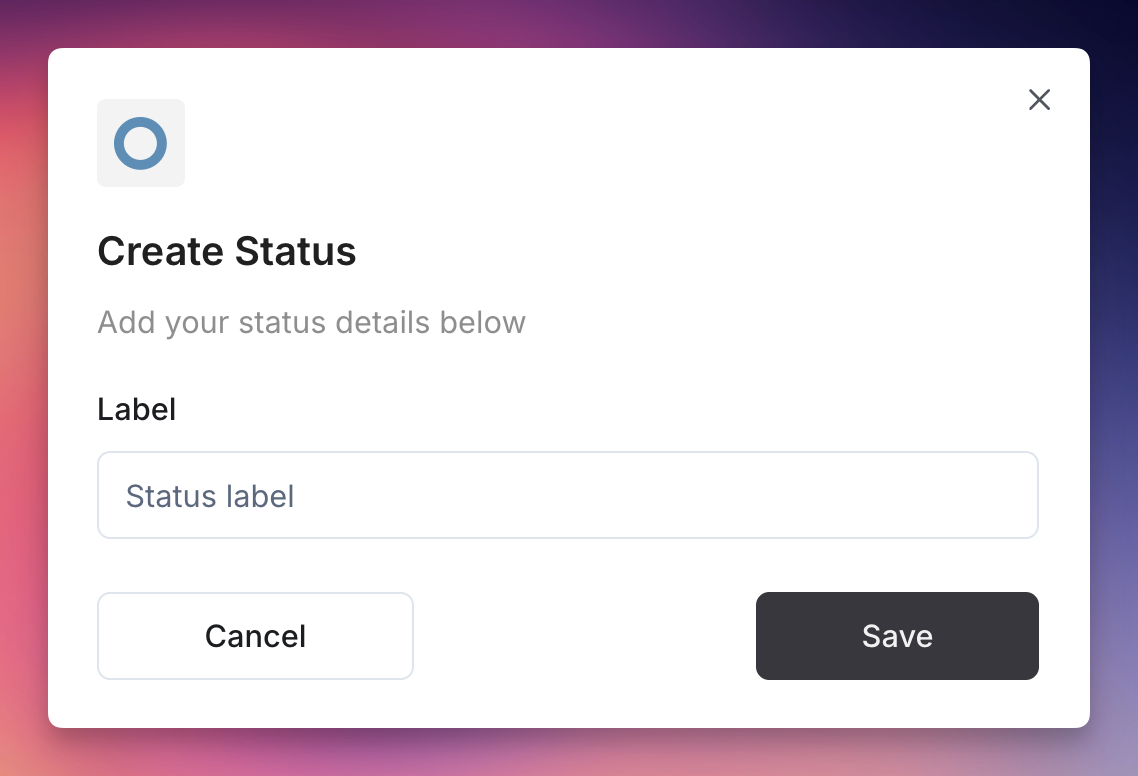
Adding New Sub-statuses
1
Navigate to Status Settings
Go to Settings → Statuses to access status management.
2
Create New Status
Click the Add button to open the create status modal.
3
Configure Status
Label: The label for your custom status
4
Save Status
Click Save to create the status. Note: This status won’t be usable until assigned to request types.
Assigning Statuses to Request Types

1
Navigate to Request Types
Go to Settings → Request Types to configure request type statuses.
2
Select Request Type
Choose the specific request type you want to configure.
3
Access Statuses
Navigate to the Statuses section for that request type.
4
Assign Custom Statuses
Select which custom sub-statuses should be available for tickets created with this request type.
5
Save Configuration
Click Save to apply the status configuration to the request type.
Using Statuses
Setting Status During Ticket Creation
When creating a ticket:- The default status is Open
- You can select any available status based on the request type
- Available statuses include system statuses plus any custom sub-statuses assigned to the request type
Changing Status on Existing Tickets
Individual Ticket Updates:1
Open Ticket Details
Navigate to the specific ticket you want to update.
2
Change Status
Click on the status field and select the new status from the dropdown.
3
Save Changes
The status change is automatically saved and recorded in the ticket history.
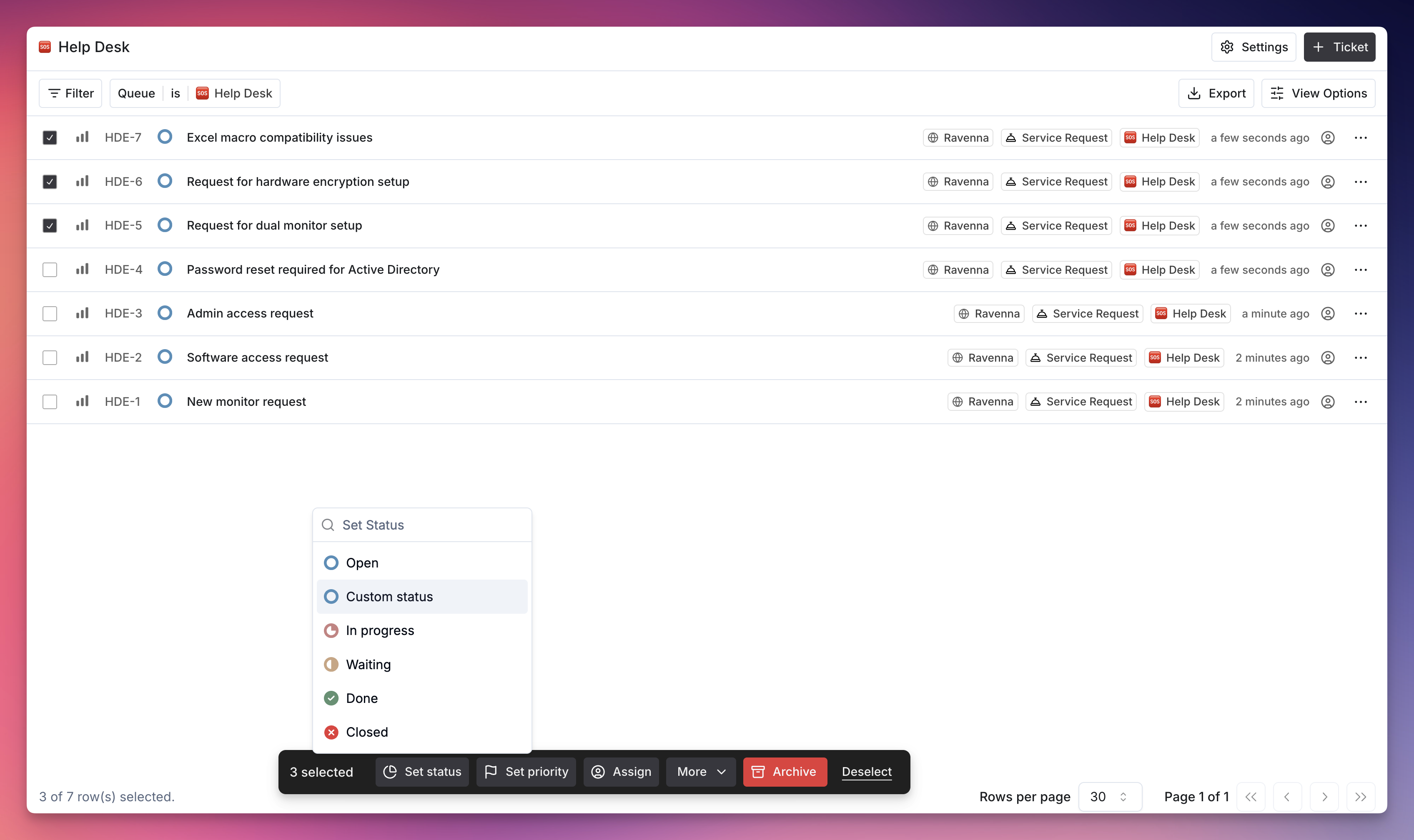
1
Select Tickets
From the ticket list or table view, select multiple tickets using checkboxes.
2
Bulk Actions
Click on the bulk actions menu.
3
Update Status
Choose “Update Status” and select the new status for all selected tickets.
4
Apply Changes
Confirm the bulk update to apply the status change to all selected tickets.
Status Organization and Views
Filtering by Status
Available Filter Options:- Filter tickets by specific status or status groups
- Show only tickets with certain statuses
- Exclude tickets with specific statuses
- Create saved filters for quick access
Sorting by Status
Sort Capabilities:- Sort tickets by status in alphabetical order
- Custom sorting based on status hierarchy
- Combine status sorting with other criteria
Grouping by Status
List and Table Views:- Group tickets by status for better organization
- Collapse/expand status groups
- See ticket counts per status
- Organize tickets in columns by status
- Drag and drop tickets between status columns
- Visual process management with status-based columns
Request Type Integration
Status Configurations
Different request types can have different available statuses: Example Configuration:- Bug Reports might use: Open → In Progress → Needs Review → Done → Closed
- Feature Requests might use: Open → Planning → In Progress → Testing → Done → Closed
Status Assignment Rules
- System statuses are always available to all request types
- Custom sub-statuses must be explicitly assigned to request types
- Each request type can have its own subset of available statuses
- Status availability is determined when the ticket is created

