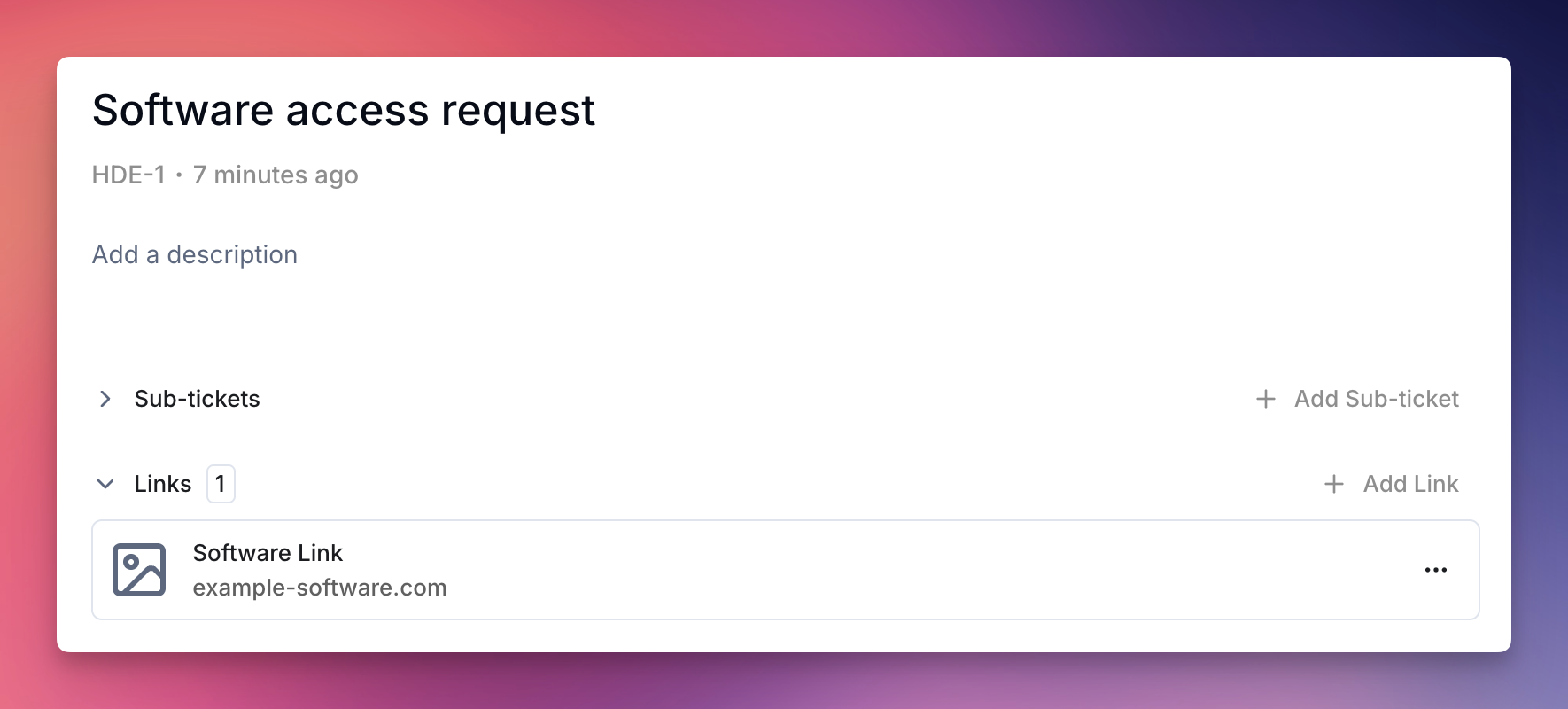
What Are Ticket Links?
Ticket links are external URLs associated with tickets that provide additional context, resources, or integration with other systems. They serve as bridges between your Ravenna tickets and external tools your team uses. Key Features:- External URL connections - Link to any external resource
- Custom naming - Give links descriptive names for easy identification
- System integration - Bi-directional sync with external ticketing systems
How Ticket Links Work
Link Types
Ticket links come in two main forms: Manual Links:- URLs you manually add to provide context
- Reference documents, pull requests, or external resources
- Simple name and URL pairs for easy access
- Automatically created through external system integrations
- Bi-directional sync with tools like Slack, Jira and Linear
- Real-time updates and webhook connections
Link Management
When you create or manage ticket links:- Links are associated with specific tickets
- Each link has a name and URL for easy identification
- Links are visible to anyone who can access the ticket
- External system integrations can create webhooks for real-time updates
Creating Ticket Links
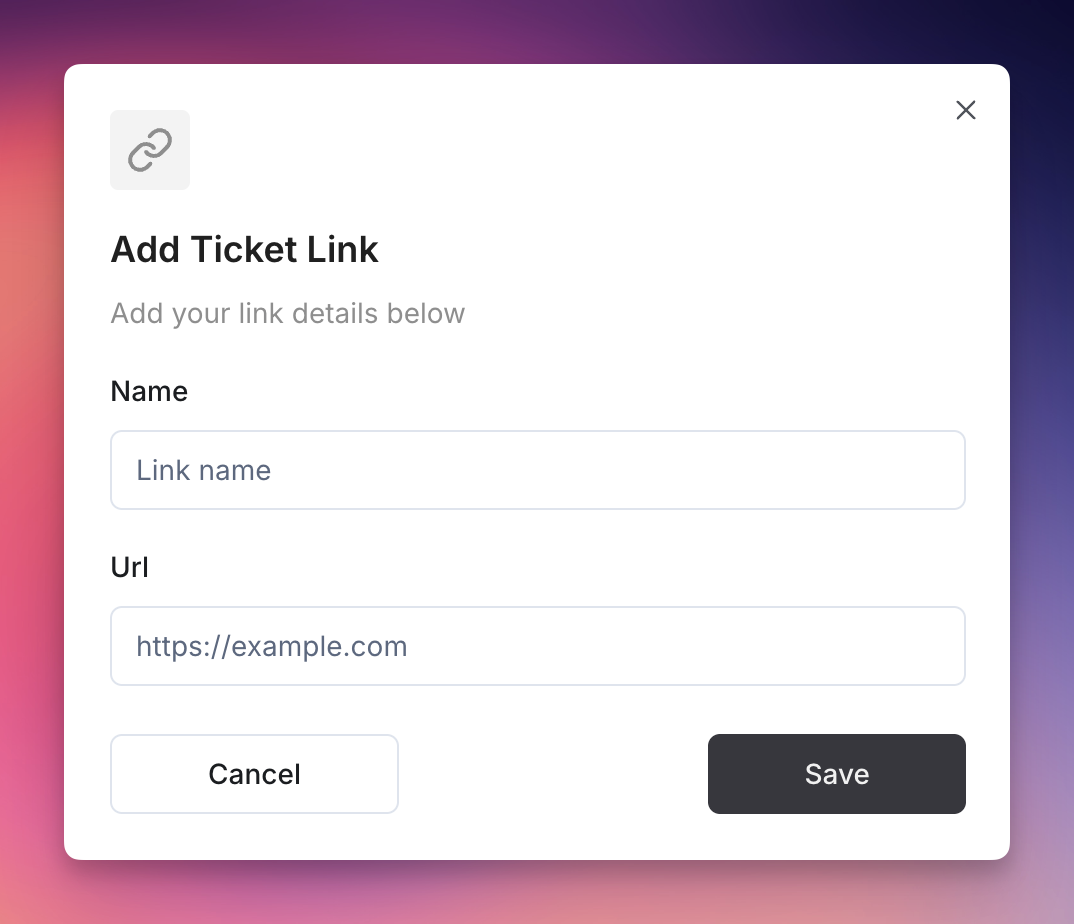
Manual Link Creation
1
Open Ticket
Navigate to the ticket you want to add a link to.
2
Access Links Section
Find the links section in the ticket details.
3
Add New Link
Click “Add Link” or the plus button to create a new link.
4
Enter Link Details
Provide:
- Name: A descriptive name for easy identification
- URL: The external URL you want to link to
5
Save Link
Click “Save” to create the link. It will appear in the ticket’s links section.
System Integration Links
Some links are created automatically through system integrations: Slack Integration:- Automatically creates links when tickets are created from Slack messages
- Provides direct access to the original Slack conversation
- Creates links when tickets are synchronized with Jira issues
- Enables bi-directional updates between Ravenna and Jira
- Maintains real-time sync through webhooks
- Automatically links when Linear issues are created
- Provides direct access to Linear workspace issues
- Supports workflow automation between systems
Managing Ticket Links
Editing Links
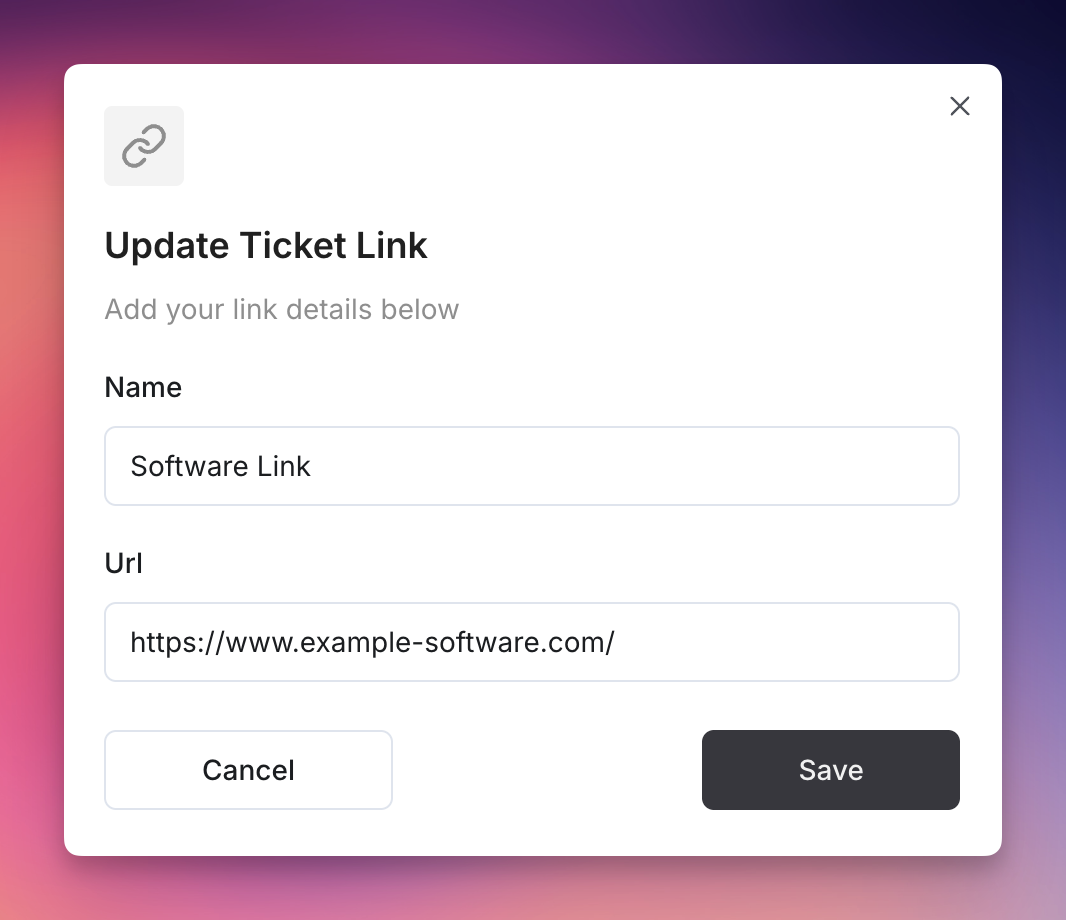
1
Locate Link
Find the link you want to edit in the ticket’s links section.
2
Open Edit Options
Click the edit button or dropdown menu for the link.
3
Update Details
Modify the name or URL as needed.
4
Save Changes
Click “Save” to update the link.
Deleting Links
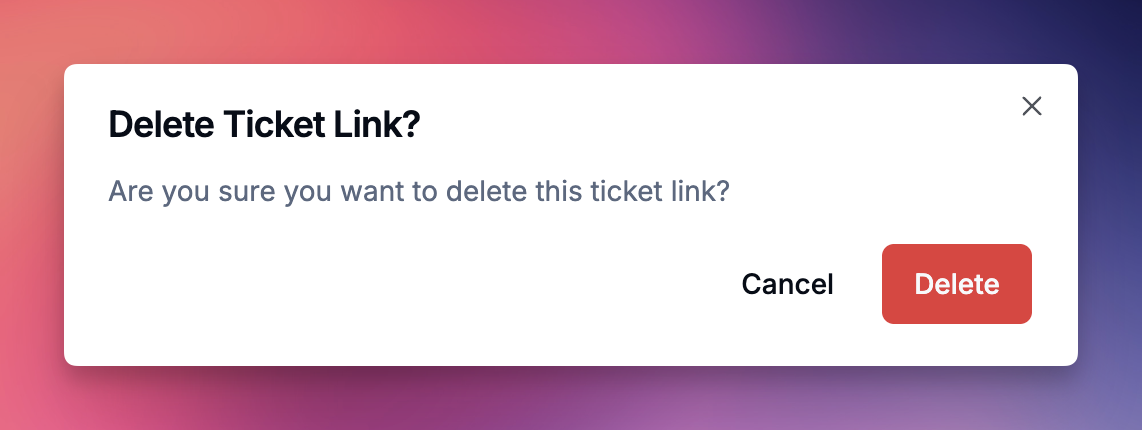
1
Select Link
Find the link you want to remove in the ticket’s links section.
2
Delete Action
Click the delete button or select “Delete” from the dropdown menu.
3
Confirm Deletion
Confirm the deletion when prompted. This action cannot be undone.
Accessing External Resources
Quick Access:- Click any link to open the external resource in a new tab
- Links display with favicons and domain information for easy identification
- Use links to provide additional context for tickets
- Reference related documentation, pull requests, or external issues
- Share resources with team members working on the ticket

